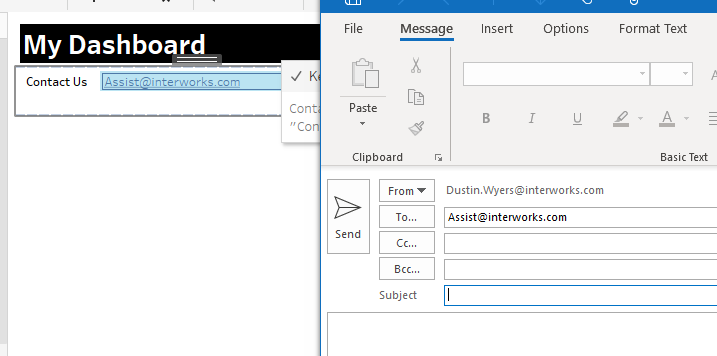Advance with Assist shares quick solutions to common challenges encountered by the InterWorks Assist on-demand team.
Question: I’m building a public dashboard and want to get a “Contact Us” link on the screen. How do I make the email pop up?
Adding the ability for your end user to reach back out to you via your dashboard is a great way to create a feedback loop. Maybe it’s just a simple “Contact Us” option like in this question, but the method shown here could be applied in a variety of different use cases.
To add an email link to your dashboard, you will need two things:
- Email address
- URL action
If the email you are linking to is in your data then the concept here can be applied dynamically. In this case, I did not have the data—rather only a contact email—so I have to create a calculated field for the first item.
Here’s my calculation, which is simply the email address I’m wanting to reach:
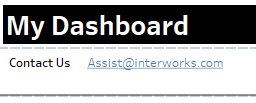
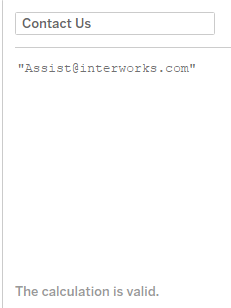
Next comes the URL action.
I created a sheet where I used my newly created calculated field. I simply added some text for Contact Us, along with a formatted version of the calculated field:
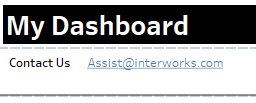
To finish, I need to create the dashboard action below:
mailto: in the URL text is the key to making this a hyperlink to email, with the Contact Us field inserted:
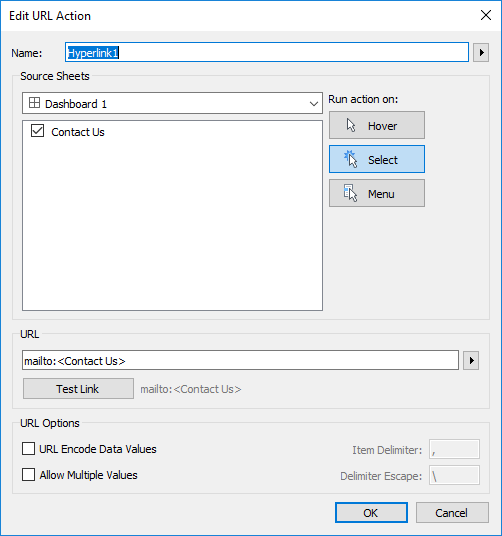
Now, upon clicking the link, an email message box should appear for your end user: