Advance with Assist shares quick solutions to common challenges encountered by the InterWorks Assist on-demand team.
Question:
“Tableau isn’t functioning the way I expect it to. I want to click on a chart and have it affect the two other sheets on the dashboard, but it won’t do what I want it to.”
To see what was going on with this question, we jumped on a screenshare to dissect the dashboard action setup. Since the request stated that they desired to click a chart and have it affect other charts, the best way to accomplish this is with dashboard actions in Tableau.
A Little Background on Dashboard Actions
There are three types of dashboard actions:
- Filter
- Highlight
- URL
Each type has a different effect within Tableau based on the experience and story you are trying to create for the consumer of your dashboards. Based on the request above, we quickly determined that a filter action was the desired effect needed for this story. Each filter action has a source sheet and a target sheet, coupled with how to run the action and what will happen when you clear the action. See the dashboard filter action menu below:
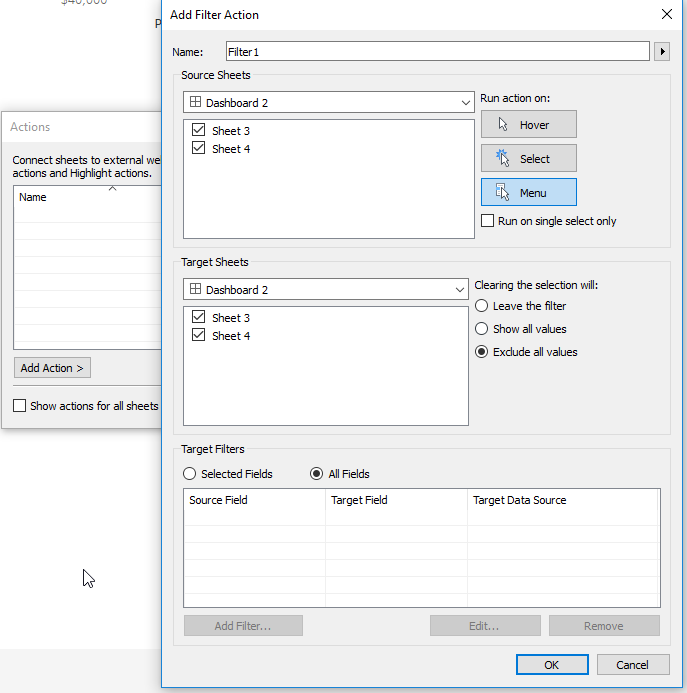
Once we were on the screenshare, the desired effect they were after was that one sheet would go back to its original setting and one sheet would effectively disappear when the action was cleared. The key takeaway from this tip is that each action is set up independently. You won’t be able to have multiple clearing actions on the target sheets within a single filter action. You would need to create two actions: one for the Show all Values Clearing action target sheet and one for the Exclude All Values action target sheet.
For more information regarding dashboard actions and an understanding of what happens when you use them, check out these other resources:
- https://interworks.com/blog/dwyers/2014/06/23/questions-tableau-training-dashboard-actions/
- https://interworks.com/blog/chastie/2018/02/01/building-tableau-dashboard-navigation-pane-calculations-actions/
If you need further assistance, be sure to reach out to InterWorks Assist below.

