Advance with Assist shares quick solutions to common challenges encountered by the InterWorks Assist on-demand team.
Question: I have a dashboard where currently my filters are listed down the right side of my dashboard. I want to use the new Show/Hide buttons, but the menu option isn’t there. What am I missing?
One of the newer features of Tableau Desktop includes container Show/Hide features that allow you to gain back space on your dashboard and only show sheets or filters inside a container when your design warrants them.
This user has a dashboard setup similar to this:
When they click on the container menu, the Show/Hide option doesn’t exist:
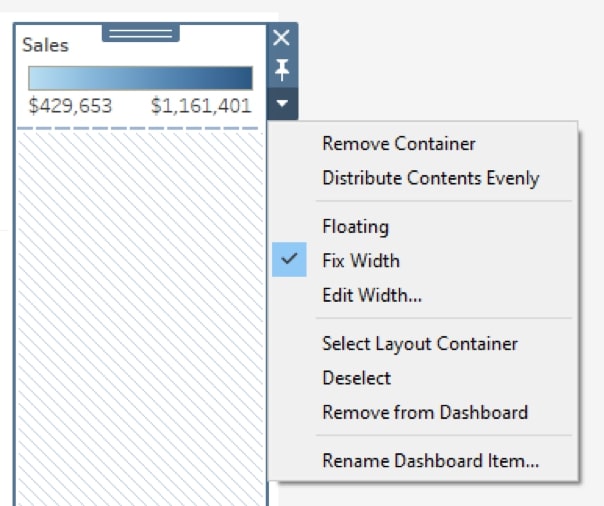
The key here is the way the container currently exists on the dashboard. Is it tiled or floating? For the Show/Hide functionality, a container must be floating. Once a container is set this way, the menu will then look like this:
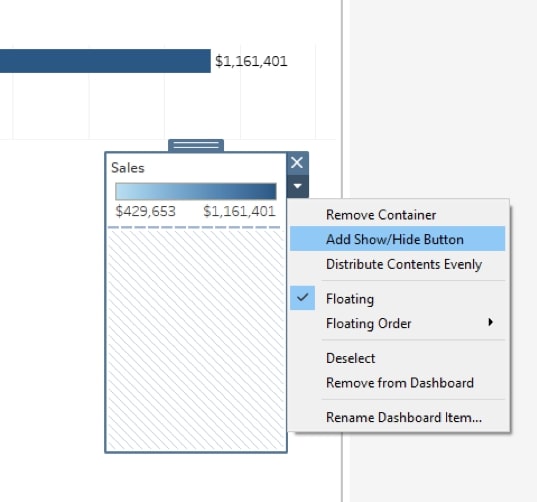
Once clicked, you now will have the ability to place the Show/Hide Button where you desire, as well as the container itself, which contains legends, sheets, filters, etc. You will also have options for editing the button itself, making it a different image than the hamburger or X that it currently has:
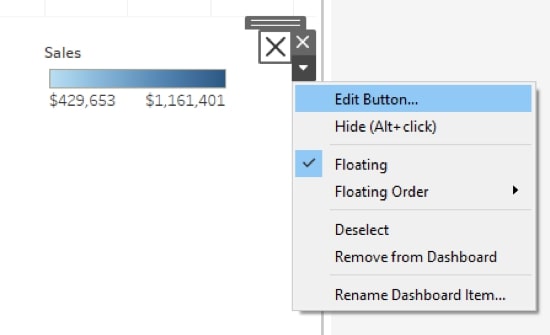
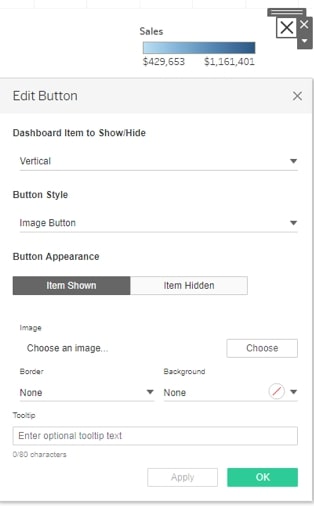
These new features are a lot of fun to use and open new doors for designing your user experience.

