Advance with Assist shares quick solutions to common challenges encountered by the InterWorks Assist on-demand team.
Question: I’m getting an error when I try to log into Snowflake. It says REST error and no such file or directory. How can I get connected to our new database?
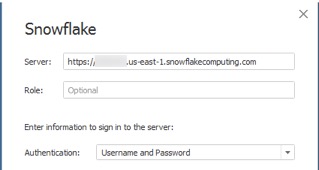
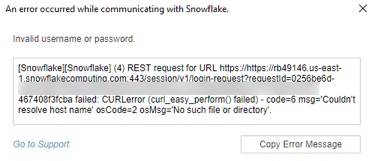
Looking at the images above, you may already know what’s causing the issue, but this is a common question that’s been popping up recently. Here’s some background and how to resolve this error.
Connecting to Snowflake from Tableau
Connecting to Snowflake is pretty straightforward. You need only a couple bits of information for Tableau to connect to your repository:
- The Server name
- Authentication – Username/Password, SAML or OAuth
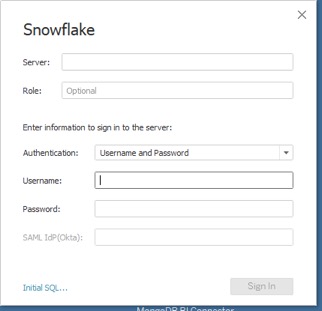
You will need a driver to connect to Snowflake as well, so if you haven’t done that or have an error related to drivers, sign in to your Snowflake instance. Then click Help > Download > ODBC Driver in the top-right corner of your screen.
Tableau Connection REST Error
In the Tableau connection error above, you may have noticed that the first line read a bit strange. https://https:// were connected in the connection string, but you only put it once in the Server connection within Tableau Desktop. When connecting to Snowflake, you’ll always use HTTPS:// so the Tableau connection already prefaces this in the server connection string for you. You only need the server name in order to establish the connection.
This quick fix allows the client to reap all of the benefits of Snowflake as their data source. If you haven’t heard of Snowflake, it’s definitely one to put on your short list of data platforms to learn about.

