Advance with Assist shares quick solutions to common challenges encountered by the InterWorks Assist on-demand team.
Question: I’m building a simple report for my manager. As I add new fields into the report, the first few dimensions that I’ve added are grouping together into a single column. They are separated by commas. I’ve tried adding width to the screen, but that doesn’t help. What have I done?
Using Sample Superstore data, the image below is similar to what the client was seeing:
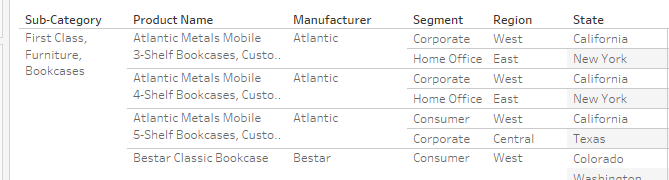
As you can see, the first column has three options separated by commas. Upon further investigation, the column also includes Ship Mode and Category:

If you have a report that you know will need a lengthy list of dimensions, it’s important to understand Tableau’s defaults for table layouts and how to change them. Table Layout is located in Analysis > Table Layout > Advanced:
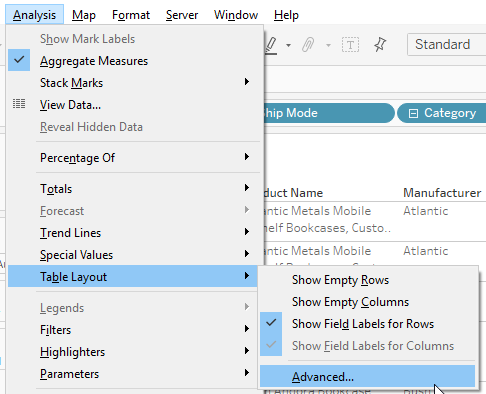
Here, you will see a variety of settings that you can change. For this question, the key was changing the default Rows options from six to the number needed for the dimensions they wanted to display (up to the maximum of 16):
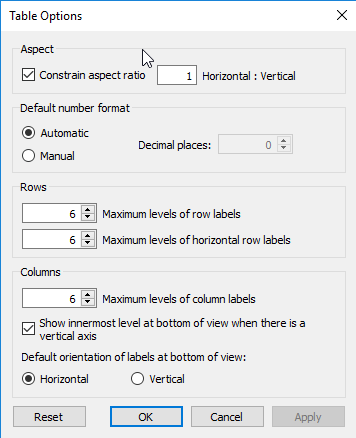
There are also options for the following:
- When there is a vertical axis to show at the bottom of the view
- Orientation options for labels at the bottom of the view
- Default number formatting options
- Aspect ratio horizontal to vertical where needed

