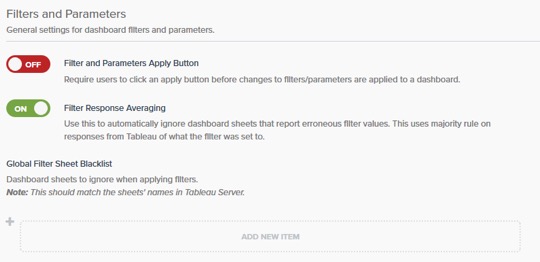Portals for Tableau 101 shares the basics of interacting with InterWorks' embedded analytics solution, Portals for Tableau.
Please note that Portals for Tableau are now officially known as Curator by InterWorks. You can learn more at the official Curator website.
The advanced filtering capabilities are some of the most popular features of the portal product. These are made possible by Tableau supplying a handy interface, called the Tableau JavaScript API, for the portal to use to interact with the dashboard. The vast majority of dashboards and filters will work straight out of the box. However, this interface doesn’t have all the knobs and levers to completely replicate each and every scenario that some of you expert dashboard creators dream up as you design your showcase of masterpieces.
One of the limitations is that there isn’t a lever to apply a filter to the entire dashboard. Filters must be applied sheet by sheet. The trouble is that the portal has no way to know to which sheets in a dashboard to apply a given filter, so it applies filters to all of them by default. Most of the time, this is exactly what you need. Some of the time, you don’t need it to apply to all sheets, but it doesn’t cause any issues if that happens. And then rarely, it can cause chaos if a filter is applied to the wrong sheet.
An Example of Chaos
Bear with me here. Let’s say you have five sheets on your dashboard: three of these have filterable charts; one is a header meant to show unfiltered summary data; and one is a footer with no data associated. As you apply a filter from your portal, it gets applied to all five sheets. For the main three sheets, this works as expected. For the header, it filters when it shouldn’t. For the footer, Tableau doesn’t have any data to filter, so it’s not sure what to do with the filter request; therefore, it ignores it and leaves the field unfiltered.
To make matters worse, the portal listens to Tableau to determine what the filter was actually set to as it applies the filter to each sheet. Since the footer is unfiltered, Tableau will say that the field is set to all filter options even though it doesn’t have any actual data. If the footer is the last sheet to respond to the portal, that is the value the portal remembers.
The portal has two approaches to avoid such a scenario: filter blacklists and filter response averaging. Using a blacklist would prevent the header sheet from being filtered when it shouldn’t. Either approach could be used for the footer sheet.
Filter Blacklists
Do you ever feel like you’ve been added to a secret list somewhere, and as a result, you get ignored by friends or coworkers? Me neither, but that is similar to how filter blacklisting works in the portal. A sheet can be blacklisted for all filters across the portal, filter by filter, or across a group of filters.
Global Filter Blacklist
If you use a consistent sheet name that should always be ignored when filtering, such as a footer, you can blacklist it globally. The global blacklist can also be used when you have a hidden sticky filter (a.k.a. a global filter) that isn’t playing well with a sheet. To add a sheet name to the global blacklist, navigate to Backend > Settings > Tableau Server Settings > General tab, and add it to the Global Filter Sheet Blacklist section. The sheet name must match exactly to what you have in the Tableau workbook(s):
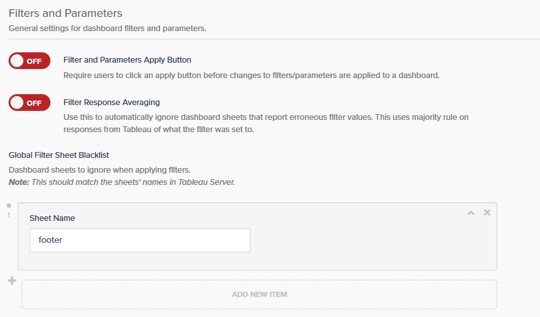
Filter-Specific Blacklist
If you have a filter that needs to be excluded from a sheet or two, but the rest of the filters are applicable, you can use the filter-specific blacklist. To add a sheet name to the filter-specific blacklist, use the Sheet Blacklist field when creating or editing the filter (Backend > Tableau > Filters). The sheet name must match exactly to what you have in the Tableau workbook(s):
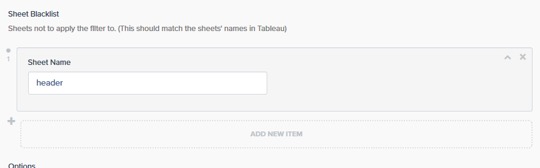
Blacklist Group
If you have a set of sheets that needs to be blacklisted and it applies to several filters, you can use a blacklist group. First, create a new filter blacklist group at Backend > Tableau > Filter Blacklists. The sheet name must match exactly to what you have in the Tableau workbook(s):
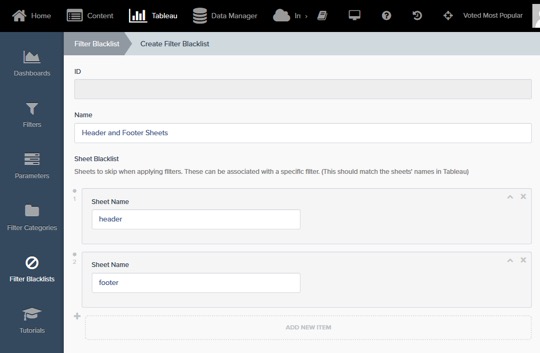
Next, you’ll need to associate the filter blacklist group to the filters by editing each filter, turning on the Use Filter-Blacklist Group switch and setting the Blacklist Group to the group you just created:
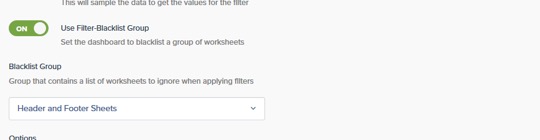
Filter Response Averaging
The alternative to using blacklists is to use filter response averaging. This applies a “majority rule” to the responses from each of the dashboard’s sheets. If three of five sheets say the filter value is set to “Quarter 1” and the other two say the filter value is set to all four quarters, the portal will ignore those two and go with “Quarter 1”.
This is usually what you want. However, you have to make sure that the majority is always correct in all of the dashboards published in the portal. If you happen to have a dashboard with one sheet that can be filtered and header and footer sheets that shouldn’t, then it will be two incorrect sheets vs. one correct, and the majority turns into mob rule.
To turn on filter response averaging, navigate to Backend > Settings > Tableau Server Settings > General tab, and toggle on the Filter Response Averaging switch: