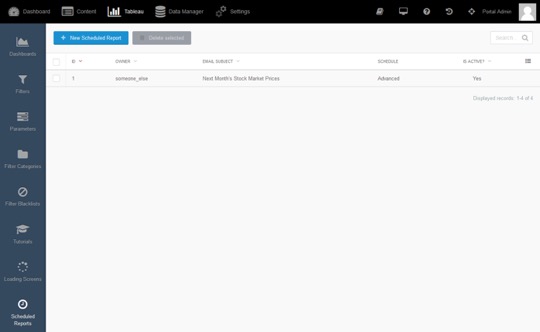The Portals for Tableau New Features series is designed to keep users up to date with all the latest features being added to InterWorks' embedded analytics solution, Portals for Tableau.
Please note that Portals for Tableau are now officially known as Curator by InterWorks. You can learn more at the official Curator website.
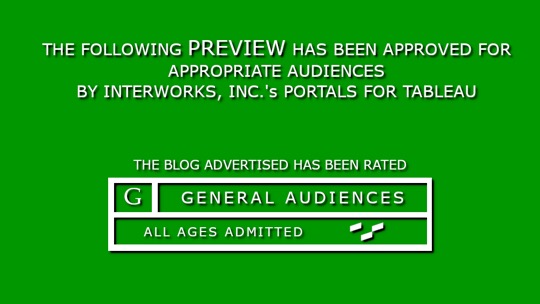
Cue the montage…
Report Builder 3: All Grown Up
You felt things for the plucky new Report Builder feature when it was first released as just an export tool way back in February 2018:
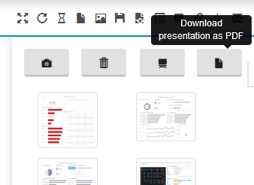
In the sequel just a few short months later, you watched as it got on the bus for its first day of school and quickly learned how to send those exports in an email:
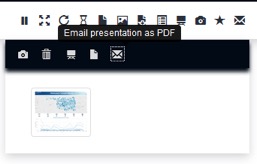
Scheduling Recurring Report Emails
Now showing in a portal near you comes the inspiring third installment that will leave you with all the feels. You’ll get to watch as it matures, cuts the apron strings and becomes self-sufficient by allowing those report emails to be scheduled on a recurring basis. It’s being heralded as the feel-good coming-of-age story of the season. Critics have called it “a revolutionary feature” and “the next step in analytics greatness:”
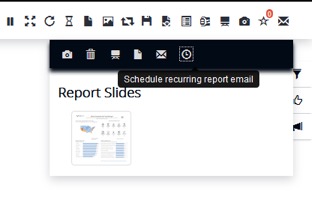
Behind-the-Scenes Documentary
To use this new ability, you must first turn on the feature. Navigate to Backend > Settings > Portal Settings > Features tab. Scroll down to the Action Buttons section and find the settings for the Report Builder. Be sure to save at the bottom of the screen after turning on the features:
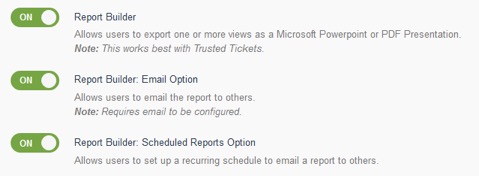
If you want to prepopulate the subject and/or body of the emails, or configure one or more BCC addresses that get included with all emails, navigate to the Portal Settings > Layout tab. Under the Report Builder Settings section, you’ll find these settings and more. If you need to override them on a group-by-group basis, you can do so using the group override functionality (Backend > Settings > Frontend Group Overrides):
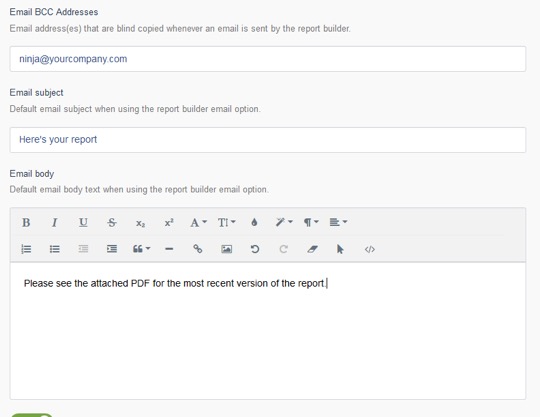
To use the feature, just load some dashboards and take a few snapshots. You can even have filters or parameters applied. Once you have your slides built, click on the Scheduled Report button:
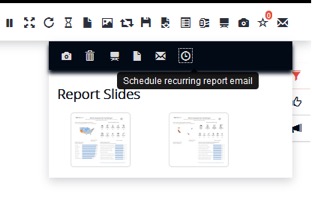
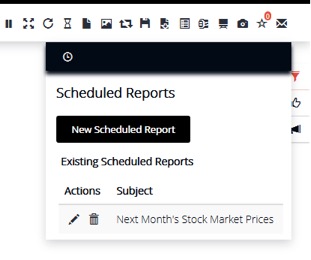
Next, click on the New Scheduled Report button, fill out the details as needed, and click the Create button:
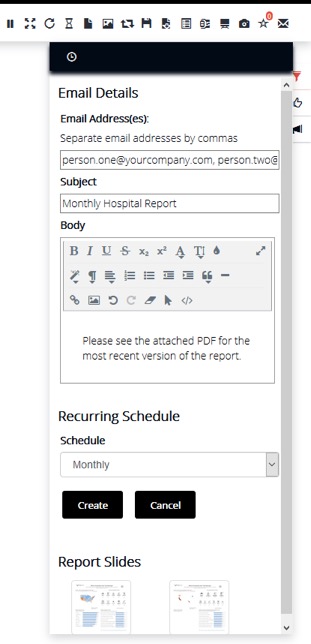
As a portal administrator, you’ll also have access to manage all of the scheduled reports by navigating to Backend > Tableau > Scheduled Reports: