The Portals for Tableau New Features series is designed to keep users up to date with all the latest features being added to InterWorks' embedded analytics solution, Portals for Tableau.
Please note that Portals for Tableau are now officially known as Curator by InterWorks. You can learn more at the official Curator website.
We’ve all been there: You grind away on a dashboard and spend hours to perfect the look and feel. Slowly, you notice the creeping spinning circle running longer and longer – “but that’s a problem for future me,” you tell yourself. Then comes the demo. Suddenly, you’re talking a lot more than you expected in hopes that the filler in the air distracts people from what is now the slowest dashboard you’ve ever seen.
But hey, I get it! It can be easy to gloss over performance when you’re building something. You just want the data to work, you can’t think about speed at a time like this.
There’s nothing quite as eye-opening as demoing your own work. We all always have to go back to improve speed, but sometimes that can be tedious! I’m here to reassure you that we’re always working on ways to reduce your dashboard’s load time at InterWorks – whether it’s Portals for Tableau, helping with your specific dashboards or even creating a performance checklist. And today’s feature is all about Portals.
Filter Blacklist
To start, we’ll have to explain a bit about the JS API and why we need this new feature:
Tableau’s Default Filter Worksheets Method
When you apply your filters in your Tableau workbook, you add them to specific worksheets – whether that’s applying them to worksheets individually or using the Apply to Selected Sheets.
Portal’s Filter Worksheet Method
When you’re creating a Portal filter, you actually need to do the opposite. The logic here is inverted – when you create a portal filter, it will automatically apply to each and every worksheet on your embedded dashboard. But not every worksheet needs your filter – and if you’re unnecessarily filtering worksheets, that’s adding work to the Portal and Tableau Server that’s not needed!
On the Edit-Filter Backend Portal page, you can add the names of worksheets to skip over when applying your filter. This can be a very big performance gain if you’ve got a long list of worksheets. It’s also likely that if one filter needs to skip all those worksheets, another filter needs to as well.
Enter Filter Blacklists
Now we’ve added one convenient, easy location for you to add in a list of worksheets for your Portal filters to skip over.
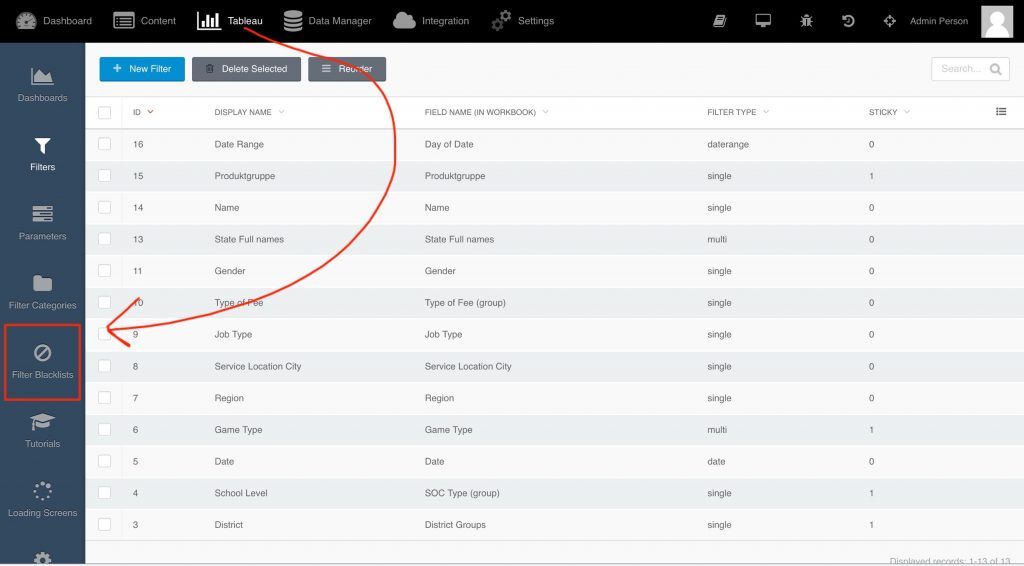
Navigate to the Tableau section of the backend and you’ll see the Filter Blacklist option. Clicking this will take you to a list of all your Filter Blacklist groups. Let’s go ahead and create a new list by clicking New Filter Blacklist.
Once here, I can now add a list of my worksheet names from my workbook:
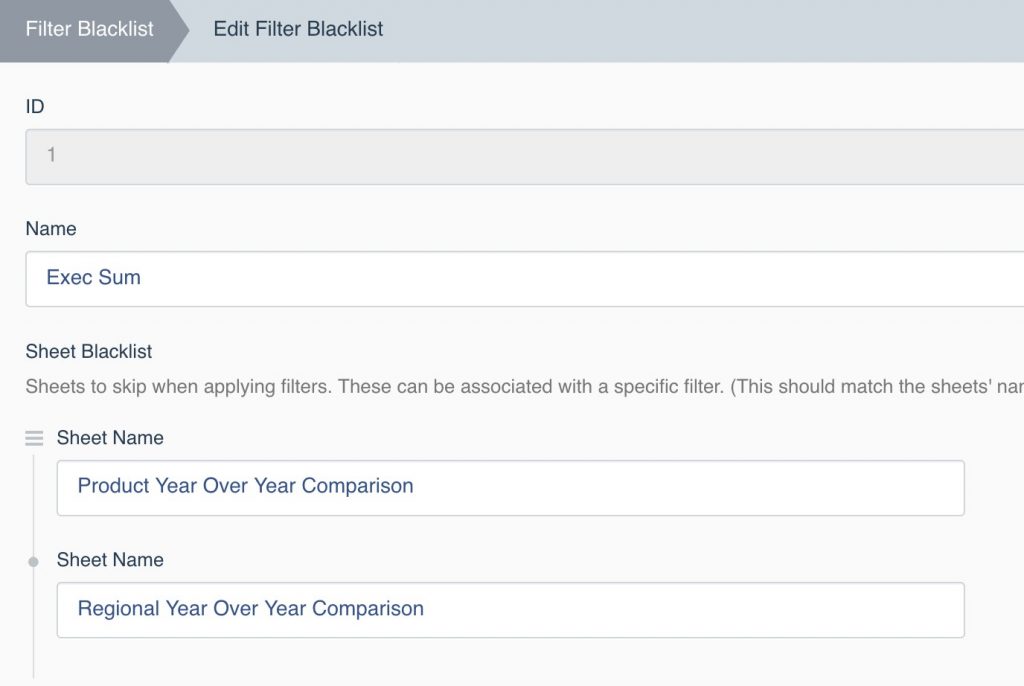
NOTE: The names you enter on the Edit Filter Blacklist page must match exactly with the names of the worksheets in your dashboard:
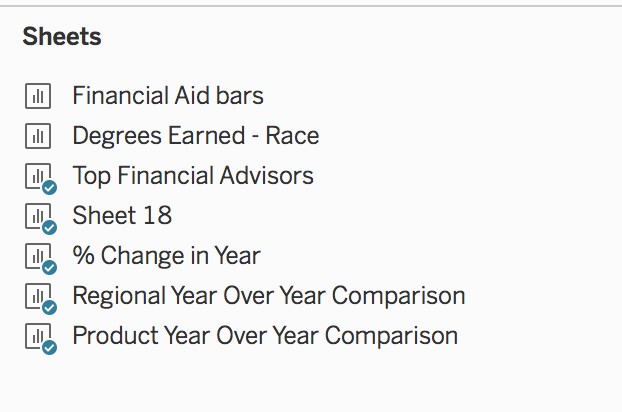
Now we click Save and we’ve got our blacklist group! On to the final step. Navigate to the Edit-Filter page you want to apply this blacklist to. In the toggle group, enable Use Filter-Blacklist Group.

Next, a drop-down below will populate with all your Filter-Blacklist groups:
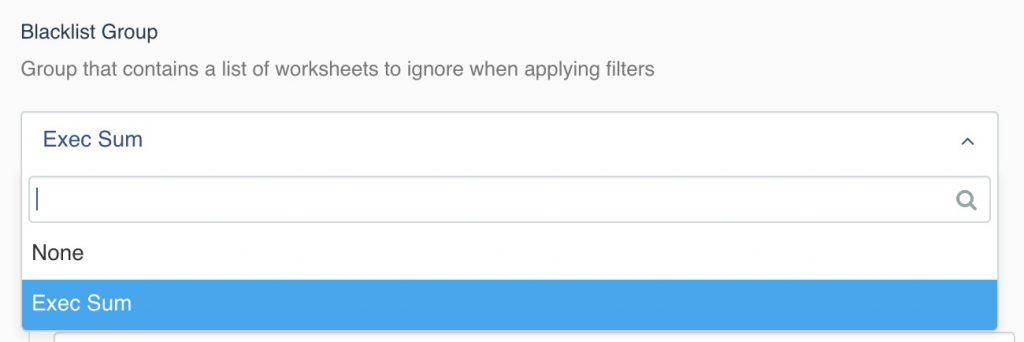
Select the Blacklist-Filter group you wish to apply, and watch your dashboard pick up the speed!


