Our Certified Tableau Trainers are asked a myriad of questions each day. In this series, they share some answers.
Continuing the series, a question came up concerning Tableau actions in my latest class. The user wanted to have a complete understanding of what happens when they add a filter action and how to know if the action was applied correctly. This blog post is an example of what I walked them through in my class.
To start off, we need a dashboard.
I’m creating a two-pane dashboard with a map by State and a simple crosstab from the Superstore data set that comes with your Tableau Desktop install. I’ve filtered to the United States.
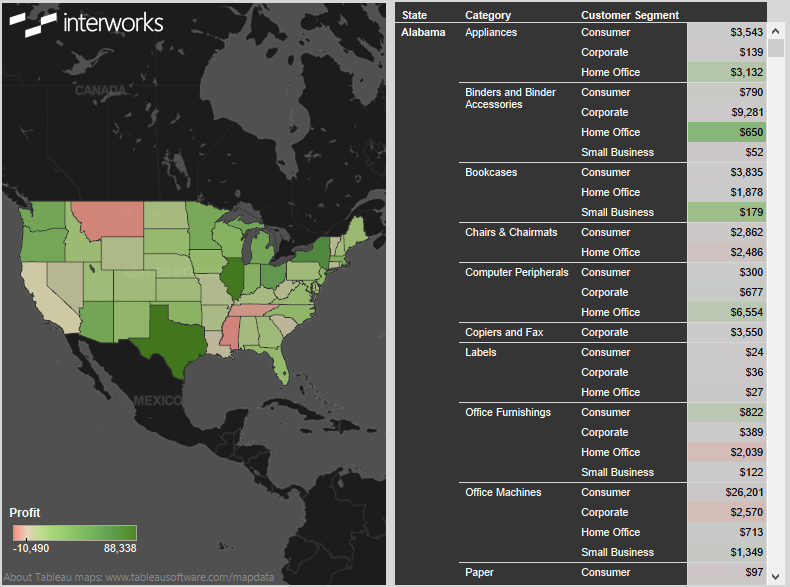
Next, we need to determine how we want to interact with this dashboard. For example, I want to be able to click on a state in the map and have the crosstab adjust appropriately. To do this, we need to add a filter action to the dashboard.
I’ve added the below filter action from the map to the crosstab. In the Selected Fields, I’ve also added the State as the target field.
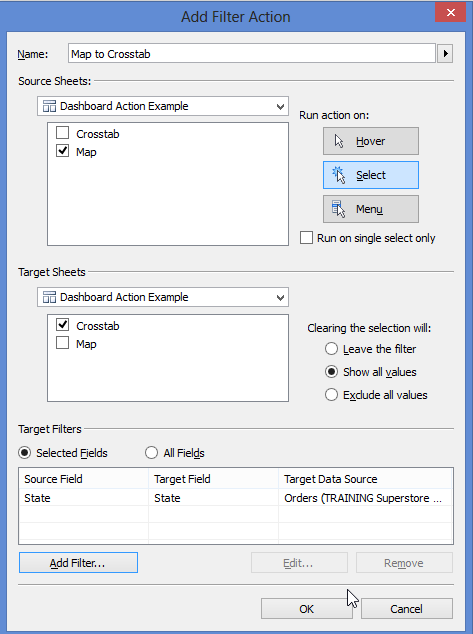
We now come to the point where I explain what Tableau is doing when you apply this action. To see what’s happening, let’s click the state of Texas. Once clicked, you will notice the crosstab is now updated to Texas as well, but what actually happened? Let’s go back to the sheet and find out.
Once on the sheet, if you look at the Filter shelf, you will notice that there is now an action pill with the target field State applied for Texas. This is what Tableau is doing in the background when you apply a filter action. It is mimicking what we did when we added a filter for the United States in the Country Filter that we applied when building the views.
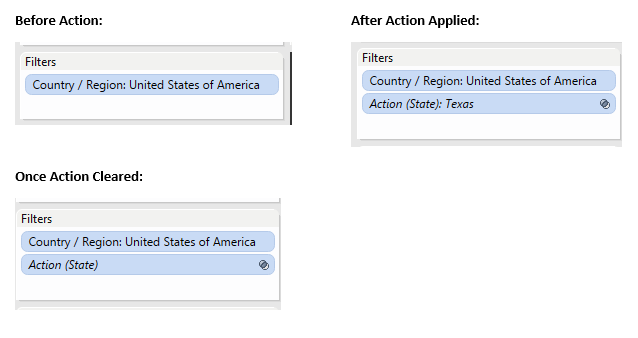
When you clear the action, the action pill remains on the Filter shelf. However, it has no value selected. Therefore, it has no effect on the current visualization.
To verify that Tableau is sending the correct information across with your action, simply double-click on the blue action pill on the Filter shelf. You will then be able to see what is applied to the view.
NOTE: This can come in handy if you leave All Fields selected as the action would then send all fields in the visualization across to the target sheet.
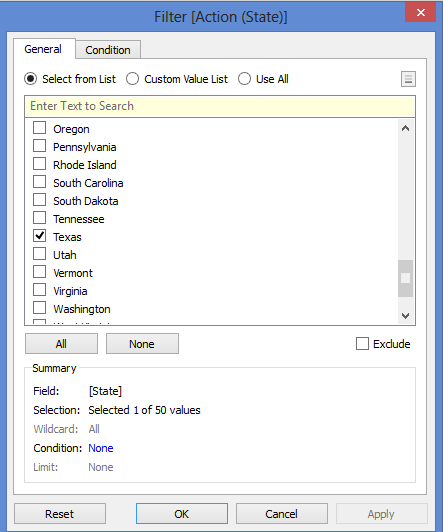
Tableau only includes what you have selected in the dashboard. All other values are left unchecked.
I hope this answers your questions about what Tableau is doing with filter actions. Actions are not intimidating, and I would venture to say that they are rather easy to comprehend and master.

