Our Certified Tableau Trainers are asked a myriad of questions each day. In this series, they share some answers.
Making presentations from Tableau can be a winning occurrence when you are able to make the production interactive. The world of the slide deck, with static images relaying only one objective, can be a thing of the past when using Tableau for your demonstrations. When you have multiple sheets in your workbook, the questions that often come up in training are:
“How will my presentation flow as I load new sheets? Will I have an executing query box floating for a while? Is there a way to speed this up, so my presentation flows more smoothly?”
The scenario you play in the back of your head is that you don’t want to be caught in the middle of a sentence waiting on the query to finish, having that awkward silence during the short delay.
The good news is that there is a way for you to avoid this delay by preloading your dashboard views:
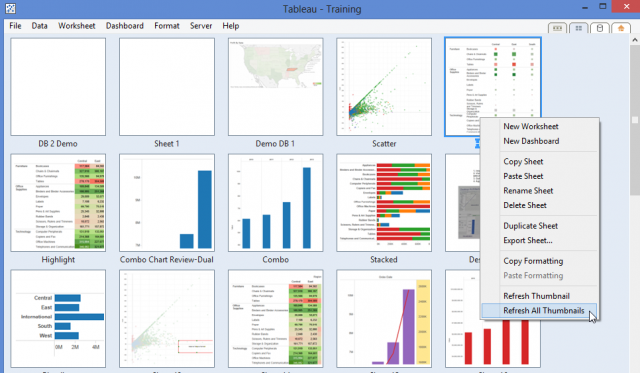
Preloading the views is done by accessing the multiple worksheet or filmstrip views. The multiple worksheet tab is located at the top right of your Tableau workbook interface. Simply right-click on a thumbnail and select the option to Refresh All Thumbnails. This will elicit Tableau to query the datasource(s) used for each worksheet within your workbook. Now, as your walk through your presentation, each worksheet will preload and materialize much faster, if not instantly.
This is just one of many tips found within the Tableau guidebook, “Tableau Your Data!” by Dan Murray. If you haven’t picked up a copy, get one. You can learn more about the book at the official “Tableau Your Data!’ site.
Interested in hearing more “Questions from Tableau Training?” Check out the official blog series channel.

