The Tableau Performance Checklist series is designed to help you streamline your dashboard performance and Tableau Server configuration. Each post expands upon one item listed in the master Tableau Performance Checklist. As of 2024, you can find an updated Tableau Dashboard Performance Checklist here.
The first item in the Rendering category is:
“Avoid high mark counts. More marks = longer rendering time.“
Let’s jump right in on this one.
Mark Counts
Marks are the points, plots or symbols on your visualization. They can be the bars in your horizontal bar graph or the points in your line graph. Each specific data point is a mark that must be created and positioned on the visualization by Tableau before the report can be rendered.
Most charts will not have a large number of marks. The average visualization might have a few hundred or less, which is no problem for Tableau to handle. The easiest way to determine how many marks you have on your visualization is to look at your worksheet inside of Tableau Desktop. In the bottom left-hand corner is the number of marks on that particular worksheet:
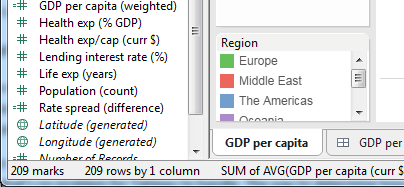
More marks mean more work for Tableau during rendering.
Less Is More
In many situations, it’s possible to reduce the number of marks without changing the story, purpose or point. The way to reduce the number of marks that your worksheet has to render is to remember that in some cases, “less is more.” If you have three 300,000 data points, you do not necessarily need to plot all of them on a single worksheet. Rather, look to filter them or break out the results into different worksheets or views for better visibility into the data.
There are a lot of other ways you can use the interactivity of Tableau to allow the user to drill down to the information they are most interested in seeing without overloading a single worksheet with too many marks. Overloading a worksheet to an extreme will simply lose the audience as overlapping and merging marks may make the visualization difficult to decipher, thus obscuring the message you are trying to portray to the consumer.
Mastering Best Practices
If you’re interested in becoming a Tableau Server guru, then learning these performance best practices is essential. Check back frequently as we add new posts and dive deeper into each point in the Tableau Performance Checklist.
Another great way to identify best practices is to leverage the insights offered by our Performance Analyzer, part of Workbook Tools for Tableau. It will examine all of your workbooks, worksheets, dashboards and data sources against a list of best practices to ensure that you’re using all the tips and tricks to guarantee your visualizations are moving at light speed.
As always, feel free to get in touch with us if you have any questions regarding performance or anything Tableau related! We’d be happy to help.

