Our Certified Tableau Trainers are asked a myriad of questions each day. In this series, they share some answers.
A common question that comes up in trainings is:
“I accidentally removed the null indicator, how do I get it back (without using undo)?”
Ignoring the null indicator on visualizations can often cause discomfort among end users as they may believe that something is wrong. In certain charts, a null indicator does not mean that the data is bad or something is wrong. Instead, it shows that there is no value for particular calculation.
Let’s look at a sample report that shows the year-over-year growth for profit:
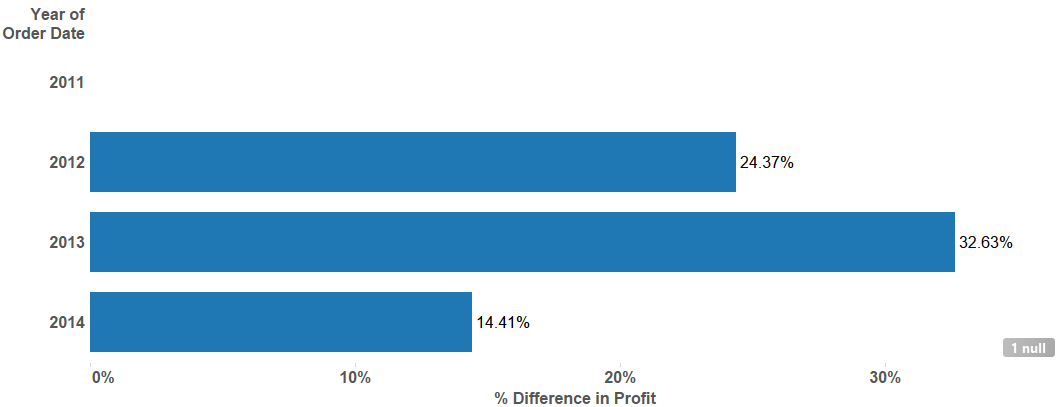
In this example above, the year-over-year growth is calculated from the previous year. There was a 14.41% increase from 2013, 32.63% from 2012 and 24.37% from 2011, but there is no value listed under 2011. This is because there are no 2010 records in the data set. With no 2010 records, no growth can be calculated. This causes the 1 Null indicator to be displayed. There is nothing wrong with the chart, but we may want to hide the null indicator to avoid confusion with our end users. Right-clicking the null indicator will give you this option:
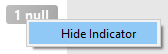
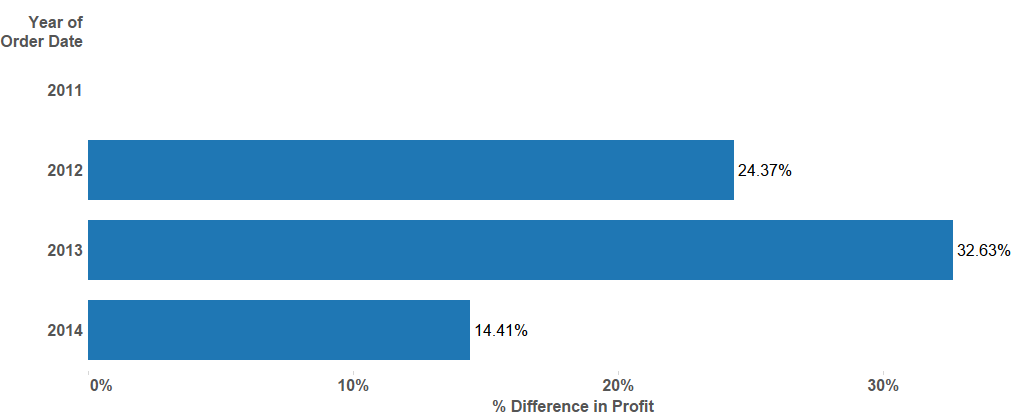
Now that it’s gone, how do I get it back in case I want to select some of the additional options? The secret lies within the Analysis menu, under the guise of Special Values. Make sure to select Show to bring the null indicator back on the view:

