Tableau Deep Dives are a loose collection of mini-series designed to give you an in-depth look into various features of Tableau Software.
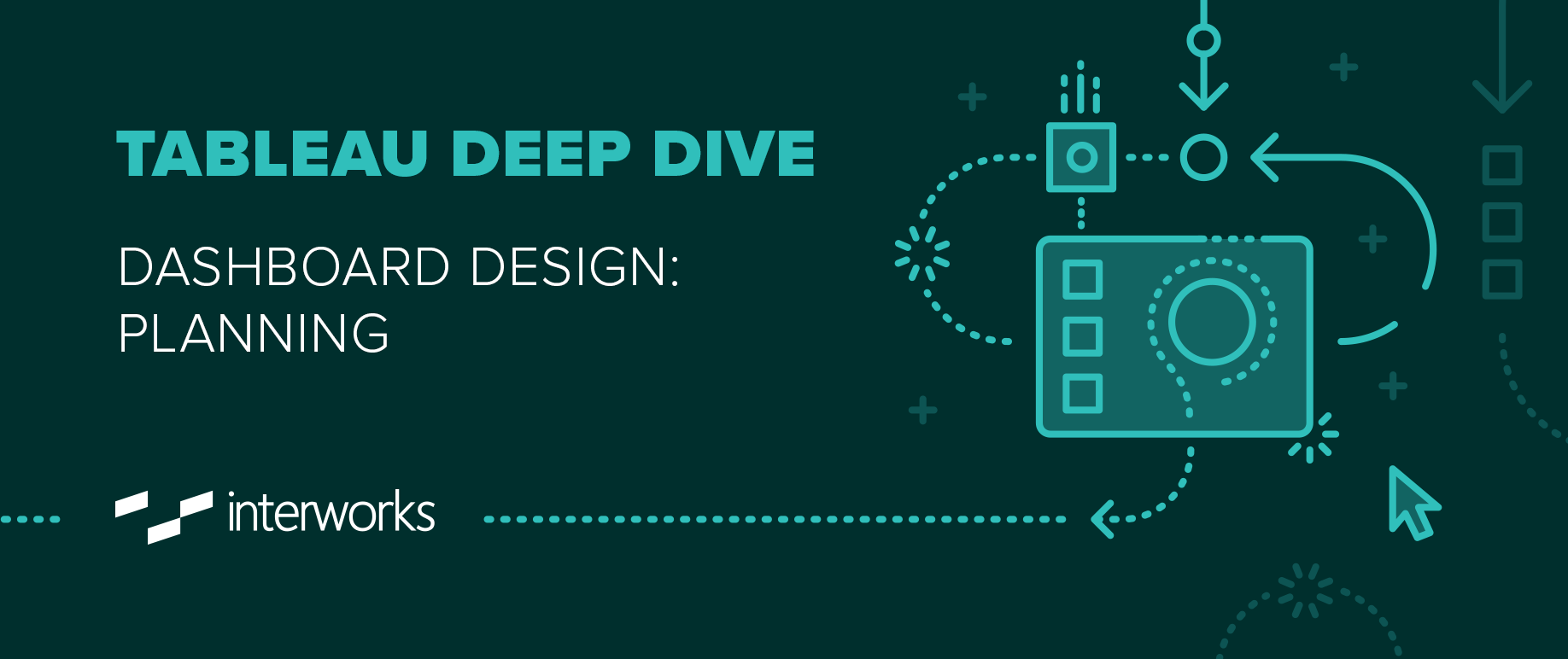
I’m going to take a different approach to this new Deep Dive series, differently than I have with the past articles I have written. Previous Deep Dives focused on a suite of functionalities and use cases associated with a particular feature of Tableau Desktop, such as Level of Detail calculations, Parameters, Sets and Dates.
This time I’m going to bring you along on the process of creating an effective dashboard. We’re going to explore every aspect of this journey with the aim of taking a difficult, often subjective process, and quantify it so that every dashboard that you create is an impactful one that immediately offers insight and intelligence to your organization.
Here’s our article schedule:
- Part 1: Planning
- Part 2: Layout & Structure
- Part 3: Proof of Concept
- Part 4: Add Interactivity
- Part 5: Visual Best Practices
- Part 6: Optimization & Governance
- Part 7: Publishing
Our Use Case
During this Deep Dive, I’m going to apply the dashboarding process that I introduce to a hypothetical use case for practical application. This company is entirely fictional with some basic trends coded into the numbers to reflect consistent patterns of web traffic and online conversions.
I’ll present the topics and process in the Concepts part of the article, then apply our lessons learned in the Practicum section.
Concepts
The Three C’s
We are starting with the planning and preparation for our dashboard. You wouldn’t build a house by buying a bunch of materials and trying to put them together in random ways until the house looked good, would you? Obviously, you would create a blueprint first. A reporting tool is no different. It’s complicated, and any preparation that you invest before beginning to build will yield dividends in its effectiveness and save you time in the long run.
My first Tableau teacher, Carly C. Capitula, taught me about the three C’s of dashboard creation:
- Context
- Consistency
- Consumer
(And yes, her name is actually C. C. C., also three C’s. Amazing coincidence? Or pre-ordained destiny from the data gods? You be the judge.)
Context
The first C is Context. This covers the What, the When, the Where and the Why of your dashboard. What are you trying to accomplish? Why is this data important? Where does the data come from? What is the timeframe of the data (daily, real-time, weekly)?
To help, consider the four basic goals of a dashboard:
MONITOR: This is your traditional dashboard loaded with gauges. It’s to provide a quick overview of whatever KPIs are considered vital. This could be multiple measures or even just a single measure spread out over different values in a dimension.
COMPARE: The goal of this dashboard is to compare different visualizations. These two charts have some type of relationship or their results will have some additional meaning when considered together.
INSPECT: A very common type of dashboard presents the opportunity to drill down from a high-level visualization down into more detail. Maps are very popular to incorporate into this type of dashboard, to click on a geographic region to provide more detail in another chart type.
SOLVE: Another type of dashboard is designed to answer a specific question that is confronting the business. Stories are particularly good at accomplishing this objective.
Defining your context will help you select the views that are most relevant and the chart types that are most compelling.
Consistency
In the above example, we covered the What, Why and When. With this section, we’re focusing on the How. Remember, a dashboard is a business intelligence tool. We are creating an interactive report for our users, the report consumer. We must then think with the same mindset as a developer might in creating a user interface. This also includes considerations such as style and user interface.
We’re going to save this topic for subsequent articles when we get into the nuts and bolts of dashboard creation.
Consumer
The last C is understanding the audience of your dashboard. Of our five questions, this is the Who. If you wrote a book about biology, it would change significantly depending on whether you were writing for a PhD review committee or if you were writing for a class of first graders. The same is true for your dashboard.
To further this point, let’s define two very broad types of audience demographics: executives and managers.
EXECUTIVES: The type of information that an organizational leader needs to see is high-level, summarized information. They do not need to see rows of numbers in a cross tab. It’s a waste of their time considering they have so many different metrics to consider and objectives to steer. In addition, executives often prefer to see their data in the form of KPIs and progress towards goals or benchmarks.
MANAGERS: Managers are the day-to-day helmsmen of organizational initiatives and projects. They live in the detail. The type of data that they see can be more specific to their role. This can include more variables, more granularity and different types of metrics. They have the time to invest in specific dashboards and often will utilize them frequently through their work. In some instances, managers do not need to see the big picture and perhaps even shouldn’t be permitted to see the macro view.
There are obviously many other roles or subsets of roles. These two examples should start your brain working on how you can tailor your views to the different stakeholders in your organization to make the most effective and useful dashboards possible.
PRACTICUM
Applying the Three C’s
Let’s apply all of that to our SEM dashboard:
CONTEXT: We’re going to create a monitoring tool with essential KPIs for a search engine marketing effort. This data is tied to actual performance and marketing budget, so we want to highlight how much we are spending and how well it’s being utilized. Efficiency metrics are absolutely vital (cost per click, click-thru-ratio, etc.).
Campaign monitoring is a big part of an online marketer’s job as a number of different events can make a well-tuned campaign turn inefficient overnight. Much of the interface of Google AdWords and Analytics is designed for this exact purpose. With Tableau, we’ll be able to aggregate in more advanced ways as well as integrate into a single layout.
CONSISTENCY: The big thing that we marketing folks like to talk about when it comes to acquisition and conversion is the sales funnel. When do keywords become clicks, when do clicks become leads and when do leads become sales. That’s going to be central to the design style of my dashboard. Again, we’ll revisit this topic in much more detail in articles 4 and 5.
CUSTOMER: Our expectation is that our report interactors will be intimately familiar with SEM metrics and KPIs. This tool is design for the campaign manager. The nature of the data provides for folks that are not working in these numbers daily. Our secondary goal here is to allow a manager or executive to view this dashboard and find value in it, as well.
Our intent is to not go too granular into individual keyword performance or specific pages. That might be better suited for a different dashboard. Remember, we are aggregating both paid search and natural search (SEO) performance.
Building the Worksheets
Now that we’ve got the big questions answered, our context and our consumer, we can start to assess which visualizations are needed and what data we need to create them. Here’s a list of essential metrics when evaluating search engine marketing initiatives:
- Cost per Click (CPC)
- Cost per Conversion
- Click Thru Rate (CTR)
- Clicks to Conversions
- Impressions to Conversions
- $ per Conversion
- Pages Viewed per Session
- # of Sessions
- # of Visitors
- # of Page Views
- # of Impressions
- # of Conversions
- A/B Conversion Testing
- Conversions by Weekday and Time of Day
- Top inbound search queries
Our goal is to accommodate these metrics into our dashboard to some degree. With so much data requiring so many visualizations, we’re going to have to be very careful not to overload our report user’s senses. Remember, this dashboard needs to be intuitive and easy to use. The good news is that most web analytic platforms (i.e. Google Analytics) allow for easy access to this very type of data when married with your paid search platform (i.e. Google AdWords).
Tip #1: For Google Analytics, you can use Tableau Desktop to create an extract of your selected fields for analysis. Here’s an article from Tableau on how to leverage Google Analytics with Tableau Desktop.
Tip #2: And here’s another on how to integrate AdWords performance into Google Analytics, so all your data is in one place.
In addition to all these views, I also want to give my users some filters. For instance, my users might find a date field, a campaign type (SEO vs. PPC) and country as useful ways to view subsets of the whole. I need to make sure I’ve got those dimensions in my data source as well.
What’s Next?
We’ve got the concept of our dashboard prepared, but we’re not ready to start building yet. We still need to focus on structure and layout. That’s exactly what we’ll cover in Part Two of this Deep Dive on Dashboards. Until then, any thoughts or questions are appreciated. Please leave them in the comments section below.
Cheers!

