I know many of you cringed when you saw the words Global Filter, but I’ve had many questions come up recently regarding this while clients upgrade from Tableau 7 to Tableau 8. So, I thought I’d put something together.
Quick Filters in Tableau 7
In Tableau 7, you basically had two options for quick filters. A local sheet filter or a global filter across the data connection. If you wanted a Quick Filter to apply to multiple worksheets on your Dashboard, you had to make it either a global filter or use a parameter as a filter to affect all the reports on the dashboard at the same time. The downside to this was that making a filter global affected all views tied to that data connection. To have a global filter not apply you would have to create another data connection if you needed a report on that same data.
For example, let’s say you have three views put together on a dashboard and you wanted a quick filter to apply to only two of them. You would have to make the filter global to be able to affect the two views, and then you would need to create a duplicate data connection for the third view where the global filter didn’t apply. This was a work around, many of us used in Tableau 7, but in Tableau 8 we have more options.
New Quick Filter Options in Tableau 8
In Tableau 8, you now have three options for your filters:

- Only This Worksheet is the same as a local sheet filter in Tableau 7.
- All Using This Data Source is the same as a global filter.
- The new Selected Worksheets filter option allows a user to select which sheets on a dashboard to apply the filter to. It functions like a global filter did in Tableau 7, with the added benefit of being able to limit it to the sheets of your choice. The need to create duplicate data connections for filtering purposes is now gone.
To select sheets once your dashboard is built, follow these steps:
Click into your quick filter menu and select: Apply to Worksheets > Selected Worksheets
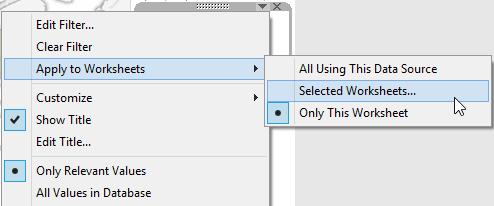
Tableau 8 Quick Filters in Action
So here’s an example for you. I have the Dashboard below where I want my Department Quick Filter to apply to the Map of State Profits and the Customer Sales views. I don’t want it to apply to the Purchase category view though. To accomplish this, I select the sheets State Profits and Customer Sales in my selection window. The two views will update with whatever I select in the quick filter without affecting the Purchase Category view, which is driven off an action.
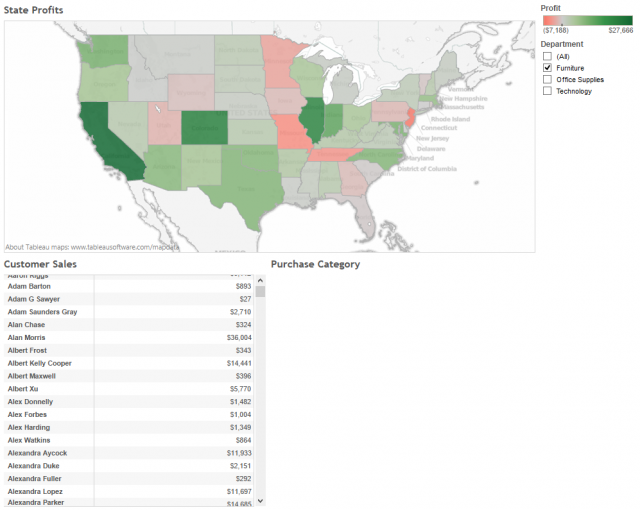
For some great information on filtering across datasources, check out this blog post from Eric Shiarla.

