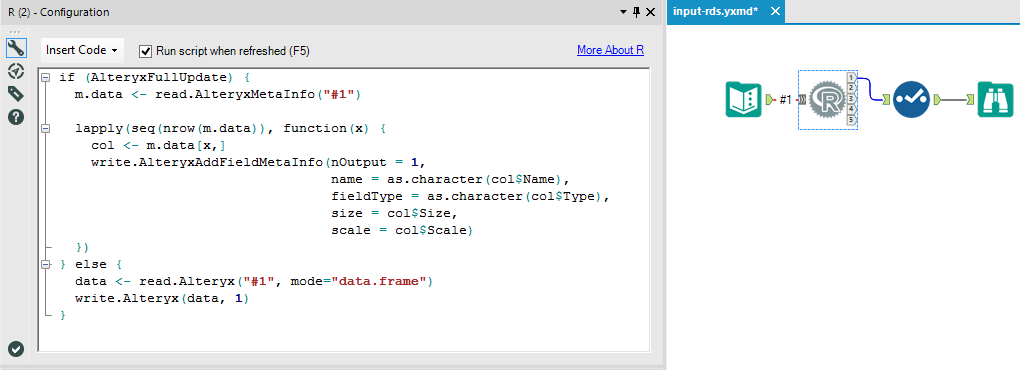A few days ago, a user on the Alteryx Community forums asked if Alteryx could read an RDS file. A valid question since .RDS isn’t an available file type in the Input tool. RDS files are R objects saved to a file which are easily restored with the function readRDS(). While it is true you cannot read an .RDS with the Input tool, if you have the predictive tools installed, the answer is still simple.
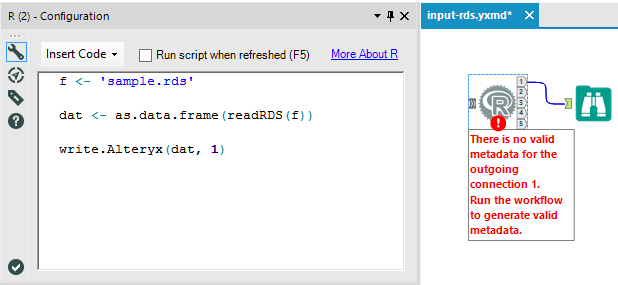
One tool and three lines of code is all it takes to read an .RDS file. This assumes that the object in the .RDS file is a data frame or can be coerced to a data frame.
Valid Metadata
All good, right? The workflow completes successfully except for that annoying “valid metadata” error. The thing is, it goes away when you run the workflow, but it will come back if you make any changes to the code inside of the R tool. Even worse is that if you use the R tool inside of a macro, then your user will receive the same error notification.
The error isn’t even an error so much as it is a warning that metadata isn’t being passed from the R tool to downstream tools. For example, when you connect a Select tool to an Input tool, the Select tool automagically knows the field names, types and other information about the incoming data.
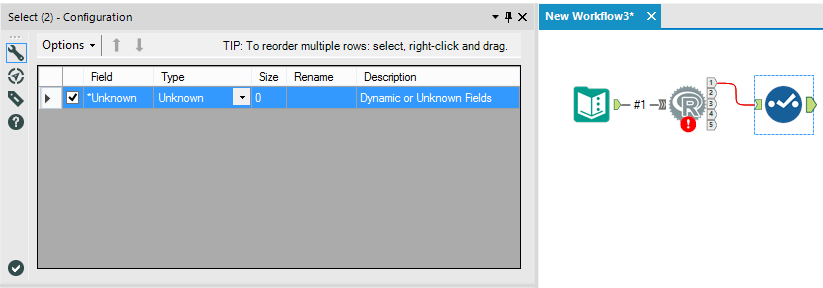
Make It Stop!
Alright so now we know why the error appears but what to do about making it stop? First, we need to use the function read.AlteryxMetaInfo(), which will read the metadata from the R tool inputs as a data frame. Then we need to write the metadata to the appropriate output using write.AlteryxAddFieldMetaInfo(). To enable this, we need to make sure that Run Script When Refreshed is checked near the top of the R tool configuration. This will make sure to run the entire block of code in the R tool each time Alteryx is refreshed.
The trick is that the functions read.AlteryxMetaInfo() and write.AlteryxAddFieldMetaInfo() only work when Alteryx is refreshing. They do not work when Alteryx is running. Fortunately, we have an environment variable to help us determine when Alteryx is running vs. when it is simply refreshing: AlteryxFullUpdate. AlteryxFullUpdate is TRUE when Alteryx is refreshing and it is FALSE otherwise. Using an if-else statement, we can run the metadata update during a refresh and run the rest of the code during a full run.
Here is the pseudocode:
IF AlteryxFullUpdate THEN Read Metadata From Inputs Write Metadata to Outputs ELSE Run Full Script
Here is an example of some working code:
#AlteryxFullUpdate is TRUE while refreshing
#in this case, run the metadata update
if (AlteryxFullUpdate) {
#read the metadata from input #1
m.data <- read.AlteryxMetaInfo("#1")
#one row of m.data is metadata for one column from input #1
#loop through rows, writing metadata for each row
lapply(seq(nrow(m.data)), function(x) {
col <- m.data[x,]
write.AlteryxAddFieldMetaInfo(nOutput = 1,
name = as.character(col$Name),
fieldType = as.character(col$Type),
size = col$Size,
scale = col$Scale)
})
#if AlteryxFullUpdate isn’t true the workflow is running
#in that case, just run the full script
} else {
data <- read.Alteryx("#1", mode="data.frame")
write.Alteryx(data, 1)
}
You can copy this into the R tool and observe how metadata is passed through and you don’t receive any metadata errors. Change the #1 input to the R tool, press F5 and check that the metadata from the #1 output has updated. If you are having trouble, check the attached module for a working version.