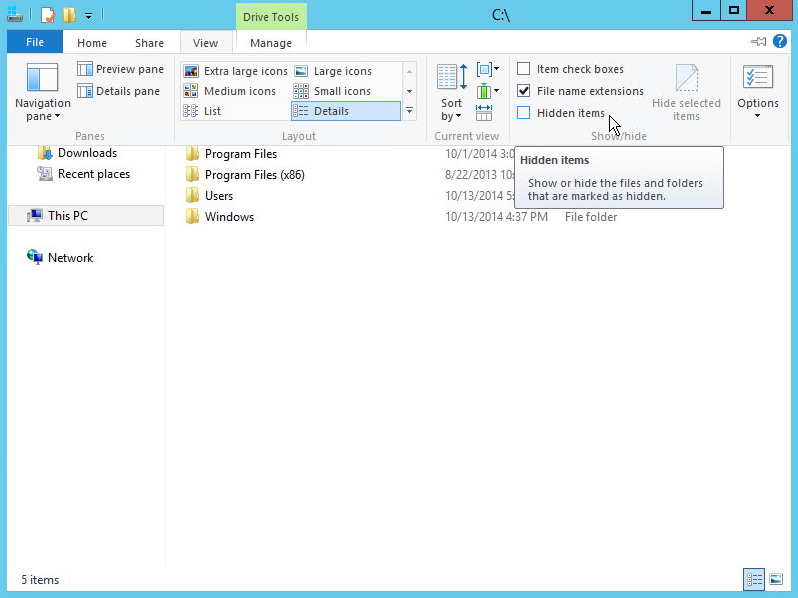Setup
I recently ran into this problem when deploying templates of Windows Server 2012 inside of VMware. The template machine had been pre-configured by another engineer that made use of Windows Search during setup under the local Administrator account. When sysprepping the image, we utilized a profile copy command in order to copy our profile setup over to the default user and therefore any new accounts created on the machine.
Problem
After deploying a new server from the template and joining it to the domain (and therefore creating a new profile for domain admin), we were unable to use Windows Search to open programs such as Windows Firewall and Network and Sharing Center. Upon trying to open them, we were met with the following error message:
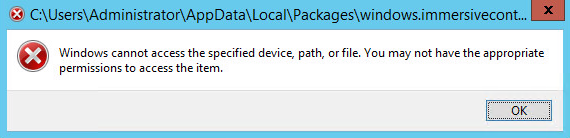
“Windows cannot access the specified device, path, or file. You may not have the appropriate permissions to access the item.”
Solution
The problem is caused by search history being copied over from the default profile, so the fix is fairly easy. Make sure you remove all the entries from the search history folder on all profiles affected as well as the default profile. Those files are located here:
C:UsersDefaultAppDataLocalMicrosoftWindowsConnectedSearchHistory

Once you remove those shortcut files from that folder (and any other user folders that are affected), Windows Search should start function properly again. One thing to keep in mind is that in order to see some of these files, you’ll need to enable viewing hidden files which can be done from the Windows Explorer menu as shown below: