Tableau Driver's Ed is a blog series in which we explain InterWorks' unique take on Tableau Drive, a new methodology for enabling self-serve BI in the enterprise.
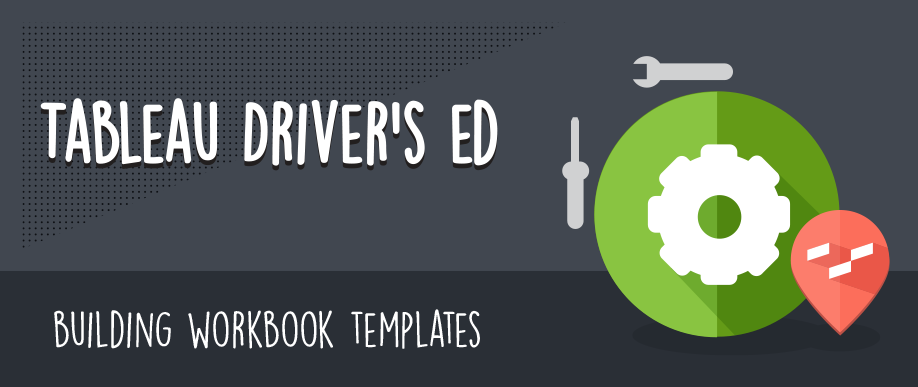
One of the most effective ways to teach someone a new skill is to get them working hands on in the subject matter. The sooner you can bring your team into Tableau and get them playing with data marks, views and dimensions, the better. In today’s article of the Driver’s Ed series, we’ll explore how to build useful workbook template, which will serve as that first step into visual analytics for new Desktop users.
Leading up to this point, we talked about the types of resources that should be available from the Center of Excellence (CoE) on the business side of the Tableau partnership. Remember, the CoE is responsible for training and sharing the value of Tableau to the rest of the business users. A tool at their disposal that should be considered a critical resource are workbook templates.
Sample Tableau Dashboards
Let’s start with what should be in each workbook template and then move onto the helpful tips and tricks you can do inside of each worksheet or dashboard to accelerate learning.
Firstly, each template that you prepare for beginners should include at least two dashboards with at least three to four visualizations on each. Make it easy on them and don’t hide any of the tabs for the sake of housekeeping. Leave it all out there so a newbie can click through and find the underlying worksheets.
The template will be the target the new Desktop users aspire towards, so make sure that it has a branded, polished look and feel. Our goal here is to not only help them learn Tableau but also learn how we do Tableau within our organization.
Hands on Learning
Our job isn’t done yet. There’s a lot more we can do with the workbook template to help out. First, let’s create a Home tab that introduces all of the worksheets and dashboards. This information should be clear and concise and the starting place for a new user. Watch over the shoulder as new users work through it. Look for patterns where they get confused or lost, and then amend your introductory tab accordingly.
Now on each worksheet and dashboard, let’s use titles and sub-titles as a chance to add built-in instructions. Even something as simple as:
Enter Your Title Here
This will get your new user moving from exploring into doing. With a very easy command, we’ve pulled their little baby toe into the water.
If you utilize shapes frequently, make sure to include a full library of icons and shapes under “My Shapes.” These should include the most common buttons, including Help, Home, Back and Forward. If your company frequently uses custom shapes, such as country flags, make them available in the icon library, as well. These are often overlooked when building training style workbooks.
You should also build tooltips into the template offering insight and instruction within the page context. These are a must if you desire something that looks like a true Tableau dashboards. Remember, a template should also follow best practices as to show your new users what excellence looks like.
Next Steps
Your workbook templates will continue to get better and better over time as you can add new features and learning tools within each. The main goal here is to get new users into the data and experimenting. They can post their efforts into the Training environment that you’ve set up in Tableau Server. Encourage users to collaborate and share ideas as well as to ask questions.
And speaking of questions, we’ve got a whole lot of Tableau smarty pants at InterWorks that have been working with companies around the world.
Contact us today for more information on how we can help you.

