Do you have a style guide but have trouble getting your analysts and teams to incorporate it into their dashboard development? Are you tired of all your dashboards not having a consistent look and feel? These problems are more common for data analytics teams than you might think.
At InterWorks, we’ve got a solution that can hopefully help alleviate some of that inconsistency: try creating a dashboard starter workbook for your team to use as a starting point for their dashboard development.
Starter Workbooks in Practice
A starter workbook is a readily accessible Tableau workbook (.twbx file) connected to a sample dataset that could be totally generic or a popular one for your business. The hook is that the workbook will already have pre-selected fonts, colors, lines and other settings as they are prescribed in your style guide, providing an elevated starting point for analysts to begin their development.
Take this style guide, for example. We can translate its guidelines into Tableau workbook settings so that when someone begins a new workbook, a lot of the tedious formatting work is done for them:
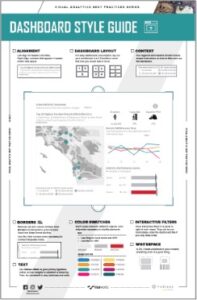
Our starter workbook includes a tab for calling out important elements of the style guide and to-do items for developers with links to other resources found on the web or within our internal network. We also make sure to include example tabs of production-ready dashboards with our standard filter menu and info icon functionality built in. Last, but not least, we sprinkle in documentation tabs for developers to round out a successful workbook.
You can check out our sample starter workbook for yourself as well:
Usage
The workbook could be shared in a number of ways, like publishing to your Tableau Server or Tableau Online or adding it to the Tableau Desktop Sample Workbooks for your company. If you need a hand with learning how to do so, Tableau has a handy article on changing out the sample workbooks with custom workbooks for Desktop.
Once made accessible to your team, here’s a step-by-step guide on how your users could start using the workbook:
- Download the workbook (if accessing via Tableau Server on Tableau Online).
- Connect to your data source(s) for your dashboard.
- Build out your worksheets following the style guide.
- Duplicate the Standard Dashboard tabs as needed.
- Add your worksheets to the Dashboard tabs.
- Complete the Dashboard Dev Notes tab.
- Delete the other tabs you no longer need (be sure to keep the Dashboard Dev Notes).
- Close the sample data source if not needed.
- Publish to Tableau Server for peer review.
If you’re still curious about the pros and cons of implementing templates in your dashboard, we put together a webinar a while back about just that!


