Please note that Portals for Tableau are now officially known as Curator by InterWorks. You can learn more at the official Curator website.
The multi-select parameter control is a feature many that Tableau enthusiasts would love to take advantage of. While the multi-select parameter option isn’t available natively within Tableau, we’ve enabled the multi-select parameter feature within Portals for Tableau! Big props to Matthew Orr and the Portals team for making this a reality.
Step 1: Create a Parameter
Create a parameter within Tableau Desktop. In this case, we’ll name our parameter [Region] as we’ll be using this to create a multi-select parameter control to filter by regions. Make sure to set the Current Value to (ALL).
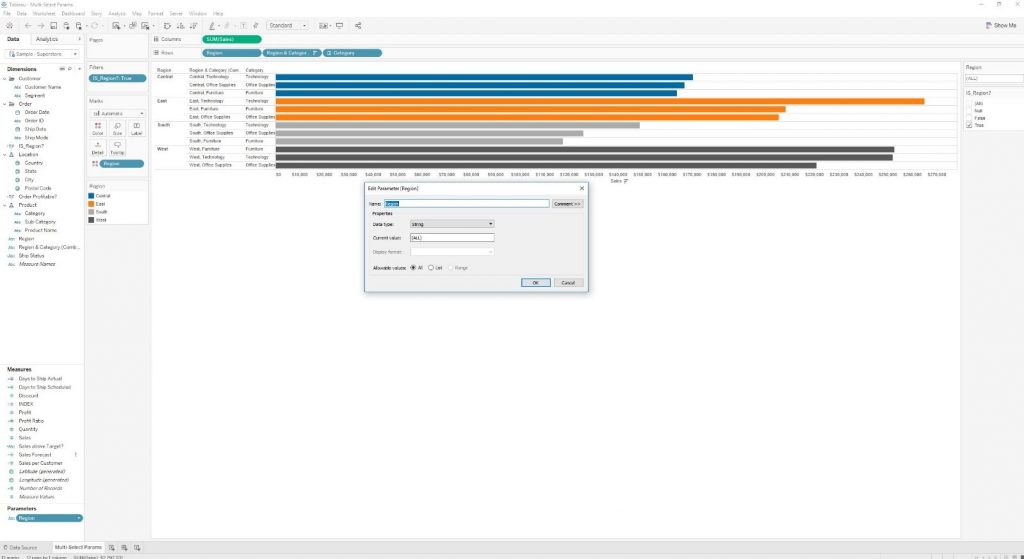
Step 2: Create a Calculated Field
Create a calculated field to control the values displayed. We’ll use the CONTAINS() function to enable multiple values to be passed in as well as the (ALL) option.
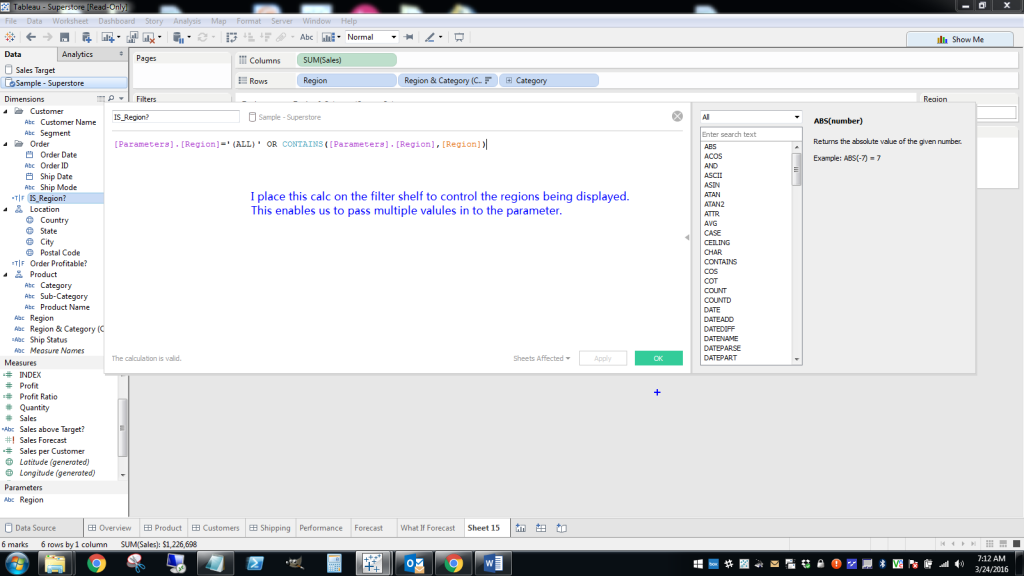
Step 3: Filtering
Place the [IS_Region?] field on the Filter shelf and set the filter to only return True.
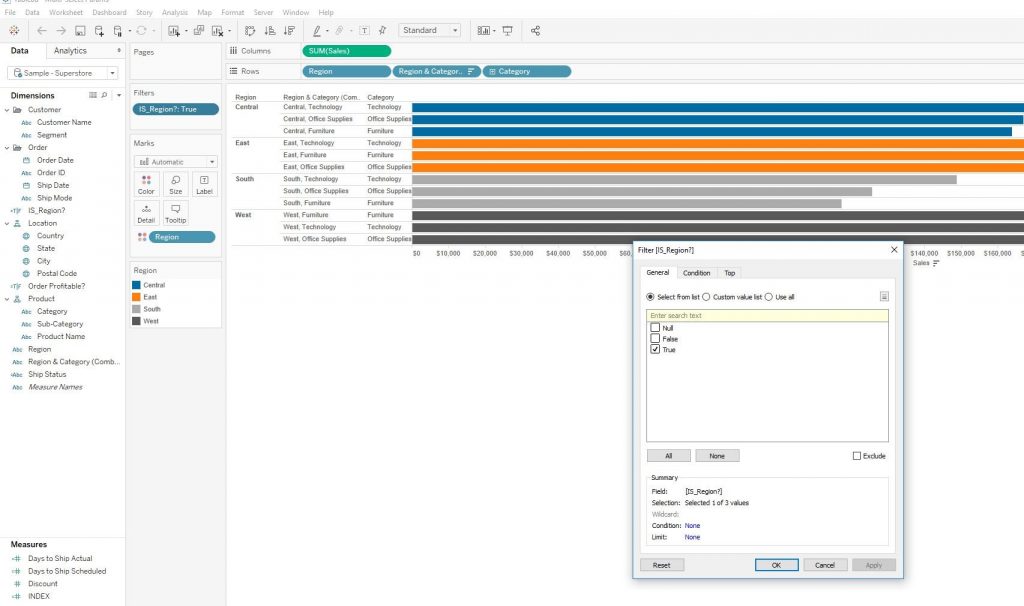
At this point, we’ve created the framework to enable the parameter to accept multiple options; however, the free-form text control isn’t very useful in a production scenario.
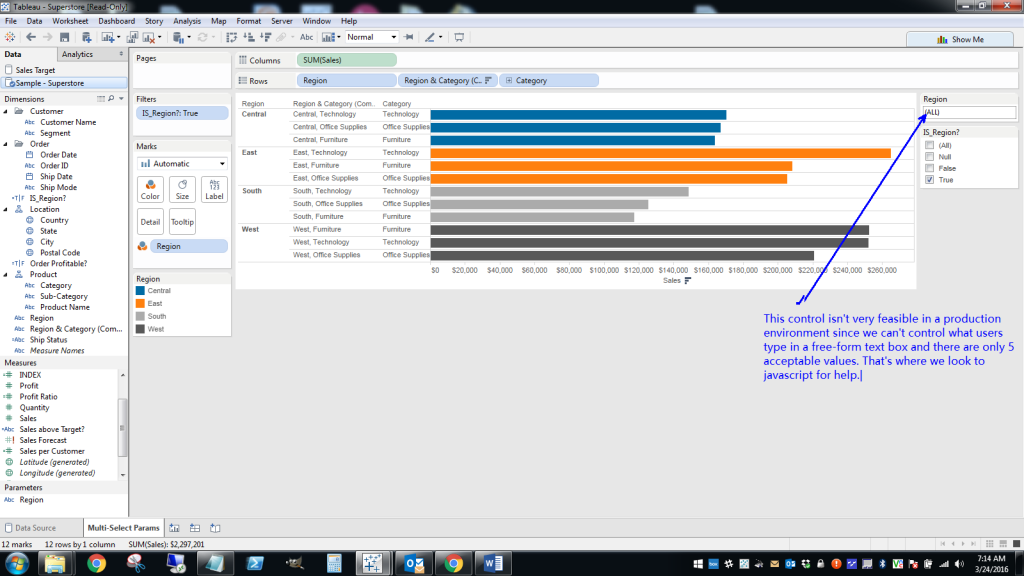
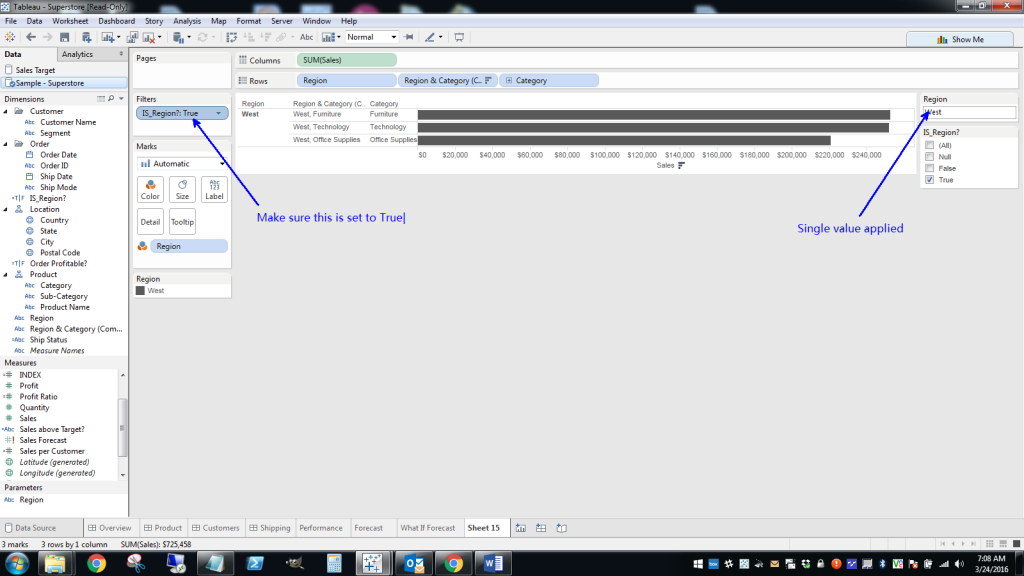
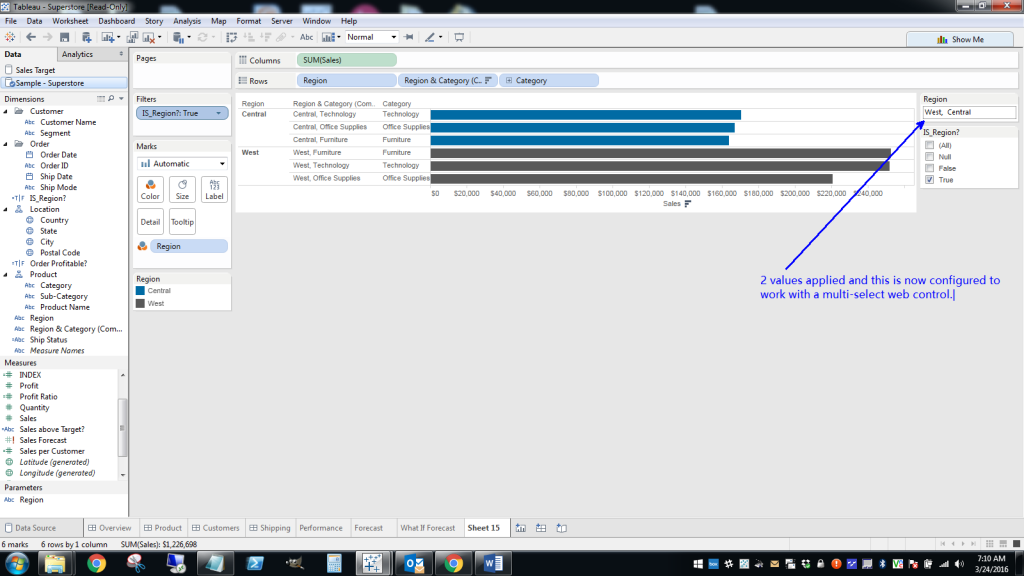
This is where we’ll look to Portals for Tableau to extend the functionality of Tableau by replacing the free-form text box with a multi-select control.
Step 4: Enter Portals for Tableau
In your portal’s backend, create a new parameter by navigating to Tableau > Parameters and clicking on the New Parameter button. Enter Region for the Parameter Name (In Workbook) field and select Multi-select for the Parameter Type field. Add the various regions under Options, and fill in the rest of the fields as needed. Don’t forget to click the Create button.
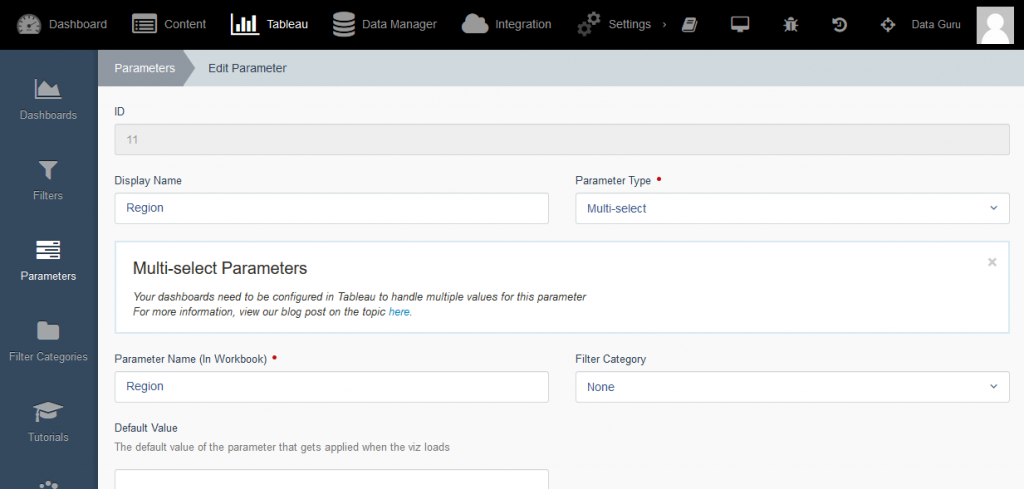
Step 5: Open and Multi-Select!
Open your embedded workbook from your portal and multi-select away!
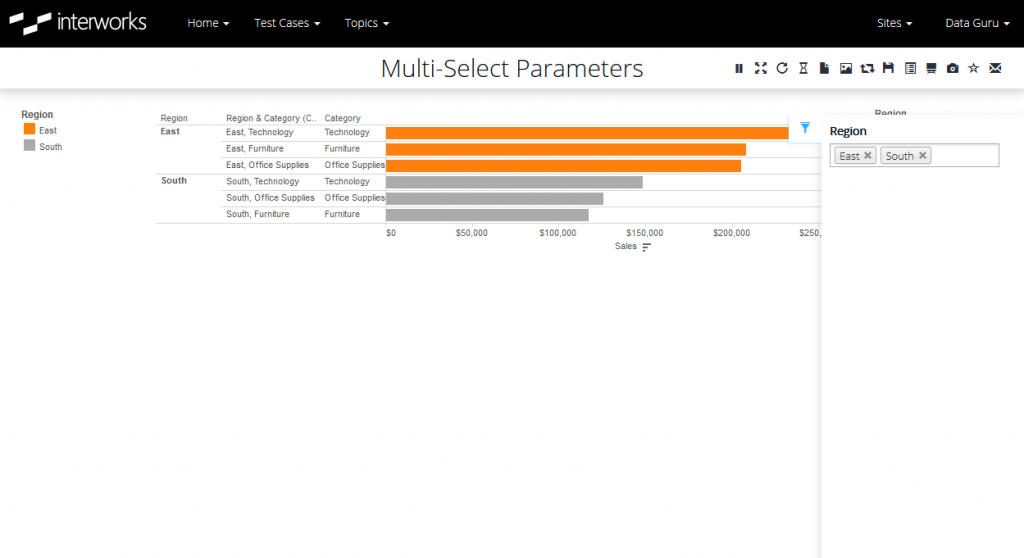
If you don’t have your own Portal for Tableau, fret not. We’ve created a standalone HTML page to demonstrate how to build a multi-select parameter control on your own system.

