Acronyms, acronyms, acronyms. They dominate the Internet, social media, everything. IMHO, probably too much. And yes, Tableau is no different. It’s all just TMI. To help get you out of WTF and back to LMFAO, I’ve compiled all of the different Tableau file extensions, what they mean and which are the most commonly used.
YW.
The Bread & Butter
These are the most common file extensions that a Tableau Desktop user will encounter.
 TWB
TWB
Tableau Workbook
The Tableau Workbook is the basic file created by Tableau Desktop. This includes all of the worksheets, dashboards, story points, etc. Everything that you’ve done to the tabs within the workbook, such as mark colors, chart types, labels, border styles, etc. are recorded here. If you have a live connection to your data source, this is the type of file that you’ll create.
Automatically included within a TWB file is the TDS file, detailed below. Remember, your data does not reside inside of a TWB (or therefore a TDS either). Instead, it is XML code that Tableau Desktop generates to translate what you’ve done on your worksheets and dashboards.
Inside of the My Tableau Repository in your documents folder, new TWB files will be placed in the Workbooks folder.
 TDS
TDS
Tableau Data Source
The Tableau Data Source file includes all of the connection information and metadata about your data source. For instance, if you’ve changed aliases for your dimensions, revised number formatting, changed default aggregations, etc., then it will all be saved here. It also includes calculated fields, parameters, bins, hierarchies, groups and sets.
A TDS file is automatically included as a part of a TWB file, but it can also be saved as a separate file if you wanted to share the connection information as well as the metadata for that particular data source. To do this, right-click on the data source and select Add to Saved Data Sources.
Inside of the My Tableau Repository in your documents folder, new TDS files will be placed in the Datasources folder.
 TDE
TDE
Tableau Data Extract
A Tableau Data Extract is data that has been pulled from another data source for use within Tableau. There are several reasons to create an extract, such as portability, performance and data control. Extracts that are created by Tableau are highly optimized for use in your visualizations. Any calculated fields that you use in your views will also appear in your data extract. Remember: Calculated fields are calculated before Tableau creates the temporary table.
You have great of control of how Tableau builds your data extract by using the Extract Data window from the Data Connection page.
Inside of the My Tableau Repository in your documents folder, new TDE files will be placed in the Datasources folder.
 TWBX
TWBX
Tableau Packaged Workbook
The Tableau Packaged Workbook combines the workbook, the connection data and metadata, and the data itself in the form on a TDE. It is a completely portability workbook that can be shared or used offline. Think of it as a special set of zip files that are compressed together.
To save your workbook as a Packaged Tableau Workbook, change the drop-down menu Save As Type to Tableau Packaged Workbook (*.twbx). Inside of the My Tableau Repository in your documents folder, new TWBX files will be placed in the Workbooks folder.
 TDSX
TDSX
Tableau Packaged Data Source
Similar to a TWBX, the Tableau Packaged Data Source is a combination of a couple of different files. The TDSX combines the data source metadata, connection info and the data extract. This is the most complete way to share your data because it also includes all the modifications and preparation you’ve done. Remember: This includes parameters, sets, hierarchies, groups, calculated fields, etc.
To create a TDSX file, right-click on the data source and select Add to Saved Data Sources. In the dialogue box that appears, change the Save As Type drop-down menu to Tableau Packaged Data Source (*.tdsx). Inside of the My Tableau Repository in your documents folder, new TDE files will be placed in the Datasources folder.
 TBM
TBM
Tableau Bookmark
A bookmark is used to earmark a specific worksheet. If you want to share just a worksheet and not the entire workbook, or if you frequently access this worksheet, then use a Tableau bookmark. To create a bookmark on a worksheet, go to the Window menu and select Bookmark > Create Bookmark. You can open the bookmark by clicking on the file icon or by selecting it under the Window menu.
Inside of the My Tableau Repository in your documents folder, new TBM files will be placed in the Bookmarks folder.
To understand how all of these extensions work together, consider the diagram below:
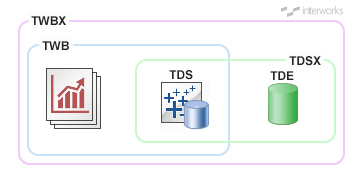
Remember: The TDS is automatically created when you have a Tableau Workbook (twb), but it can also be created as a separate file. For more detail on the specific differences between a TWB and TWBX, check this article out.
The Rest
The remaining file types are less commonly used:
TMS
Tableau Map Source
Tableau comes native with a connection to Tableau’s map server. If you connect to a map server that does not support the WMS standard, you’ll need to create a TMS file. For more information, check out this TMS post from Tableau.
TPS
Tableau Preferences
If you want to create a custom color palette, you can create them inside of your Tableau Preferences file. It is located in the top level folder of the My Tableau Repository folder. Remember, PowerToolsforTableau.com has a free color tool to easily create your own palette. For more information, check out this color palettes post from Tableau or take a look at our free Color Tool for Tableau.
FYI, ICYMI …
We have a comments section just below this article. We’d love to hear your thoughts, questions or suggestions. Sorry, if this article was TL;DR. You can always bookmark us and reference this article when these file extensions pop up.
BFN and THX for reading!

