This could actually happen with any site, but I noticed it on a daily basis with LogMeIn. When using Chrome to access our LogMeIn clients, I kept getting prompted with this Java message everytime I tried to connect to a machine. I would click “Always run on this site”, but it would still prompt every time.

How to Remove Java Needs Your Permission to Run Message in Google Chrome
- Go to this page in Chrome: chrome://chrome/settings/contentExceptions#plugins
- Remove those multiple entries you inadvertantly added for the same domain when you kept clicking “Always run on this site”
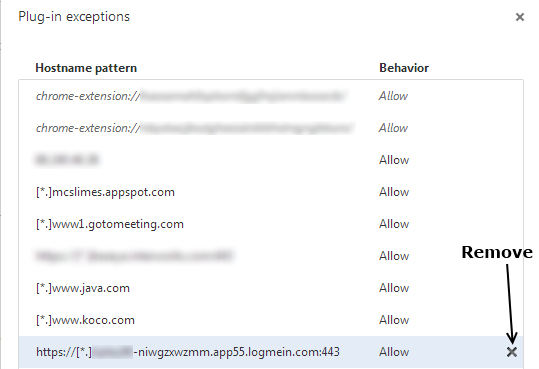
- Add one exception to rule them all: https://[*.]logmein.com:443

Note: Replace logmein.com with whatever domain you need. The :443 is only necessary for https.
Why does the Java Needs Your Permission to Run Message repeatedly appear in Google Chrome?!
I looked a little closer to the URL and the exceptions entries that Chrome creates. With LogMeIn, you get a random string of characters in part of the URL each time you access a machine. The URL pattern is: https://[machine name]–[random letters].[server name like app02].logemein.com. When you click “Always run on this site”. Chrome creates an entry similar to: https://[*.]machinename-niwgzxwzmm.app55.logmein.com:443. See the problem? Not enough of the URL is covered by the wildcard character [*]. If you are experiencing this problem with other domains, it is likely for the same reason, and some part of the URL is changing each time you access it. Just follow the steps above and you should be good.

