Tableau purchased Power Tools in 2019. Contact Us for more information.
Tableau users should not have to write code to create and save custom color palettes. Although Tableau gives us some options for customizing colors, it isn’t easy to save those for repeated use. Creating custom palettes requires manually editing the Preferences.tps file, writing XML and pasting color values one at a time. We created Color Tool for Tableau to simplify that process. Today, we’re excited to announce several improvements since its debut a year-and-a-half ago. Take a look:
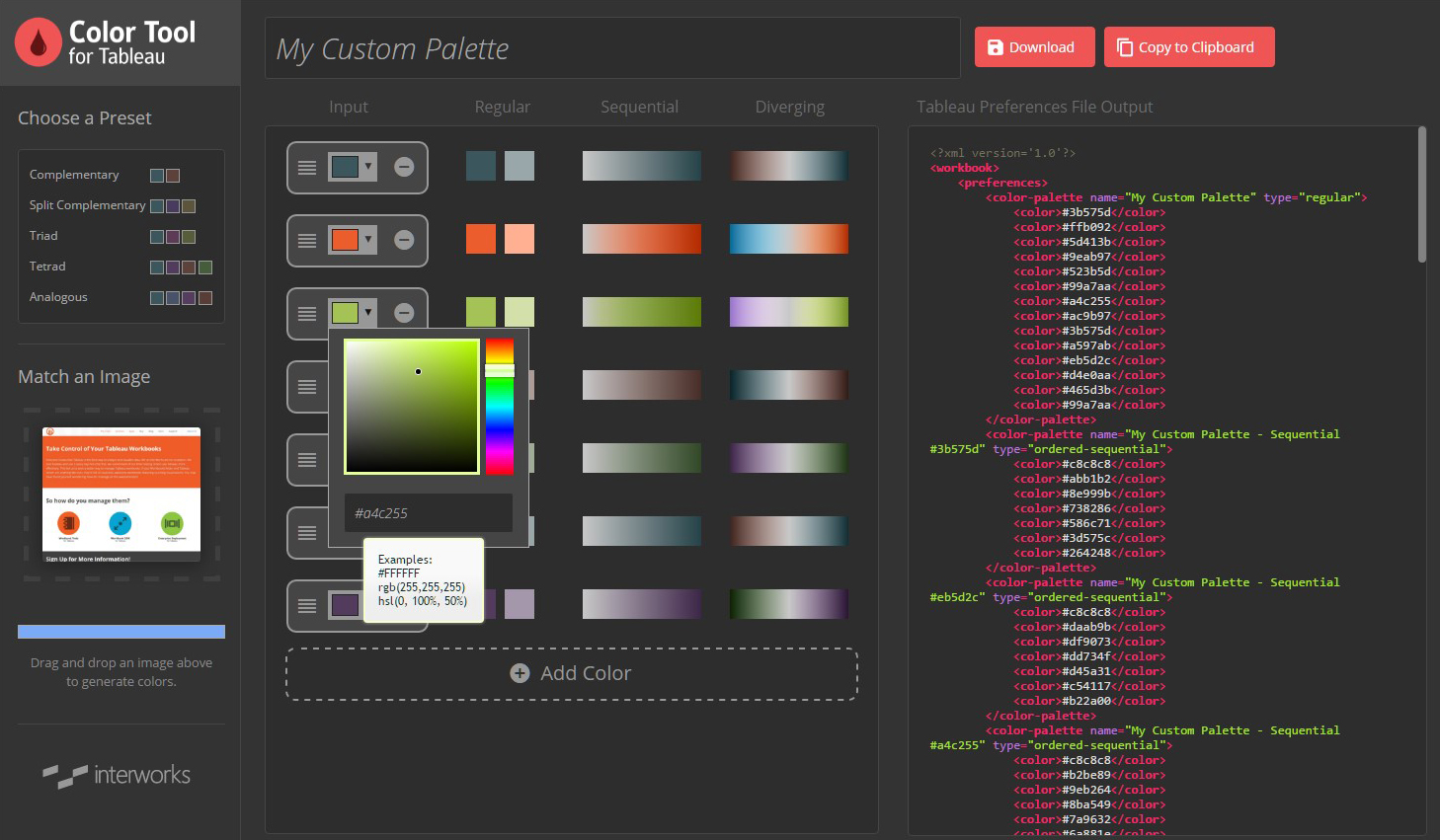
More Control
Previously, Color Tool accepted one color choice or an uploaded image and decided the rest for you. If you’re picky about colors, you want more control than that. Now, you can:
- Pick as many colors as you want. Color Tool will automatically create matching shades and gradients for each color you choose. While it isn’t a good practice to use more than 20 colors in a discrete palette, it can be useful to quickly generate more choices for design purposes.
- Customize results from image matching or presets. When you upload an image or choose a preset, Color Tool will automatically populate a full palette. You can now modify, remove or add to the colors in those results.
- Specify colors in multiple formats. If you’re matching a corporate style guide but don’t have HEX values (e.g. #FFFFFF), there’s no need to convert them in another tool. Now, you can enter RGB, HSL and other common color specifications by typing “rgb(255,255,255),” “hsl(0%,100%,50%),” etc.
- Re-arrange palettes. Tableau assigns colors in order when you apply a custom palette, so you may want to change the order of them in your preferences file. Now, you can drag them up or down to change that order.
Better Scales
Color Tool has a completely new engine behind its color choices: chroma.js. This JavaScript library has much better tools for building scales and handles perceptual color spaces such as L*a*b*. These differences could warrant their own post, but I’ll save that for later. For now, just know it has smoother color ramps and more thinking behind matching user inputs.
User Interface Improvements
This upgrade includes several elements that make it easier for users to understand how it works.
- Immediate visual feedback. Now, you can see how colors will change as you move around the color picker.
- Sequential and diverging palettes are displayed. In addition to the “regular” palettes, the new UI shows the colors generated for sequential and diverging palettes.
- Preset color previews. Before choosing a preset, you may want some idea of what colors it will use. Now, you can see those presets before adding them.
- Better navigation. Now, it takes fewer clicks to update outputs and buttons are easier to find.
- Tooltip hints. Can’t remember the right way to type in RGB values? Tooltips are there to help when hovering on the input box.
Try It Yourself
To get free access to Color Tool, click here and fill out the request form. If you have ideas to make Color Tool for Tableau even better, please send them our way!

