Kicking off a new year of Snowflake blogs seemed like a great opportunity to give you the tips and tricks of connecting to Snowflake from Excel. Businesses have been using databases to get data for Excel workbooks forever, but looking through the depths of Google, there wasn’t a comprehensive step-by-step guide on how you could do the same with Snowflake.
Follow these steps to pull data from Snowflake into Excel.
Prep
Prior to downloading any driver from the Snowflake UI, I’m going to check the version of Office 365 installed on my machine so that I know which version of the ODBC Driver to install. You can go into the settings of Excel and get this information by following these steps:
- Open the workbook.
- File > Account > About Excel:
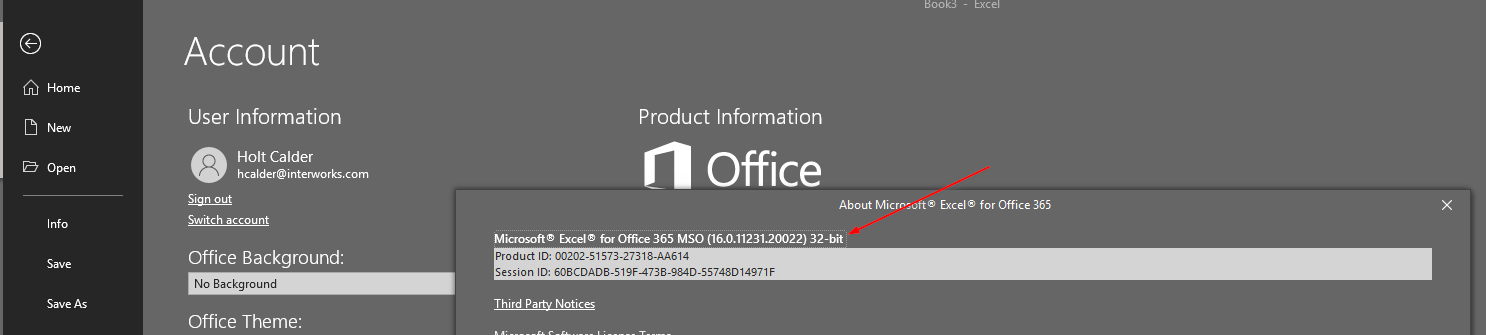
Download the Driver
Now that I know I have the 32-bit version of Office 365 installed, I’m going to go and download the 32-bit ODBC Driver from the Snowflake UI.
- Navigate to the Snowflake UI, select the Help drop-down menu and go to Downloads.
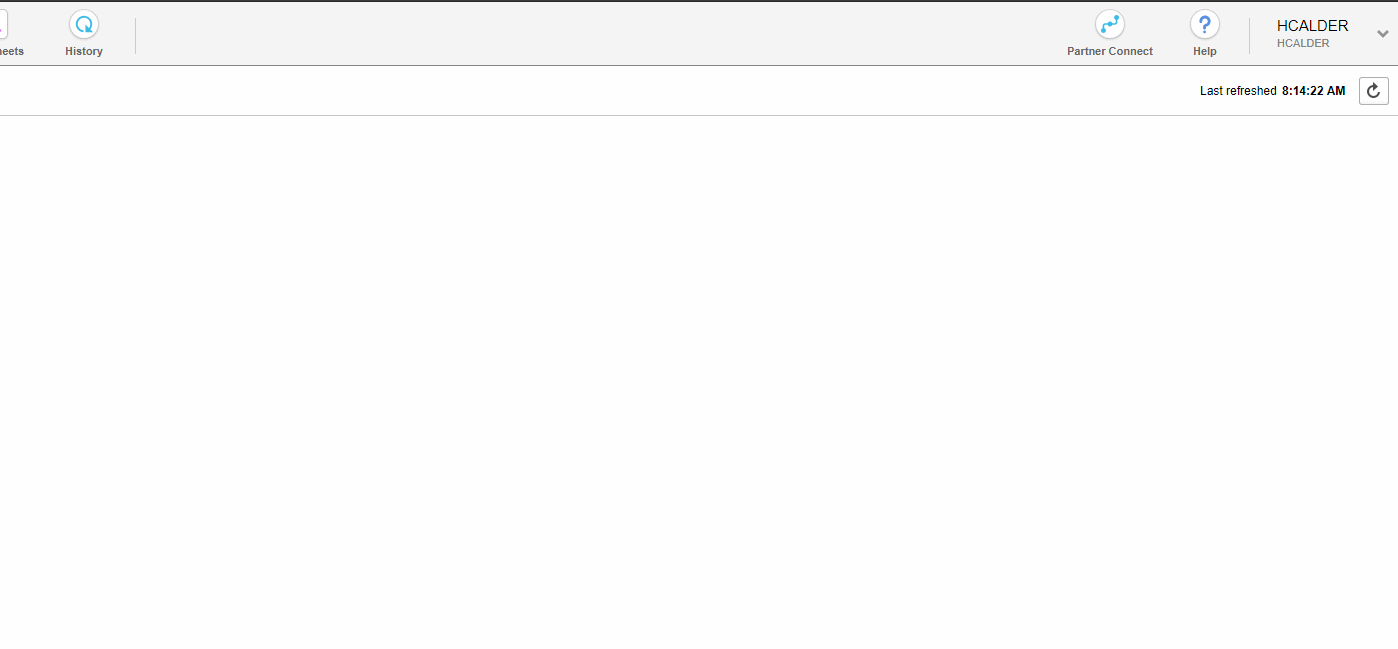
2. Download and install the ODBC Driver:
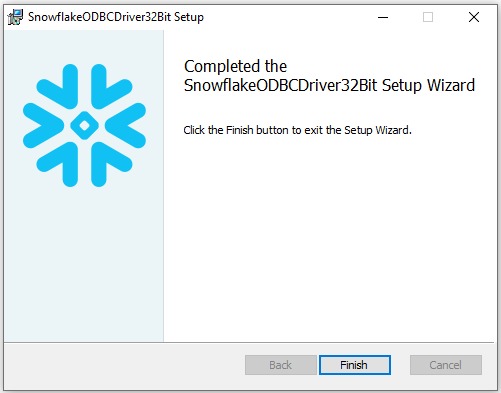
Configure the ODBC Driver
Now that I have the correct version of the ODBC Driver for Snowflake installed, I am one step closer to connecting to Snowflake with Excel. The final steps are configuring my ODBC Driver into a Data Source Name (DSN).
- Navigate to the ODBC Data Source Administrator and add a User DSN. From the list of Drivers, select SnowflakeDSIIDriver:
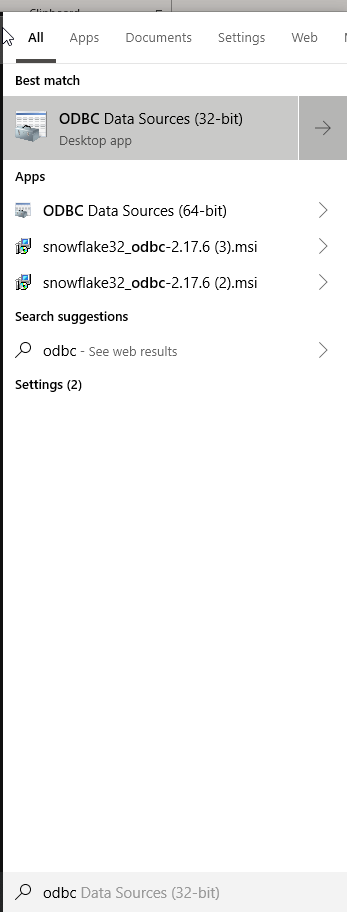
- Fill out the relevant fields:
- Data Source name
- User
- Server
- Warehouse
- Role
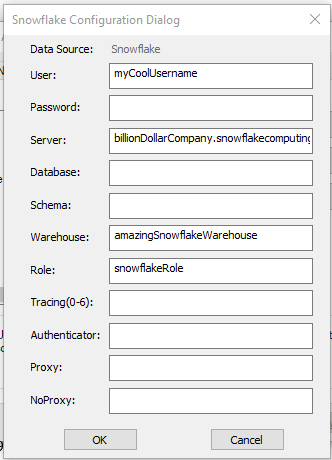
Connecting with Excel
After configuring my ODBC Driver, I can start connecting to Snowflake with Excel. I am going to start by opening an Excel workbook. To set up the connection in the workbook, follow the instructions below:
- Select the Data tab.
- Select the drop-down for Get Data.
- Select the option for From Other Sources.
- Select the option From ODBC.
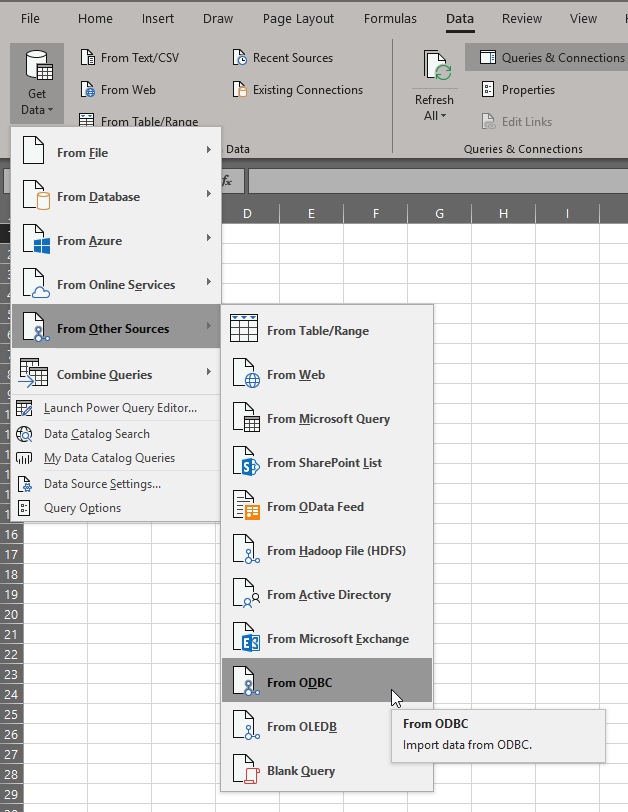 5. Select the DSN we configured. Mine is called Snowflake.
5. Select the DSN we configured. Mine is called Snowflake.
6. Select the database and table you want to query and enjoy!
Final Product
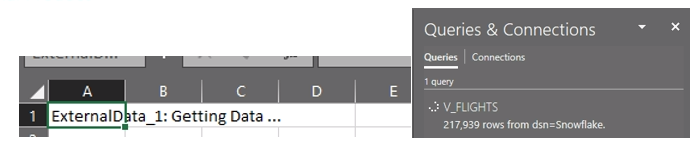
Above: Excel querying public FAA Flight data from Snowflake with the ODBC Driver
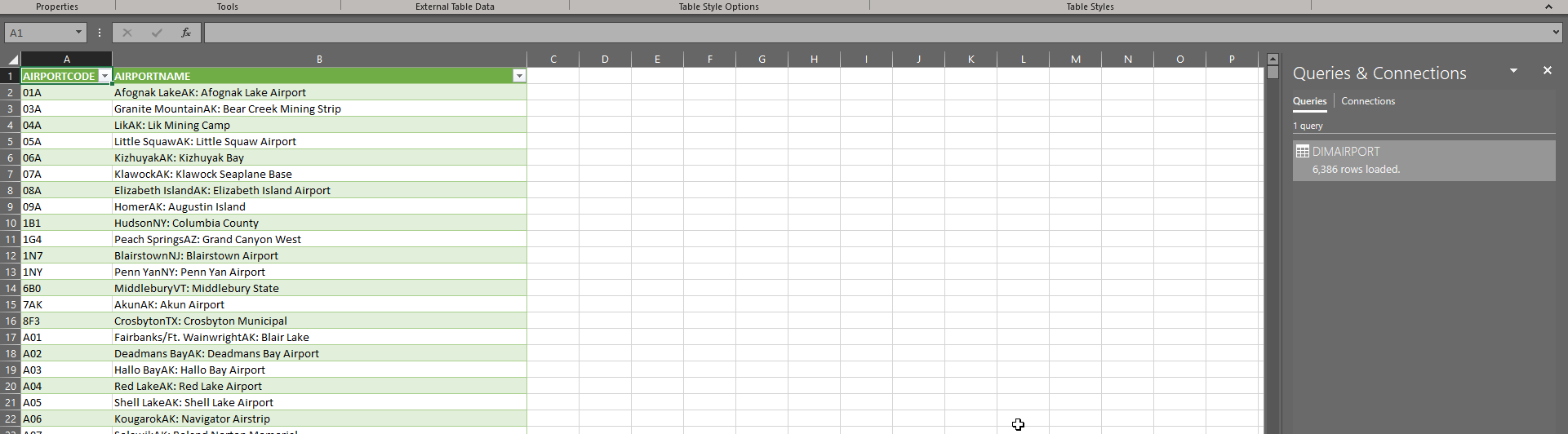
Above: Data layout in Excel

