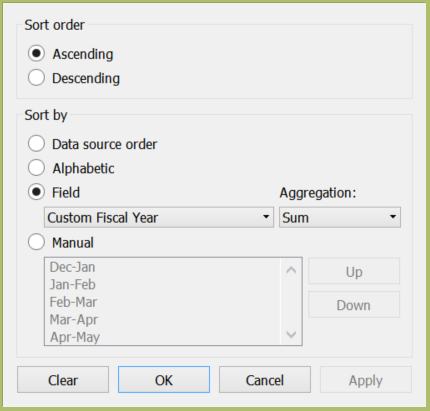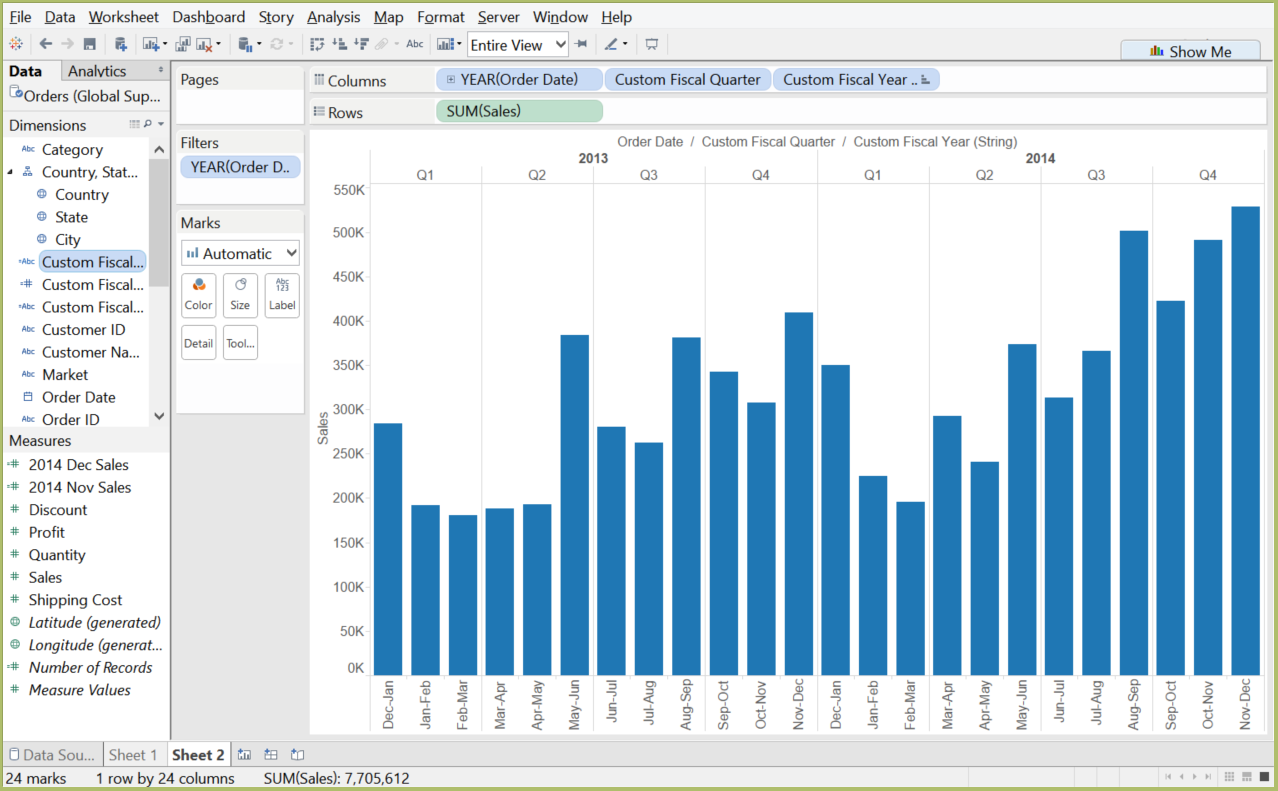For a variety of reasons, businesses do not always tie their fiscal year to the standard calendar year. There are numerous explanations of why this might be beneficial to an organization, and they all seem to lead several of my clients to the exact same question:
“How do you create a custom fiscal calendar in Tableau?”
At a glance, the answer to this is a few clicks away. Tableau has anticipated that many users will need to track quarterly performance, where the first quarter does not necessarily begin in January. If your question is simply a matter of altering your first fiscal month, the solution is straightforward:
In the Data pane of your Tableau sheet view, right-click whichever “date” field you wish to change and select Default Properties > Fiscal Year Start.
The resulting selection will allow you to choose the starting month of your fiscal year (notice the FY indication on the x-axis labels below):
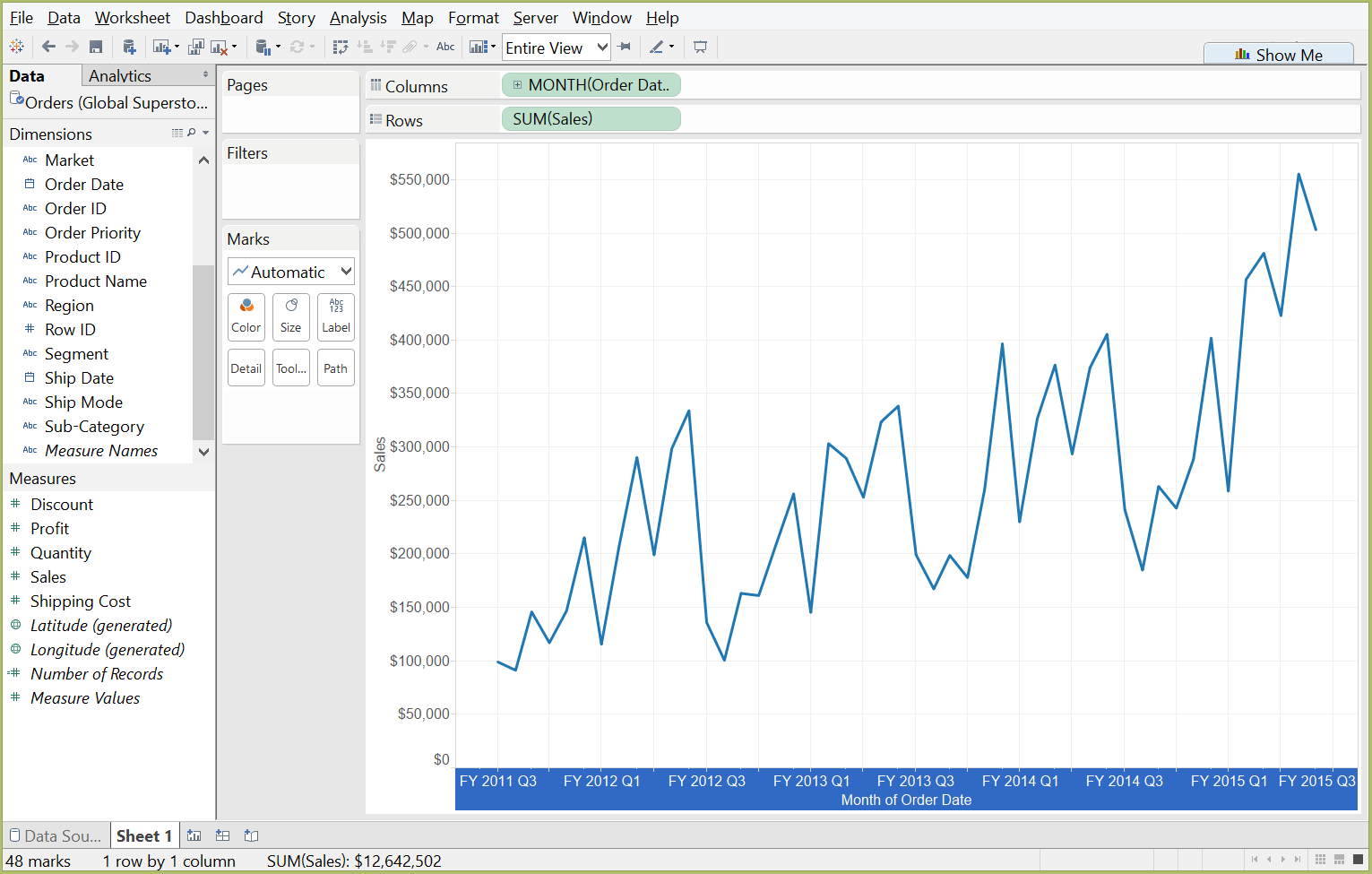
This is great if your fiscal year begins on the first day of any given month; however, many calendars are not structured this way. If you want a fully customized fiscal calendar that allows you to specify the month and day in which your fiscal year begins, you will need to build a calculated field.
Below is an example where the fiscal year begins in the middle of December:
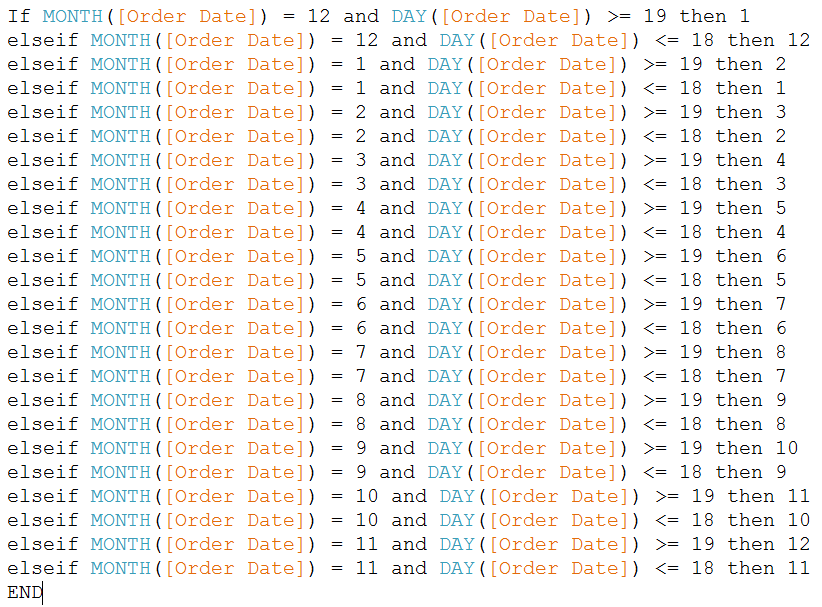
The fiscal year is now structured such that the first fiscal month is set to begin on December 19 and end on January 18. This is accomplished by manipulating the labeling of the original date field’s month and day date parts. For the next step, note that I call this calculated field Custom Fiscal Year.
We will now want to create another set of calculated fields to provide the appropriate labels for our new fiscal months and quarters. Replace the labels shown below with your desired look:
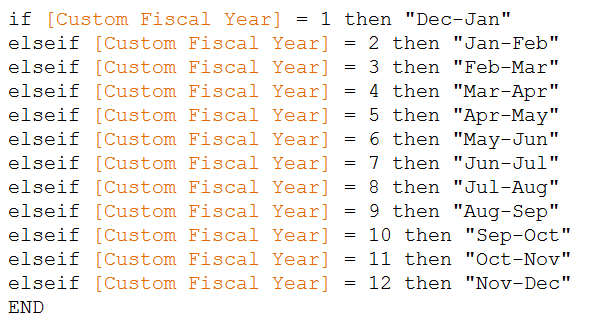
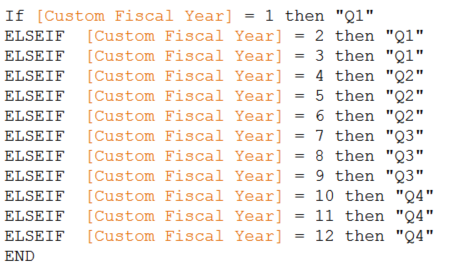
Here is the result: Our own custom fiscal calendar year in Tableau! The final piece of the puzzle is to bring your original “date” field into the Columns shelf, add in the custom quarter labeling to view quarters within each year and then finally bring in the custom fiscal labels as the third variable showing in the Columns shelf (see second picture below). For the correct label order, sort the month labels in ascending order by the first custom fiscal year calculation you made (in this case, it is named Custom Fiscal Year):