Welcome to Matillion Hub: the main spot for handling your Matillion tools. It’s like a control center where you can manage everything easily. In this blog post, we’ll talk about how to manage users, discuss the differences between DPC and METL, look at billing and cover other important stuff. Matillion Hub makes using your Matillion products simpler and more organised.
Multiple Matillion Hub Accounts
Matillion Hub allows you to have multiple accounts associated to your email address. If you already have a Matillion Hub account and are invited to a join a new account, you’ll see new account under “My Accounts” after logging in. To switch between accounts, click your name in the top right corner and select Switch Account:
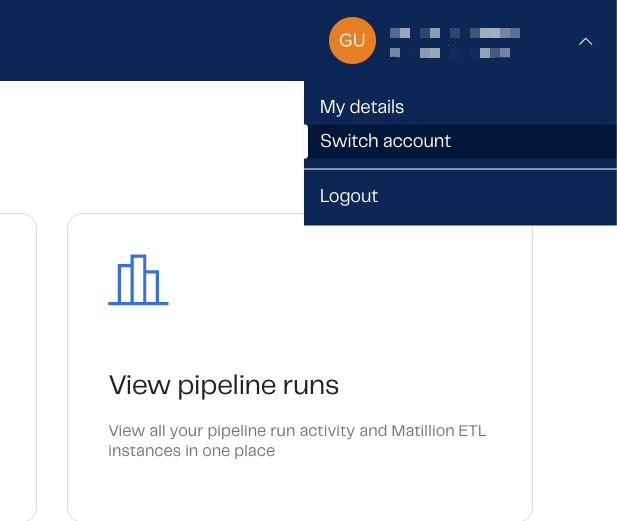
Once you have clicked to switch account, you will be able to see the accounts associated to your email address, as well as the permissions that are assigned to your user for a specific account (Admin or User). You can then select which account you want to access by clicking on the account name:
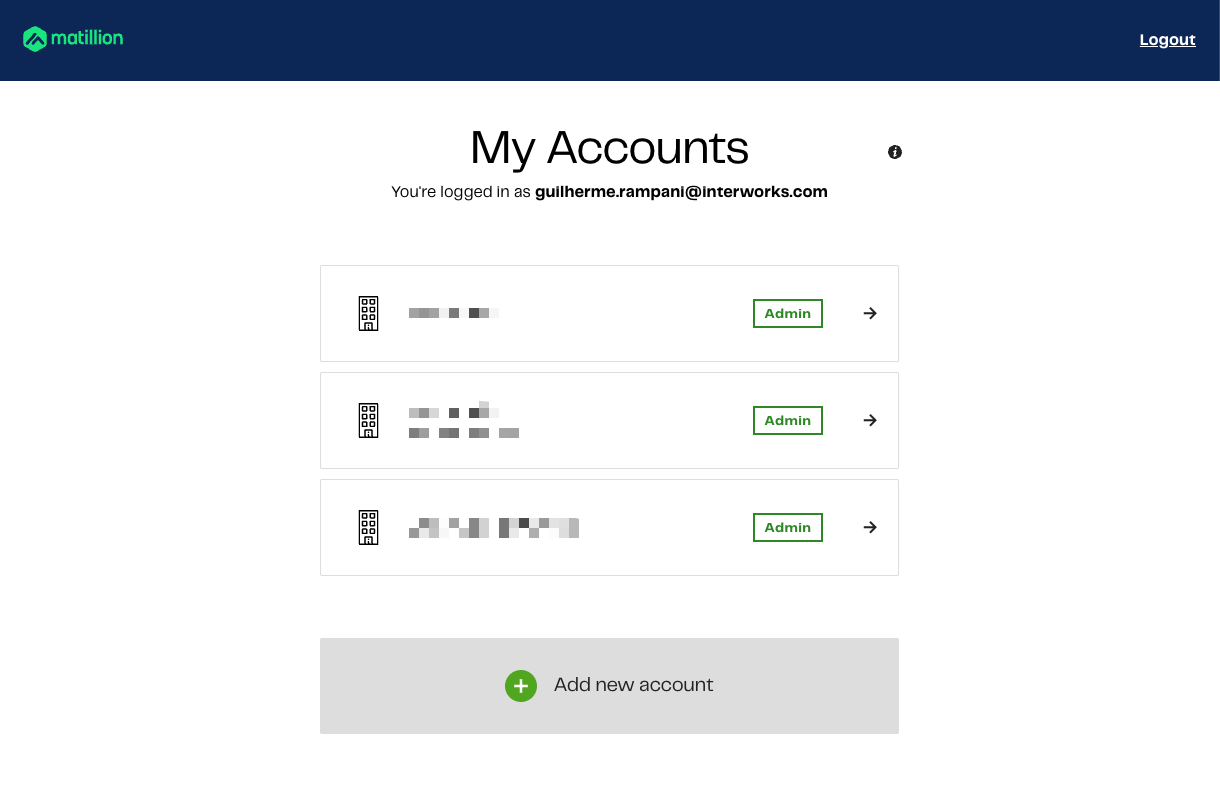
This should take you to the Home Page, which we’ll talk about next.
The Home Page
When you sign in to Matillion Hub, you’ll arrive at the Home page. This is where you get a quick look at your account, including how many credits you have left. You’ll find fast links to different parts of the hub, plus shortcuts to the Matillion Community, Academy and Support:
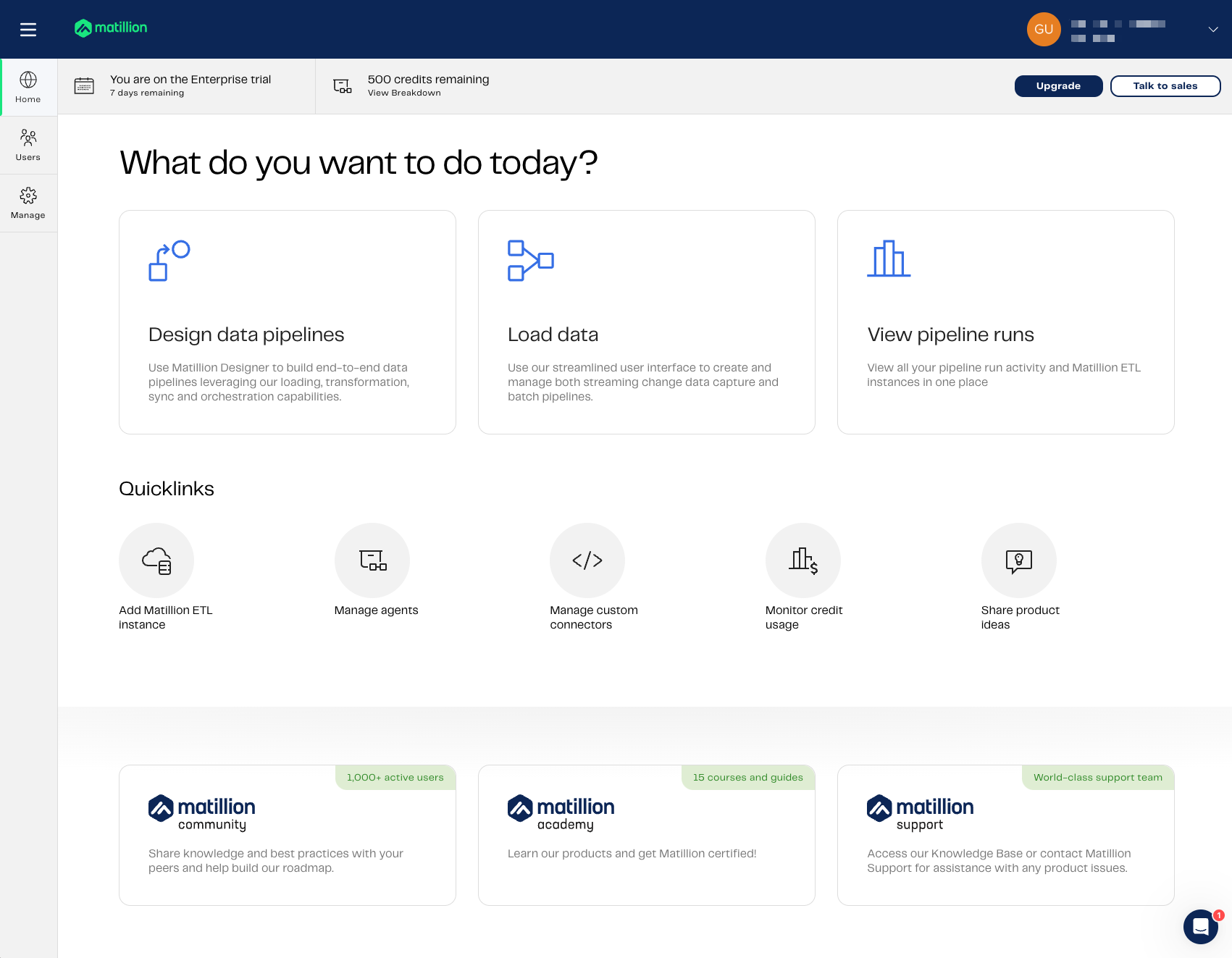
Upgrading Your Matillion Instance
If your user has been granted billing access, there should be an Upgrade option in the home page. You should also be able to see this option when vising the credit usage page, by clicking on the top left menu, then selecting Manage then Credit Usage:
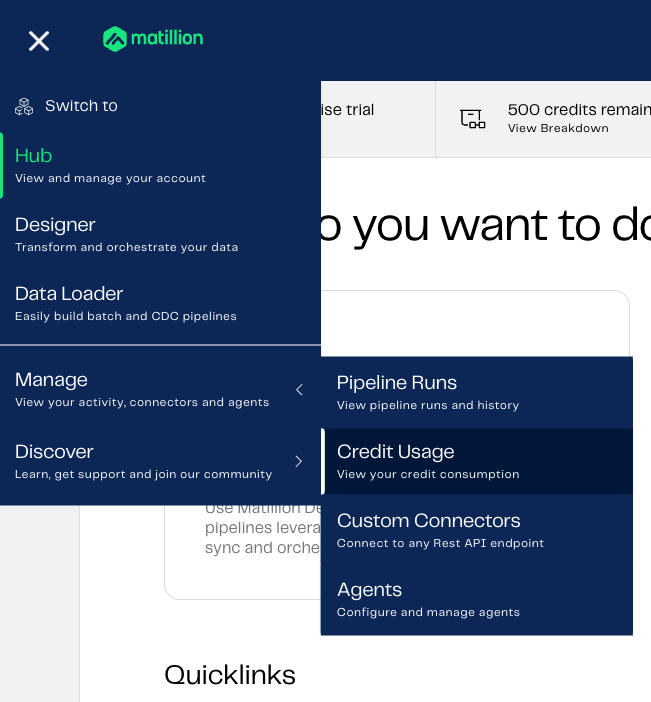
On the Credit Usage page, you can see the Upgrade button:
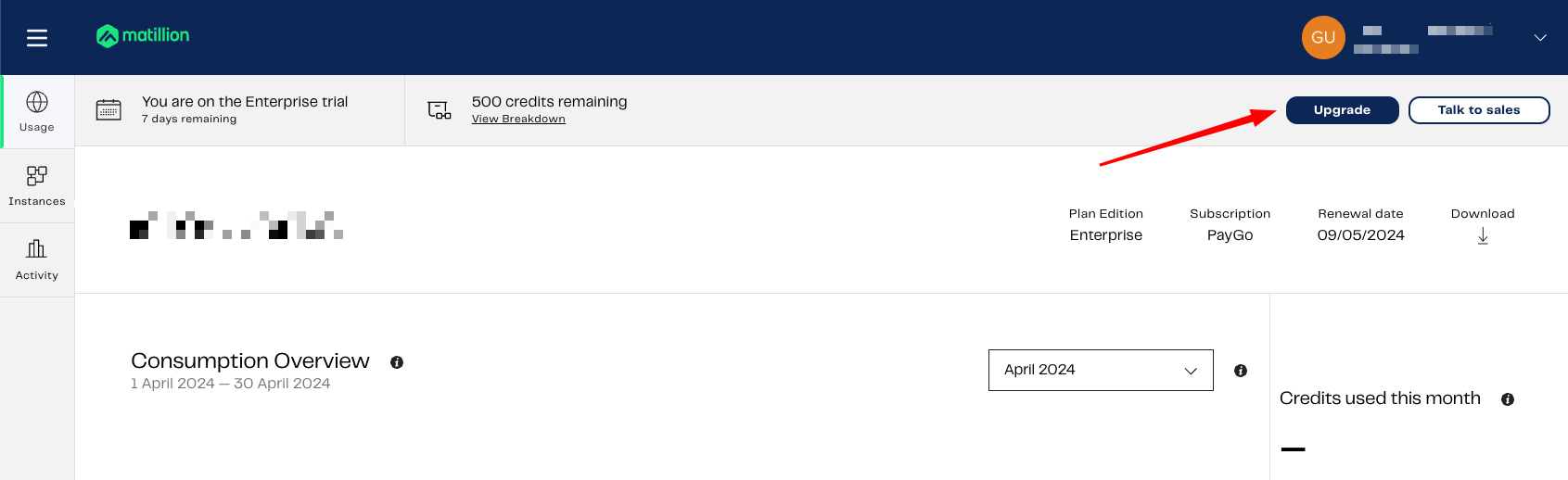
We’ll cover the Credit Usage page in more detail at a later section of this post.
On the Upgrade page, you can pick a new Matillion plan and subscription on your own, without the need to chat with the sales team:

User Management
In the Users section, you can add individuals to your Matillion Hub. It is important to note that users granted access via this method will be authorised for Matillion Hub and the associated DPC account only, not Matillion ETL. Access to Matillion ETL must be configured separately within the ETL instance itself.
You can invite new users to the Matillion Hub via email; they simply need to register to access the Hub. When you invite a user, you’ll need to enter their email address and set their permissions. Be cautious with granting Account and User administrator permissions, as these allow extensive control over your Hub account:
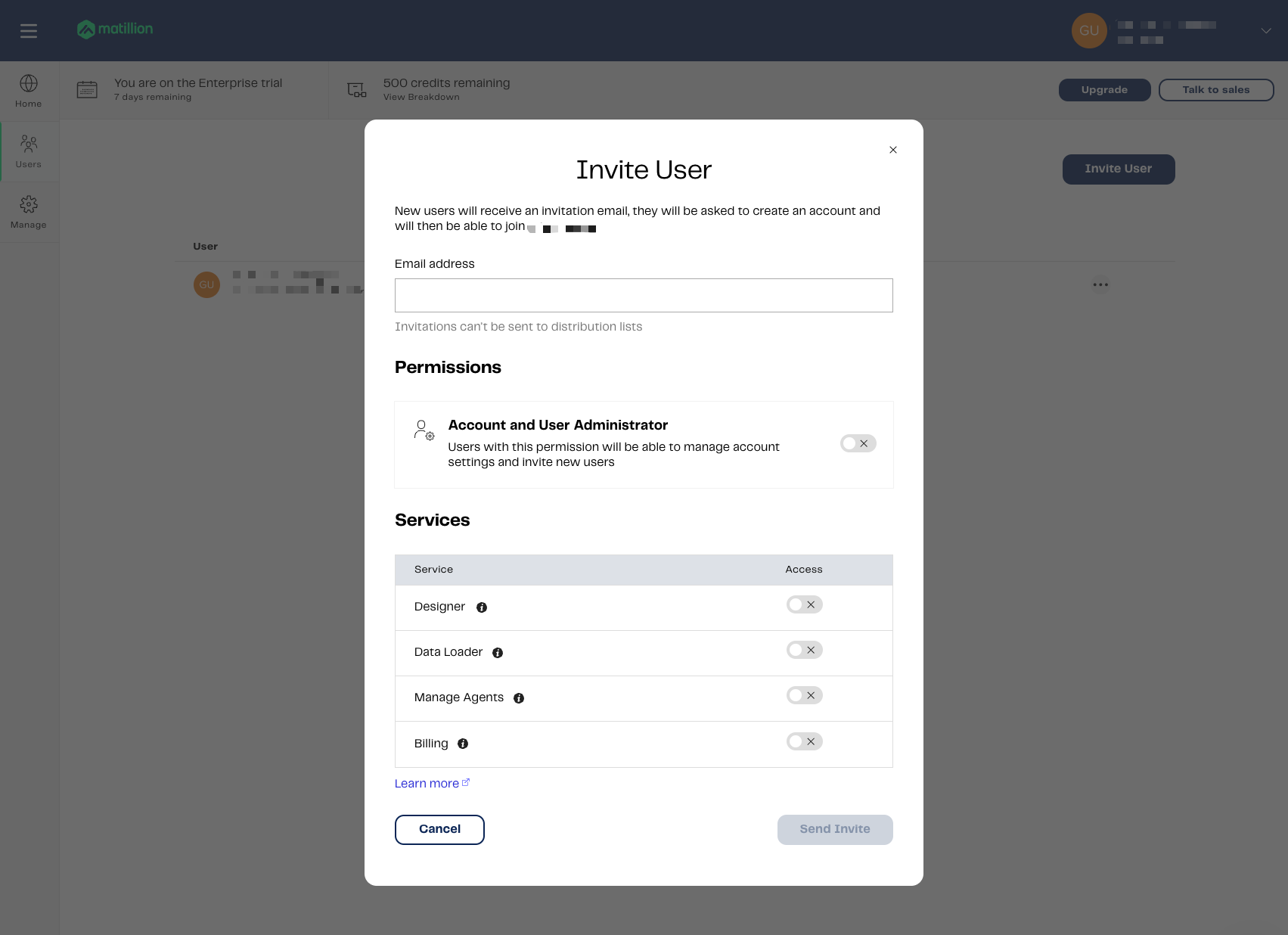
Designer
The Designer service allows users to create or edit pipelines using Matillion DPC. For more information on Matillion DPC, you check out this blog post my colleague Fadi Al Rayes has written: “Getting SaaSy with Matillion’s Data Productivity Cloud.”
Data Loader
The Data Loader service allows users to start new projects in the Hub. If users need access to existing projects, you’ll have to grant them the necessary permissions.
Manage Agents
Agents are a part of the Matillion DPC. It functions as a connector between a user’s data plane (an execution environment), and Matillion. This facilitates the execution and scheduling of data pipelines that are compatible with the platform. It essentially serves as a link ensuring that data management tasks can be performed seamlessly across different environments. In summary, Manage Agents allows you to manage self-hosted agents that can be deployed in your own cloud provider. My work colleague Ryan Alexander has an excellent blog post on Matillion DPC Agents that you can check out here: “Matillion DPC Agents on AWS: Turbocharge Your Data Productivity.”
Billing
Billing Access allows users to control all aspects of billing for your Matillion services. We’ll cover the billing page at a later section of this blog post.
Manage
In the Manage section, you can update your account details, including the Account name and Subdomain.
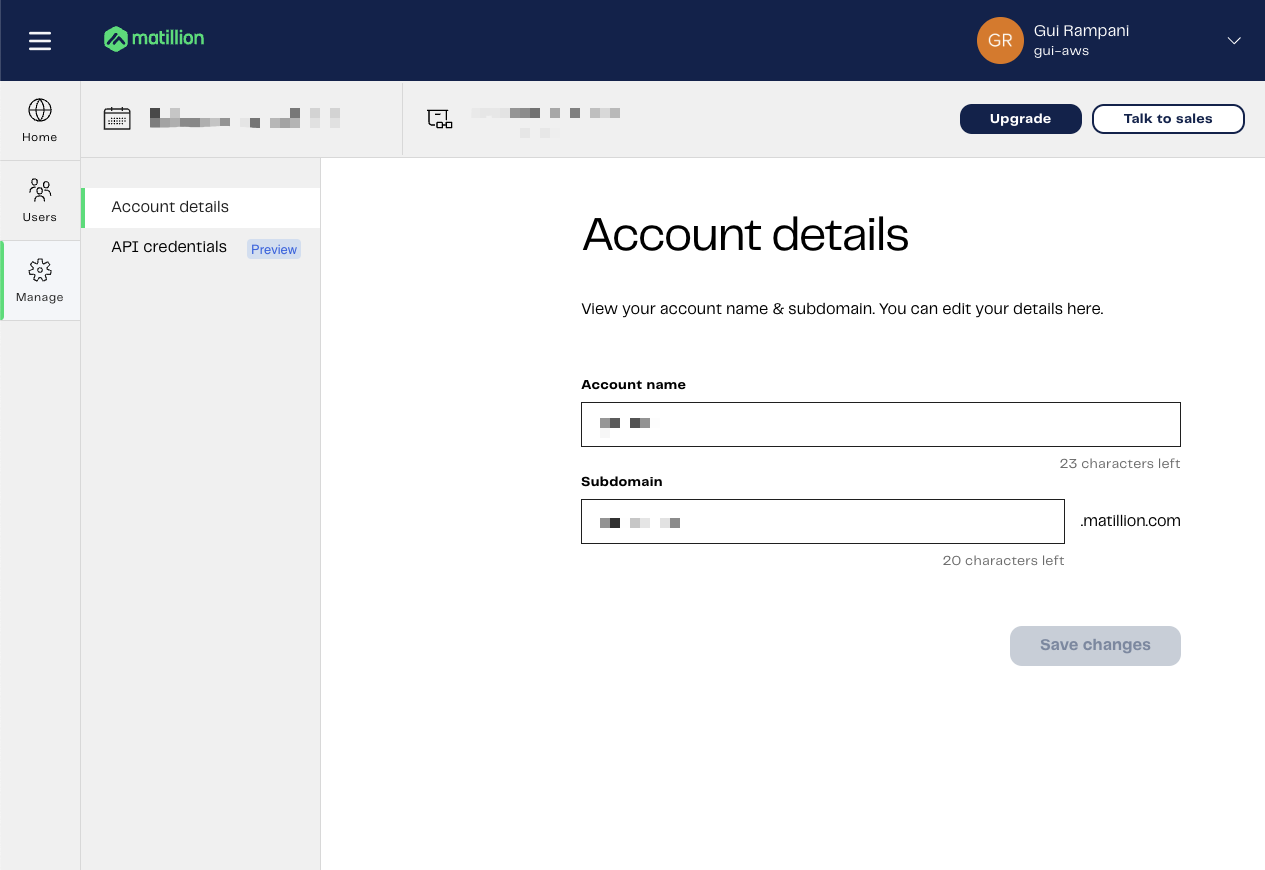
On this page, you also have the option to create API Credentials. These credentials enable users to interface with Matillion DPC programmatically. While this blog post won’t cover the setup of API credentials for DPC in detail, further information can be found on the Matillion Documentation page: API overview.
Usage
There are two ways to access your Usage page. You can access the usage page by clicking on Monitor Credit Usage from the home page:
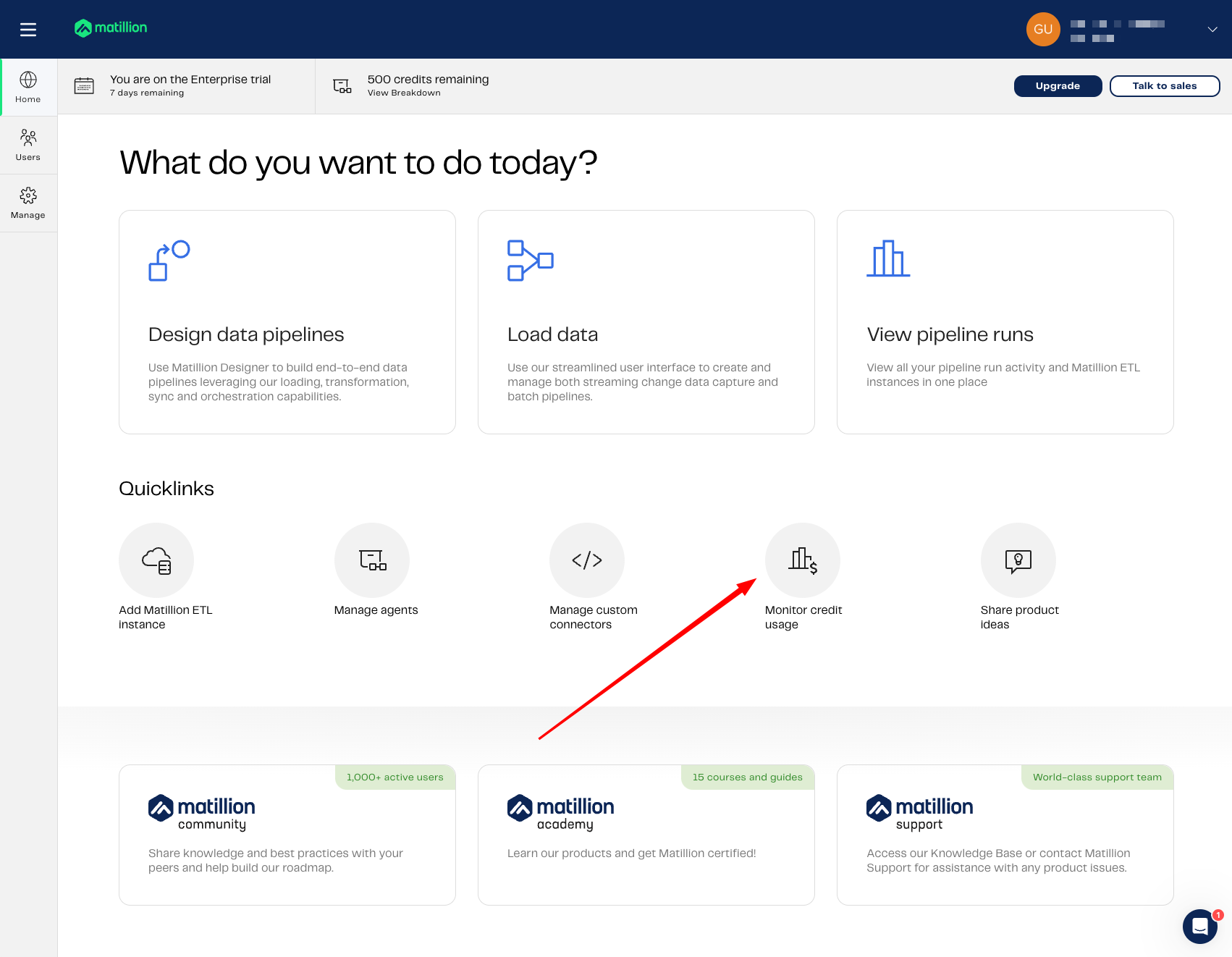
Or you can access it by clicking on the top-left menu, then on Manage and then Credit Usage:
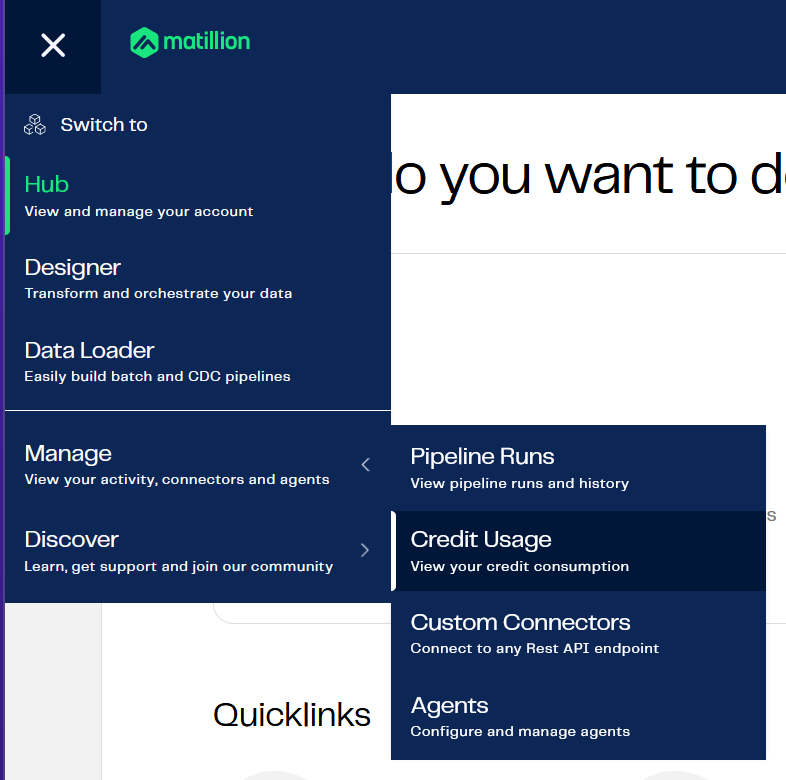
This page is your go to if you want to understand how your credits are getting spent. In Matillion you can pay as you go, or you can buy an amount of credits to use. Credit usage can vary depending on the product. Each version of Matillion has a different price per credit. Under the basic edition, each Matillion credit is priced at $2.00. This price increases to $2.50 for the advanced edition, and for those utilising the enterprise edition, the cost per credit is $2.70. It’s important to understand this, as if we’re not careful with how we use Matillion services, we can easily exceed our budget.
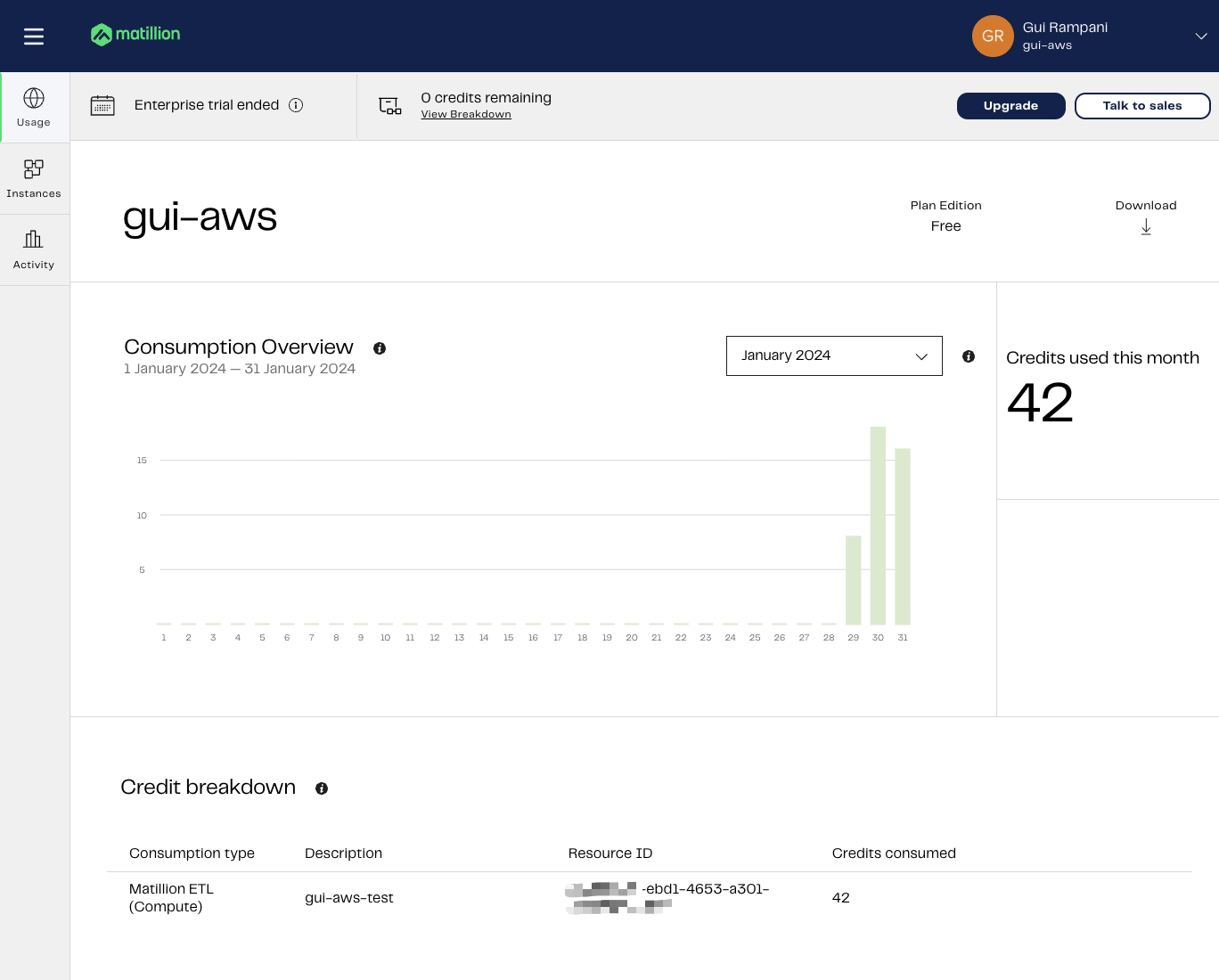
The prices above are accurate at time of writing. The most recent pricing can be found here.
Understanding Credit Usage for Matillion Data Productivity Cloud
In the Matillion Data Productivity Cloud, credits are used up by what are known as Task Hours. This means every time a pipeline runs, the primary Run task splits into smaller tasks throughout the process. Task Hours represent the total time all these tasks take to execute. One credit equals 15 minutes of pipeline operation. So, if your tasks run for an hour, they will use up four credits.
Understanding Credit Usage for Matillion ETL
Matillion ETL uses credits according to your Virtual Machine (VM) setup. No matter the cloud provider, the least you need is a VM with two vCores. Since each core uses one credit per hour, the smallest VM for Matillion will use two credits every hour. This differs from Matillion DPC’s credit usage. It’s crucial to remember that with Matillion ETL, you use up credits simply by keeping the VM running, regardless of whether you’re actively using it.
Understanding Your Credit Usage Page
The credit consumption overview features a chart detailing the number of credits used on a particular day within the chosen month. It also breaks down the credit usage by service, which is useful if you manage multiple Matillion ETL accounts, or use both Matillion ETL and DPC.
Additionally, this page will indicate the remaining credits, especially if you have opted for a fixed monthly or yearly credit package, rather than a pay-as-you-go model.
Instances
In the Instances section of your hub account, you can view your instances. Click on an instance for more details, or add new ones by selecting Add Instance:
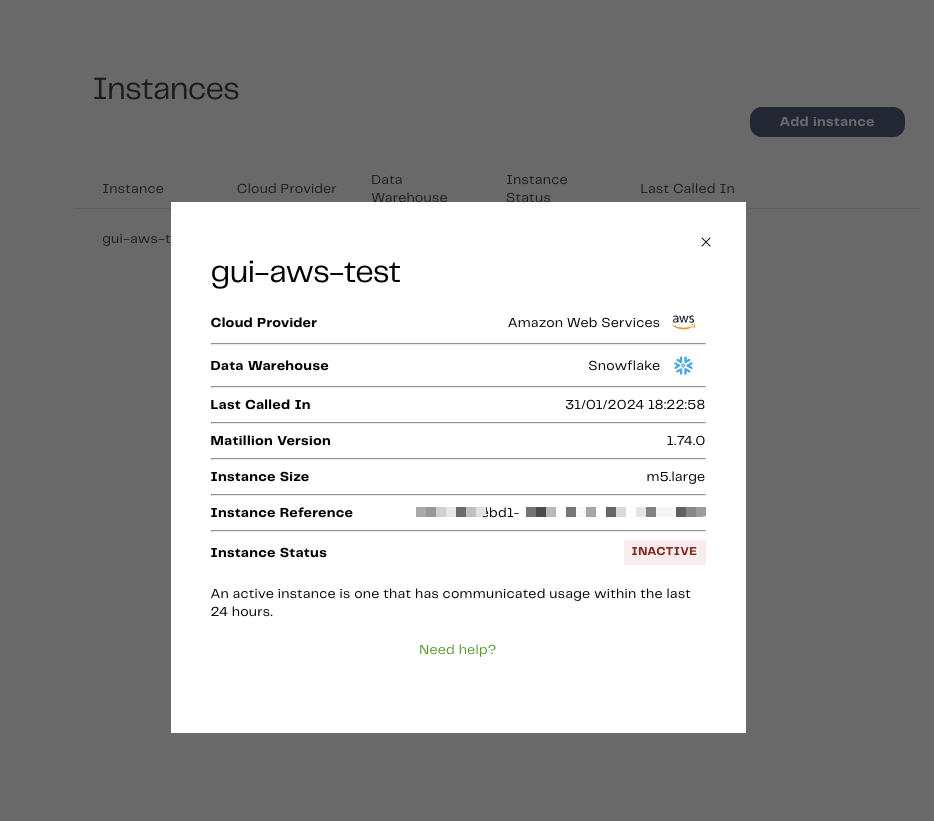
Activity
In your hub account’s Activity section, you can view pipelines that have been run in either your Matillion DPC or Matillion ETL. The Data Productivity Cloud tab shows runs from your Matillion DPC:
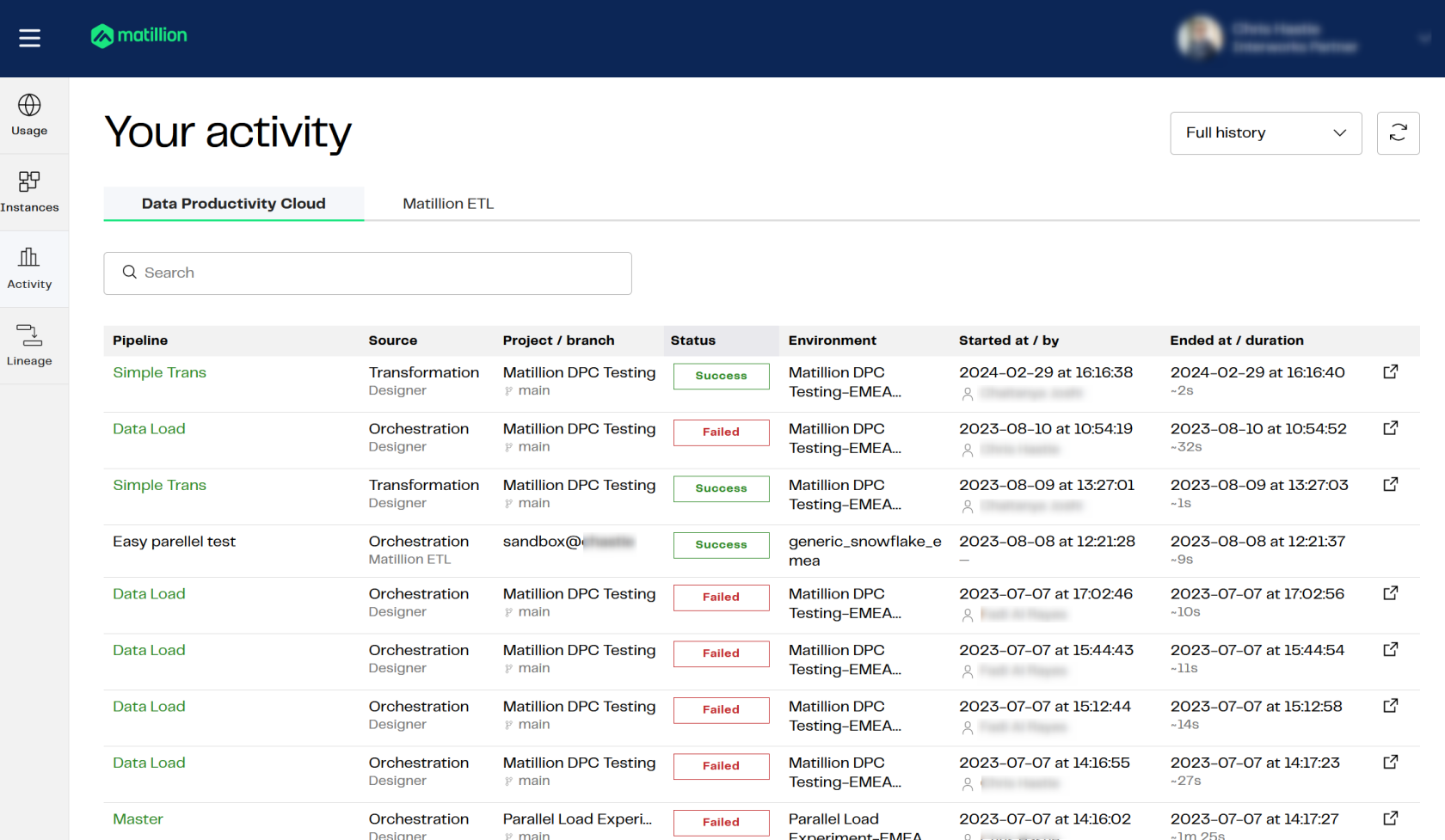
To view tasks executed by your Matillion ETL in the past 24 hours, click on Instances and select your ETL instance:
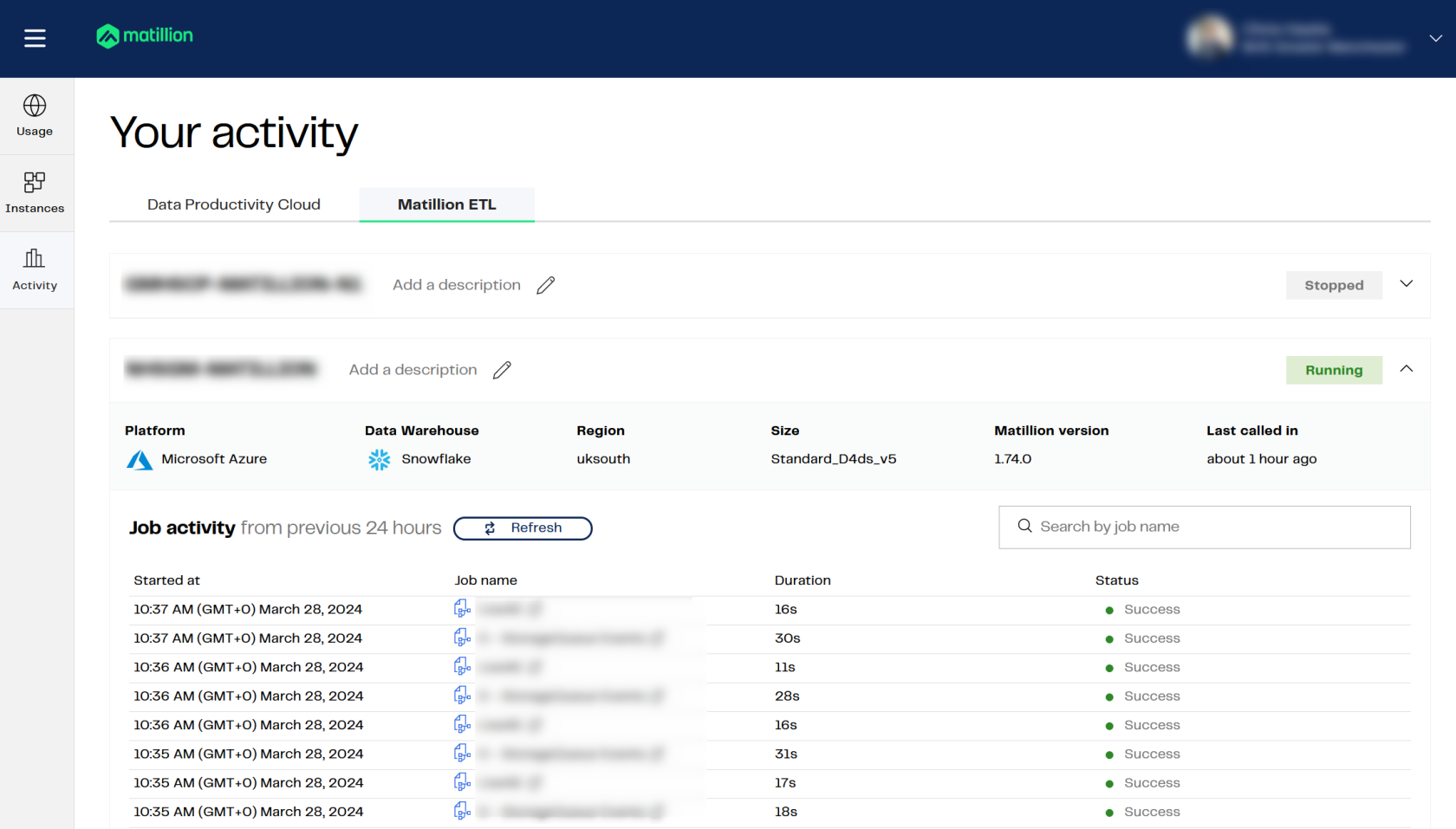
Managing Custom Connectors
Custom connectors in Matillion DPC are like shortcuts that help you link up your data sources with Matillion, even if they’re not already included. They’re tailor-made for specific platforms or tools, so you can easily grab data from places that Matillion doesn’t cover out of the box. These connectors open up a whole world of possibilities, whether you’re dealing with unique databases, old systems or niche apps. With custom connectors, you’re not limited by what’s standard – you can connect to just about anything, making your data workflows way more flexible and powerful. It’s like having your own secret key to unlock all the data you need, no matter where it’s hiding.
By using the Matillion Hub, you can manage these connectors using the custom connector section:
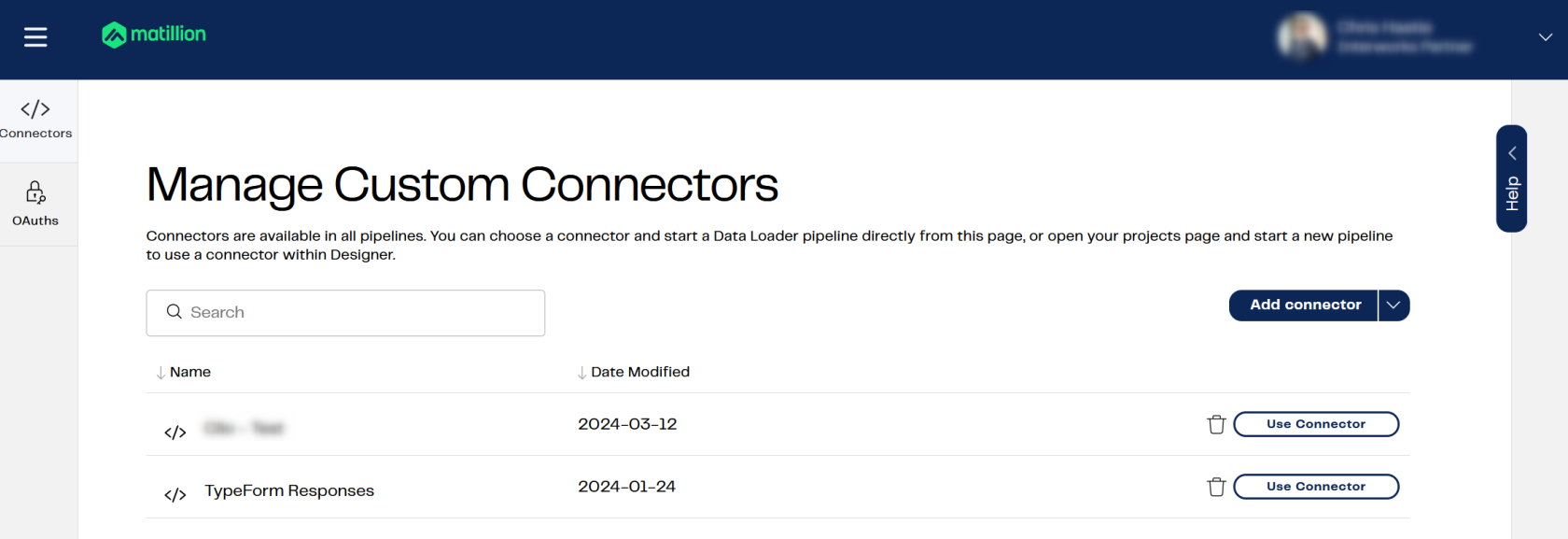
Managing OAuth
OAuth connections are a secure way for different apps and services to talk to each other without needing to share passwords. With OAuth, you can give permission for one app to access your data in another app, but without handing over your actual login details. It’s a bit like giving a friend a key to your house, but only letting them into the living room – they can’t snoop around in your bedroom or kitchen. This way, your data stays safe, while still allowing different tools to work together smoothly. So, whether it’s connecting your favorite apps or letting Matillion access your data securely, OAuth connections make life easier and safer. These can also be managed in the OAuth section of the Matillion Hub:
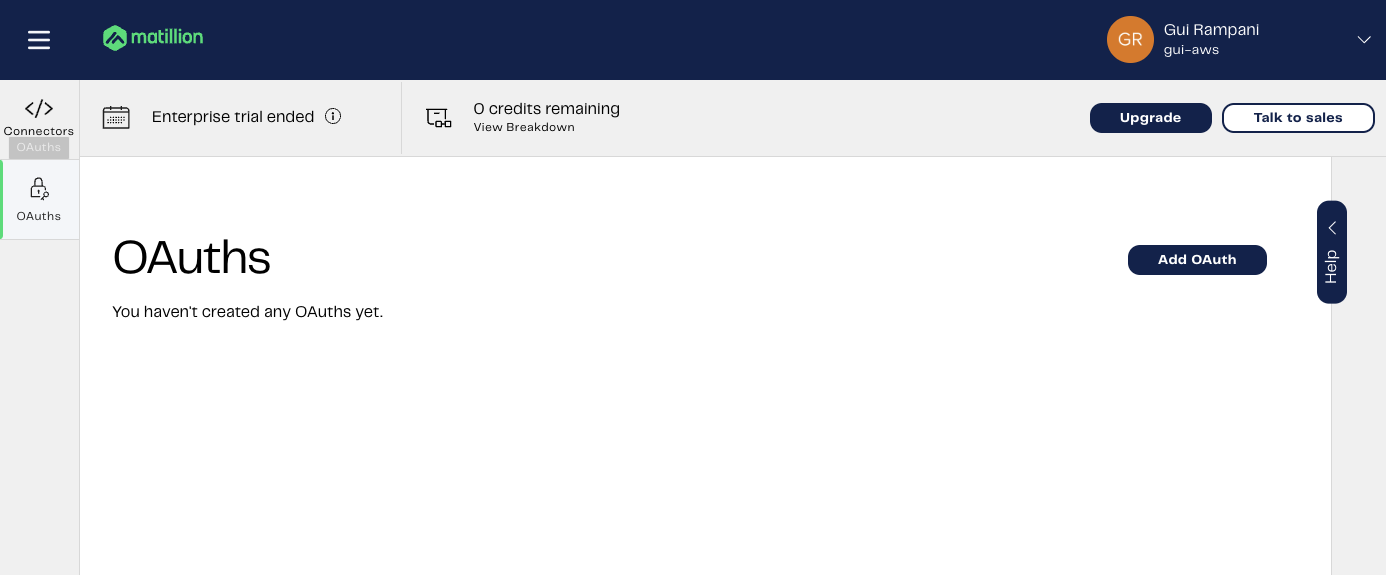
Wrap Up
Matillion Hub is your go-to for keeping tabs on your data tools, whether that’s with Matillion ETL or DPC. It helps you handle users, track how many credits you’re using, and check out your data tasks. Plus, you can add and check on different parts of your projects easily. We’ve gone through the main bits here, so you should be all set to get the most out of Matillion. Hope this helps you manage your data smoother and smarter!


