Recently, a client question came up as they were about to make the switch from Core licensing to role-based licensing. The client had their new license keys—it was just a matter of sorting through all the logistics of such a change, like what steps to take and in what order. In addition, they had more users on the server currently (with the whole company on Core licenses), and the new licenses would only service around ¾ of the company who are actually using the product.
When considering this shift, there are a lot of factors to consider and questions that need answering. Some of those are listed below:
- Should they add new license keys first then remove old ones and restart server?
- What’s the most efficient way to reallocate licenses accordingly?
- Will everyone become unlicensed when they remove the old licenses?
Initial Troubleshooting Steps
For the smoothest transition, here are the steps we advised the client to follow:
- Get the userbase right – This looks like unlicensing those users that will not have access after the switch. Change the active users’ roles to what they will need to be for compliance. When finished with this step, for “all users,” the role counts should be under the new license counts. Remember server admins must have the highest license activated (almost always Creator).
- Downtime begins
- TSM stop
- Deactivate the Core license(s) and activate the role licenses. This can be done in any order. The server is offline, so it’s okay.
- TSM start
- Profit!
Another challenge surrounding this client’s switch emerged later on. While in the middle of transitioning and despite having removed the license key for Core and added the license keys for role-based, the client was still seeing the Core key on their server. It was set to expire the next day, and this seemed to be affecting their license count, as seen below: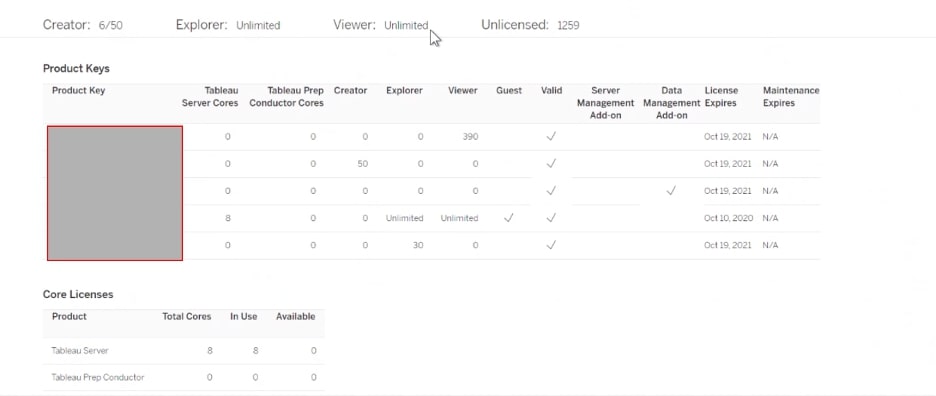
Here’s a checklist of questions we asked in an effort to solve this issue:
- Did you restart services?
- Do the license keys still show up in TSM?
- Do you get errors when you try to deactivate them?
- Did you restart admin services?
- Tableau/tableau server/packages/scripts/stop-admin-services
The Detailed Solution
Ultimately, it was resolved by deleting a FID that was broken. Here are the troubleshooting steps we took to support the client in finding the FID and solving the problem.
In an administrative Command Prompt (Windows), or as a user in the tsmadmin group (Linux):
tsm stop serveractutil -v
In the long output of that command, look for:
Trust Flags: *BROKEN* HOST
Fulfillment Type: PUBLISHER ACTIVATION
Status: ENABLED
Fulfillment ID: FID_long-hexadecimal-string
serveractutil -delete FID_long-hexadecimal-string tsm start
If that doesn’t work, try the Start-administrative-services script followed by the Stop-administrative-services script as detailed by our very own Colby Owens in his blog.

