Windows snap features are pretty cool. They can really help productivity by getting your windows organized quick and easily, but are you supposed to use it to its fullest extent if you have dual screens?
Most people just drag their windows all the way to the left or to the right to activate the snap feature, but there is another way to get it to work. If you hold down the windows button on your keyboard and press any of the arrow keys it set the snap up the associated snap feature. If you hit the right arrow it will move the screen the right half of the screen. Keep hitting right and it will move the screen over one half at a time. Left has the effect, but it goes in the opposite direction. The up arrow will maximize the window. and the down arrow will minimize it. With a little tinkering you can easily get 4 windows open at one time, and they will all be viewable. Now, think of all the fun you could have with 3 monitors, or even 4.
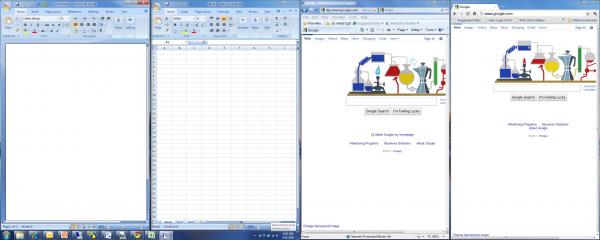
Hopefully this will help all you readers out there become more productive and be able to knock out that work a little faster so that you can head home and relax!

