Overview
As a server administrator, I frequently use Active Directory for both Windows Server 2003 and Windows Server 2008. However, for many of the servers I administer, I don’t always use the administrative account to log on to a server, but instead I use an alternative username that has limited administrative capabilities. On top of that, I normally remote on to a Terminal Server that does not always function as a Domain Controller. While I am under the limited administrative account and/or while I am on the terminal server (or another server), I normally do not have an active directory shortcut under my administrative tools.
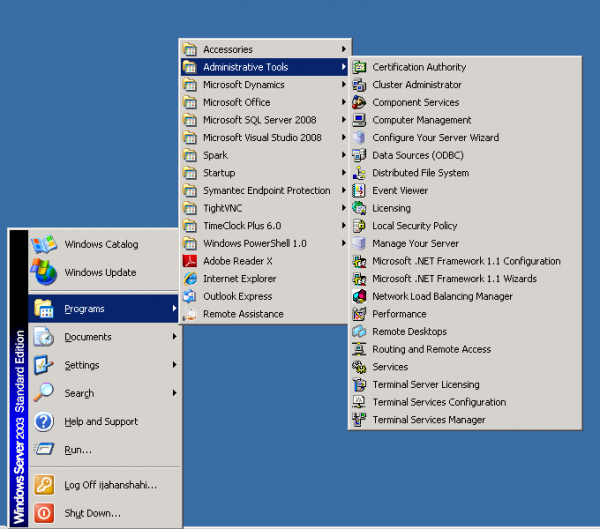
However, I can create a shortcut for both Windows Server 2003 and Windows Server 2008.
How to Create the Shortcut (Quick Method)
- Right click on your desktop, select New, and select Shortcut.
- Type in dsa.msc
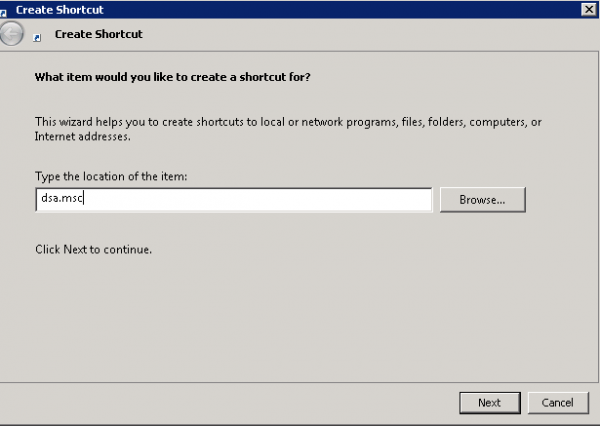
- Click Next.
- Rename your shortcut. I generally name my Active Directory Users and Computers.
- Click Finish.
- Done! You should have an Active Directory shortcut on your desktop.
How to Create the Shortcut with Snap-In Method
Using Microsoft Management Console (MMC) allows you the flexibility of customizing which administration tools you would like to use in a single click, such as DNS, IIS, Active Directory, Computer Management, etc. In this particular case, I have given the instructions for adding Active Directory.
- Open up your run command. (Quickest way to do is to do ‘Windows Key’ + r)
- Type in MMC
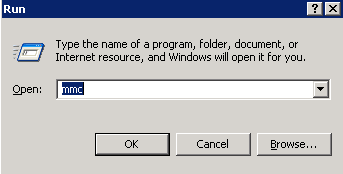
- A console should open up where we can now add Active Directory (or other administrative tools). Go to File > Add/Remove Snap-in.
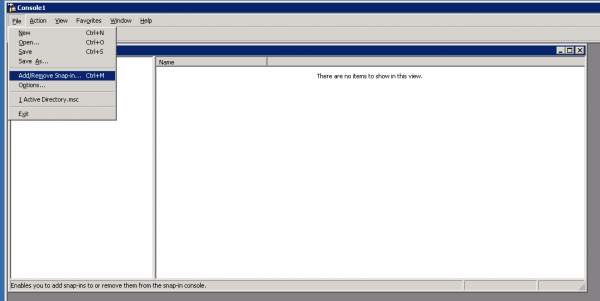
- For Windows Server 2003, click Add. From here you will be able to select Active Directory Users and Computers.
For Windows Server 2008, you will automatically be prompted to select an administrative tool. Select Active Directory Users and Computers.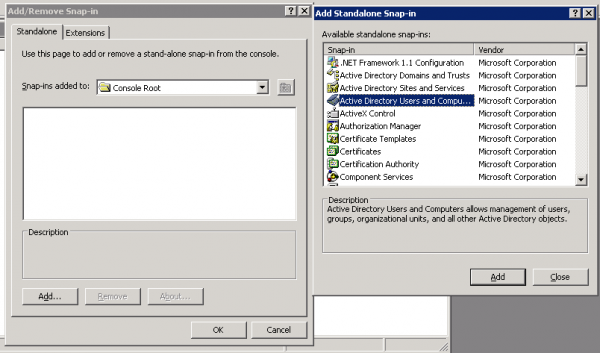
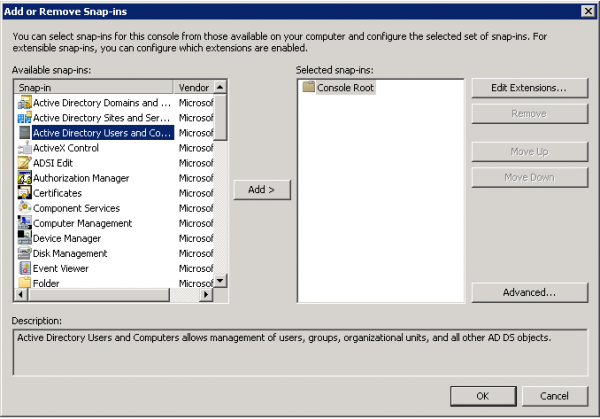
- Once added, click OK. Note: For Windows Server 2003, you will have Close the Add Standalone Snap-in then click OK.
- Now we need to save a shortcut to our desktop. Go to File > Save As.
- Name your file. I usually name mine Active Directory.
- Done!
You should now be able to open Active Directory on whatever machine you placed the icon.

