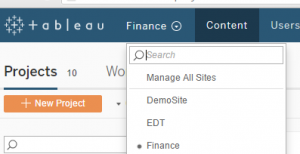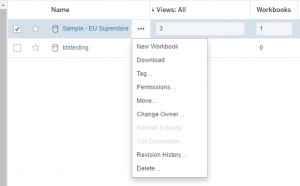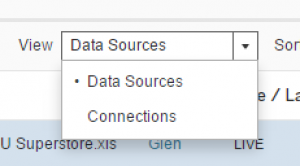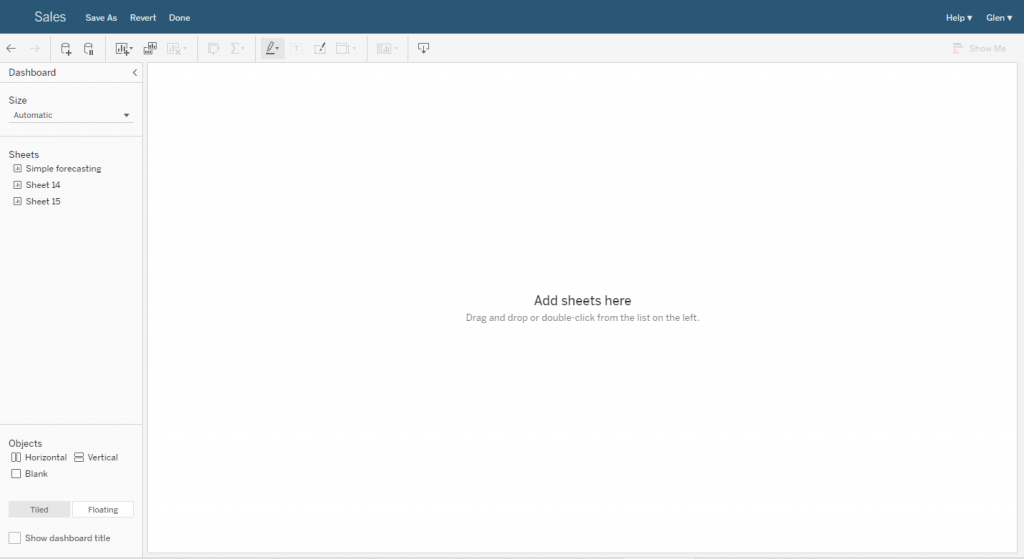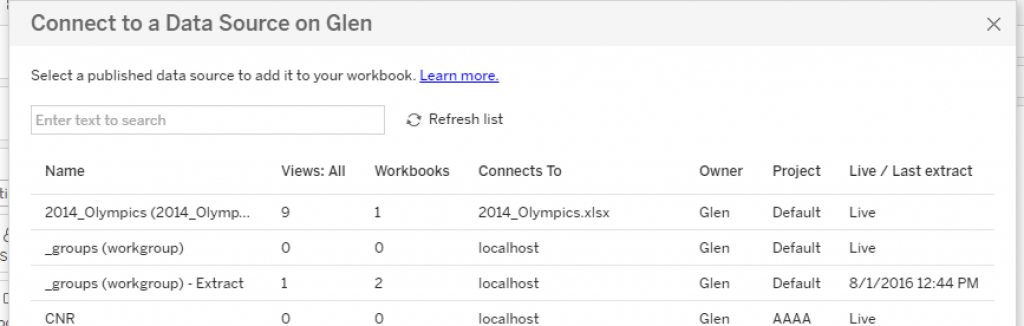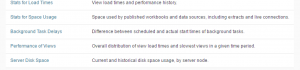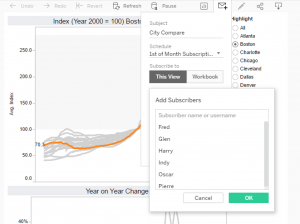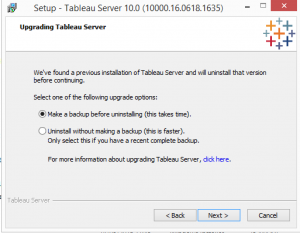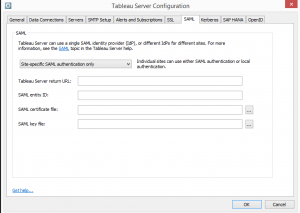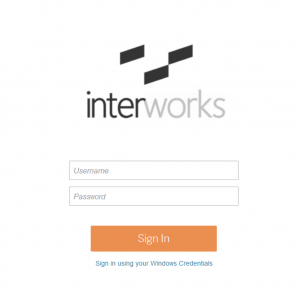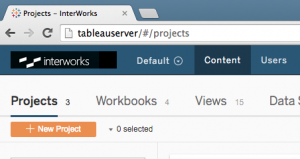With the imminent arrival of Tableau 10, I thought that it’s time to take a quick look at all the new features and functionality that will be made available with Tableau Server 10.
Minimum Requirements
Firstly, let’s look at the minimum requirements. There is no longer a 32-bit version of Server or Worker Server, so the minimum requirements for the installation of a Tableau Server Environment are now 2 Cores, 8GB RAM, and 15GB Disk space. This is the same minimum requirement for Tableau 9.3 64-bit, but an increase from what was needed on the 32-bit version.
Look and Feel – Blue is the new Black
The user interface has been tweaked ever so gently so that we now have a fetching blue bar across the top of the screen, instead of the old black bar. There have been other subtle tweaks in the look and feel, but overall almost everything is still in the same place as it was.
However, as a server administrator, the navigation between Site Context and Server Context has been changed slightly.
Data Sources
Data source management has been brought into line with Workbooks, so that we now have revision history, usage information and users can have favourite data sources.
You can also change the view for data sources so that you can see them grouped by where they connect to, instead of the data source name
Web Authoring
Web authoring has been greatly enhanced. You can now create dashboards online
as well as connect to Published Data Sources, and Filter across data sources.
Additionally there are the following enhancements
- Blend Data Sources
- Rename fields
- Workbook formatting
- Data highlighting
- Show and hide cards for captions, filters, and highlighters
- Clear or duplicate sheets (for views or dashboards)
- Full support for creating and editing table calculations
Better Analysis
Tableau have given us two additional Server Status reports (out of the box) These are Background Task Delays (shows the difference between when a Task was scheduled and when it ran) and Performance of Views (which shows the overall distribution of loads times)
You can also enable Desktop Reporting using the following tabadmin command, so that you can see the license status and usage of Tableau Desktop within your environment.
tabadmin set features.DesktopReporting true
tabadmin config
tabadmin restart
Subscribing Others to Views
As an admin, you are (finally) able to subscribe a view to your end users, and remove the subscription if required. This means you can select a view, add all those who want to have this emailed to them, and put a schedule against it.
Alerting on Extract Failure
You can now enable alerting on Extract Failure so that the owner of an Extract will receive an email alert if the extract fails. So there are no more excuses for any Extracts being out of date.
Faster Upgrades
When performing an upgrade, you no longer need to run an uninstall. Tableau will now do that for you. Also, you can specify that a backup isn’t required as part of the uninstall process, which for some upgrades will speed things up massively.
New REST API calls
There are a few new REST API calls, so that you can now Manage Workbook and DataSource Revision History, Manage Job Scheduling and Manage View Subscriptions. Also, on some Methods you can add filters to limit how much information is retrieved from a request.
Site Specific SAML
If using SAML authentication, you can make this site specific, instead of for the whole server. This means that some sites on your Tableau Server can use SAML for single sign on, whilst others will just use normal authentication.
Clustering Changes
When building a cluster, you no longer require your servers to be part of a Windows Active Directory Domain. A Windows Workgroup will suffice. This is great for cloud based environments, where the necessity of Windows Domain Controllers purely for the use of the cluster was an additional unloved overhead. Also, if you have a 2 node cluster, you no longer have the option of having active and passive repositories. You will need a 3 node cluster (minimum) for this functionality.
Logo Changes
In Tableau 9.x you if you wanted to change the logo of you Tableau Server, you were restricted to one logo. This would appear on the Login Page, as well as in the top-right hand corner of the user view. In Tableau Server 10, you can now specify a logo for the login screen, and separate header logo for the user page, and a mini logo for when using web authoring (as well as be able to change your Tableau Server Name).
This has been a very brief walk through of the new features (and I’m sure that the is some additional functionality that I have missed), but as we get to spend more time using Tableau Server 10, we will be putting out further articles. Thanks for your time and I hope that you found this useful