Here’s a feature that’s been unofficially around for a while on Tableau Server, but is now supported on Tableau Server 10. We’ve all got Tableau Servers that look like this. Lots of projects which we have access to, and all pretty boring looking. 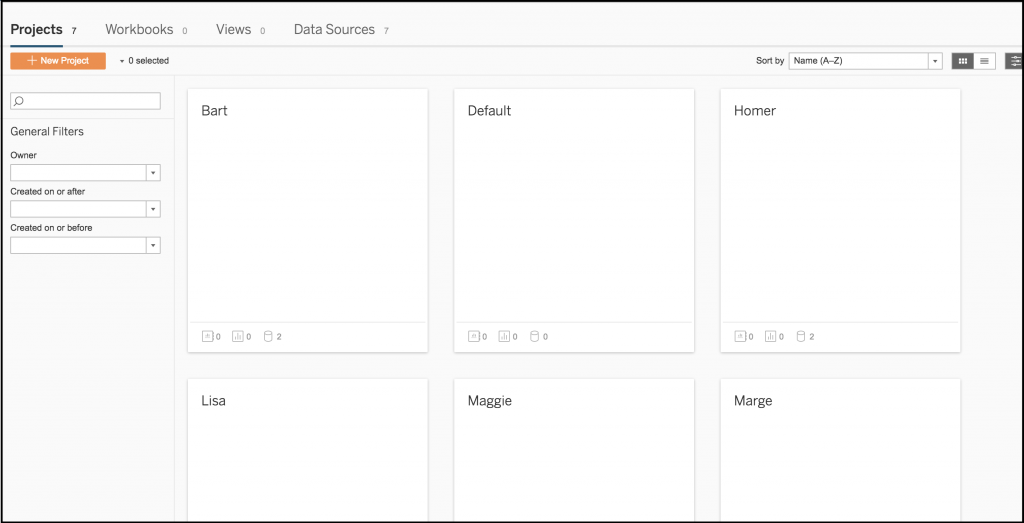 Wouldn’t you prefer that it looked like this instead?
Wouldn’t you prefer that it looked like this instead? 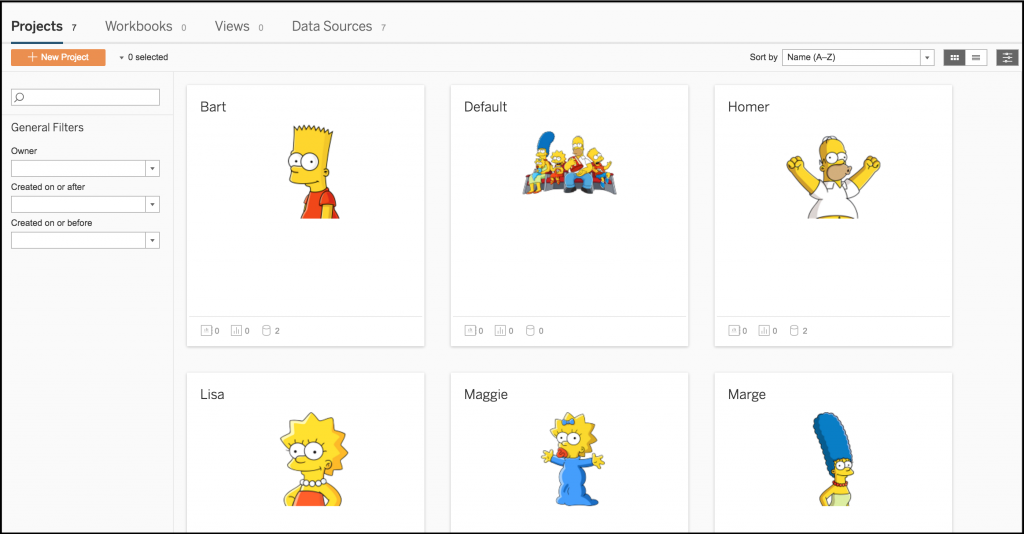 Now you can. In Tableau 10, it is official that you can add images to Projects, and the technique is backwards compatible too (at least with 9.3) There’s an old article from Russell Christopher here about an unsupported way of doing this, but it’s great that it’s now supported. Let me show you how…
Now you can. In Tableau 10, it is official that you can add images to Projects, and the technique is backwards compatible too (at least with 9.3) There’s an old article from Russell Christopher here about an unsupported way of doing this, but it’s great that it’s now supported. Let me show you how…
Option 1:
Go to the Project Details, and Edit the Description 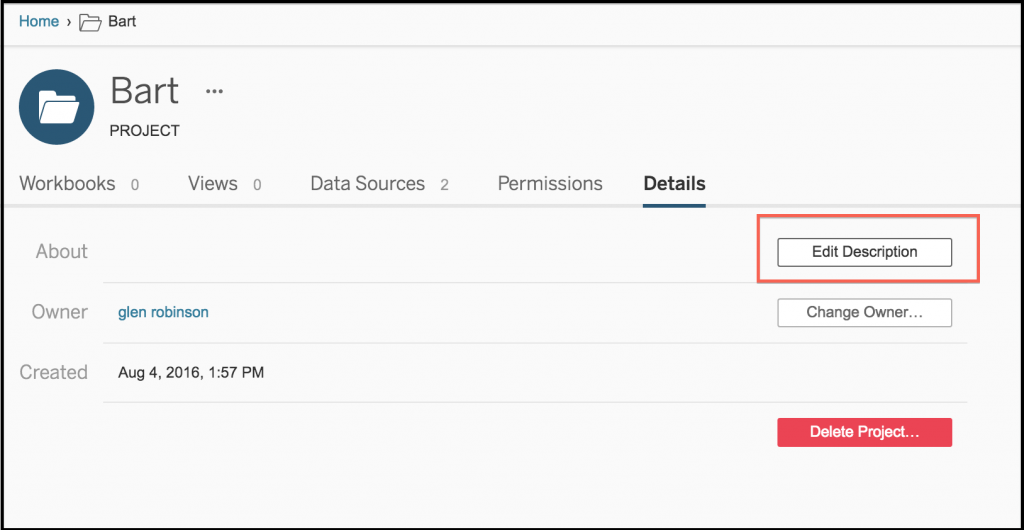 Enter the URL of the image file that you want to be displayed, with a leading and trailing “!” i.e. !http://icons.iconarchive.com/icons/jonathan-rey/simpsons/128/Bart-Simpson-01-icon.png!
Enter the URL of the image file that you want to be displayed, with a leading and trailing “!” i.e. !http://icons.iconarchive.com/icons/jonathan-rey/simpsons/128/Bart-Simpson-01-icon.png! 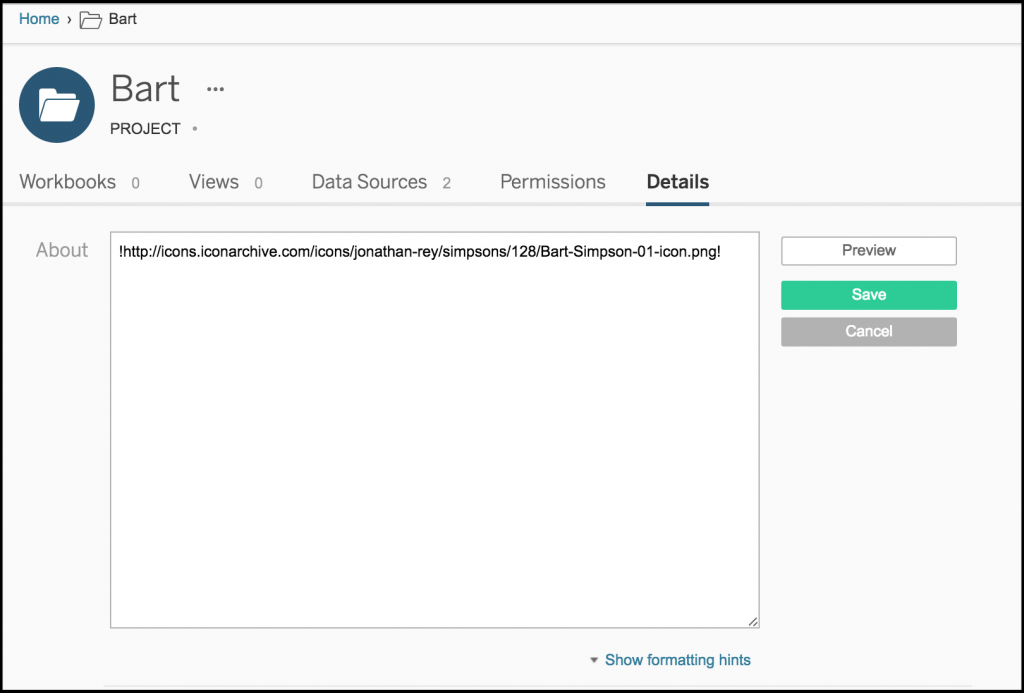 Click on Save and Voila!!
Click on Save and Voila!! 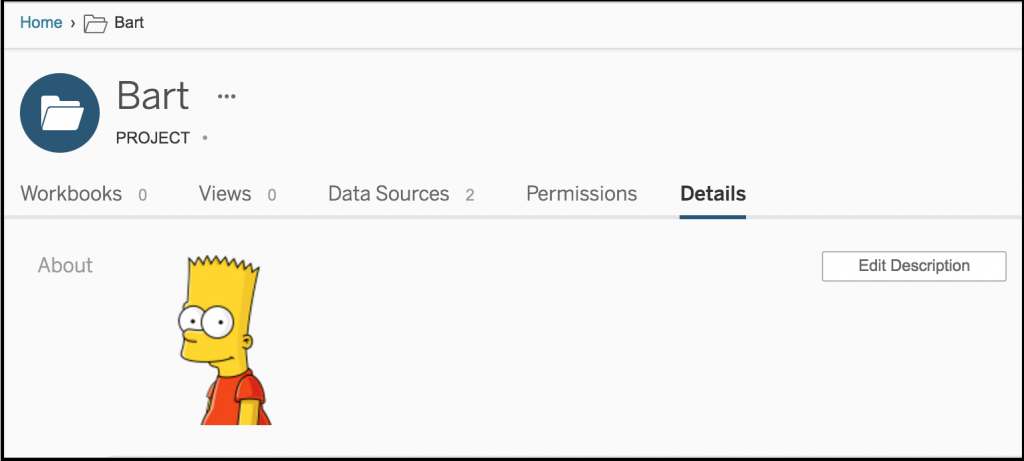
Option 2:
For those that like to have their image files close to home, you can store them on your Tableau Server. Copy the image files to C:\ProgramData\Tableau\Tableau Server\data\tabsvc\httpd\htdocs. Then it’s just the same process as above, but you only need the file name. !Bart-Simpson-01-icon.png! This works with PNG, JPG and (if you must) GIF (and probably other file types too) You may have to spend some time playing around with image sizes and alignment to get it looking nice.


