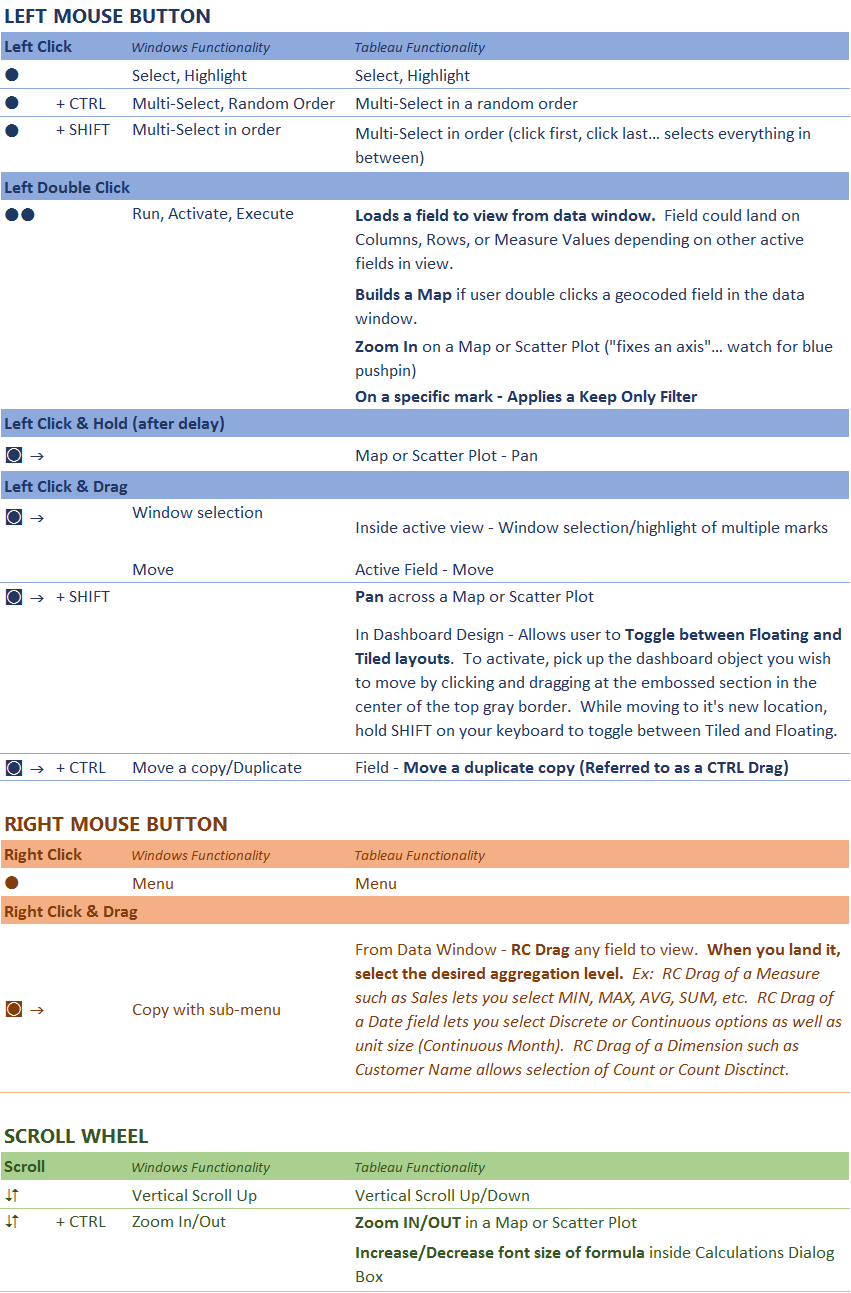Want to improve your efficiency in Tableau? One of the best pro-tips you can learn is how to properly utilize mouse functions in the tool.
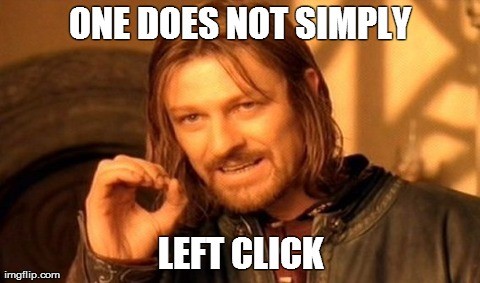
I know, I know … your first response was probably: “Really? We are going to discuss how to use a mouse?” ABSOLUTELY YES! Most of us think we have our mice under control. I get it. I thought I did, too.
Every week as I teach new and experienced users about Tableau, there are always notable WOW moments. These are moments when, as an instructor, I witness a light bulb of learning illuminate for the first time and grin knowing I just added value.
We each come into Tableau from different backgrounds and industries. For some users, learning a few keyboard shortcuts can be their biggest efficiency improvement. Others nearly scrape their jaw off the floor when they see Tableau’s Excel add-in, the Tableau Data Reshaper, for the first time, realizing all the time they have wasted reshaping data manually in Excel.
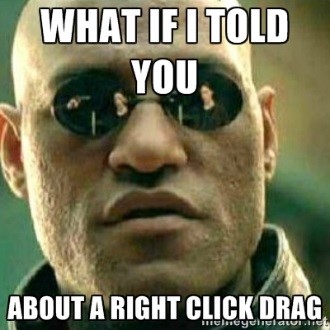
Even with those “Aha” moments, the best improvement to my personal efficiency in the tool was learning how to use my mouse. For laptop users dependent on a trackpad, especially if you use two hands to operate your trackpad, break down and buy a mouse. Your Tableau efficiency alone will be worth the minimal cost, effort and miniscule weight in your computer bag.
Learning to use a Right Click Drag makes selecting date parts and date values much faster and easier. Learning to use a CTRL drag will assist in duplicating table calcs used in the view and Measure Names in blended visualizations.
The Anatomy of a Mouse
Most basic mice have two buttons and a scroll wheel. Depending on the number of clicks, duration or combination of clicks and keys, varying actions and menus are available.

Note: Many mice now have a clickable scroll wheel and sometimes even a rocking (left to right) scroll wheel. This allows even further control to shortcut menus and horizontal scrolling. On many laptops, you can also customize secret actions inside the trackpad by pressing the left and right buttons simultaneously. The list of mouse controls below is only aimed at left, right and scroll functions.
Work your way through the mouse controls below. Some focus on simply the click (single click, double click, click & hold, click & drag) while others add in either CTRL or SHIFT from your keyboard. Focus your attention to any bold Tableau functionalities listed in the right-hand column for maximum impact to your efficiency.