This guide will show you how some of the features in Outlook can help you get organized. If you ever have problems with forgetting appointments, missing deadlines or following up with appointments – this guide is for you.
Tip #1 – Keep Your Inbox Clean
Everyone has different preferences when it comes to organizing their mailbox, and none of them are wrong. The following system works great for me. I call it the FAD system. FAD stands for File – Act – Delete. When you get an e-mail, you need to perform one of these 3 tasks as soon as possible.
When you get something that needs an action, but can be done later – File it. You can do this by simply dragging the e-mail into a different folder in your inbox. Make sure to flag it (covered in tip #2) so you don’t forget about it.
You Act on an item when it requires an action and can be completed in 30 minutes or less. Otherwise, you need to File it. Once you finish an action, delete it so you know it is finished.
Lastly, if you come across something you don’t need to reference later and requires no action – Delete it. Otherwise, it will just linger in your inbox and get in your way.
Tip #2 – Flagging E-mails
Flagging an e-mail is just a reminder for you to follow up on specific e-mails. What most people don’t know is that you can right-click on the flag (example #1) and set a date/time for follow up. You can also set up an automatic reminder when you right-click the flag option. This step will assist you with completion of the needed action on this e-mail.
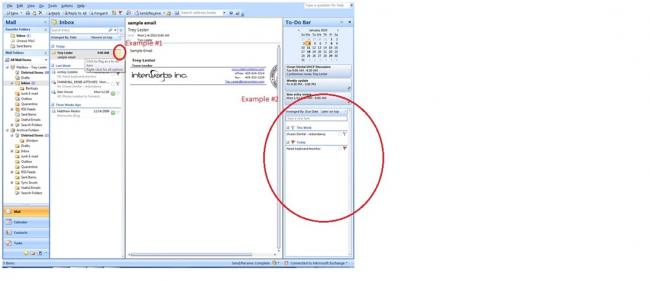
In Outlook 2007, a To-Do Bar is available on the right side of the screen. In this bar, an option is available to arrange flagged items (example#2) by different categories. This step will ensure you organize items in the correct order.
Tip #3 – Using Color Categories
Right next to the flag is a category box. Right-click that box and select any color you want. The first time you pick a color, it will ask you to name it. If you continue to color code your e-mail, then they will all eventually be categorized in color system that makes sense to you. You can set your e-mails to sort by category, and you will instantly have access to a plethora of data.
Here’s an example of the potential uses of color coding and categorizing your e-mails: If you have 3 people in your department, use a color for each person. Any time an e-mail comes in, set the category to the person who completed the task. When the task is done – delete the e-mail. Then go into your deleted items and sort by categories. Then you have a complete record of how many e-mails or tasks any team member has completed, and the topic of those e-mails. The possibilities of how you set your own categories are endless.
Tip # 4 – Use the Calendar
The last tip is probably the easiest, but most effective. Simply put items in your calendar. If you are afraid that you might forget an important appointment, just set an alarm to alert you at a specific time. It can be 15 Minutes before the appointment or days before the appointment. Your upcoming appointments will also show up in your To-Do Bar. This will show you what events are coming up (located on the right side of the Outlook screen).
Put these tips to use and you can turn into a well-organized professional. You won’t have to worry about forgetting projects or due dates. Eliminate discouraging meetings with your boss about forgetting a meeting, and you will instantly improve your ability to prioritize tasks. Following this system has made me a better person, and it can do the same thing for you if you are consistent and stay with the pattern you create.


