Tableau Extended takes topics from Tableau Desktop training courses and expands upon those lessons for advanced functionality and use cases.
I’m a Tableau certified trainer and Analytics Consultant based in Melbourne, Australia. I’ve written many articles on the InterWorks blog in order to help answer the same questions I get from my students and clients. For today’s Tableau Extended post, we’re going to focus on the default folder for all things in Tableau: My Tableau Repository.
The Repository
When you install Tableau Desktop, the software automatically creates a new folder underneath your documents folder called “My Tableau Repository.” In your repository, Tableau allocates space for your data sources, workbooks and other files Tableau needs to run or you need to create. This includes custom data connectors, shape files, bookmarks, style sheets and more.
Whenever you first save a workbook, either as a TWB or a TWBX, Tableau will suggest saving it inside the workbooks folder. The same rule applies to data files such as TDE, TDS and TDSX. For more help on this topic, here’s my article on the different types of Tableau files.
You have complete control over where you put these files, but there is an advantage to putting them in your Tableau repository. For instance, TDS and TDSX files saved in the repository data sources folder will be included under your Saved Data Sources section on the Tableau Start Page as a one-click connection option:
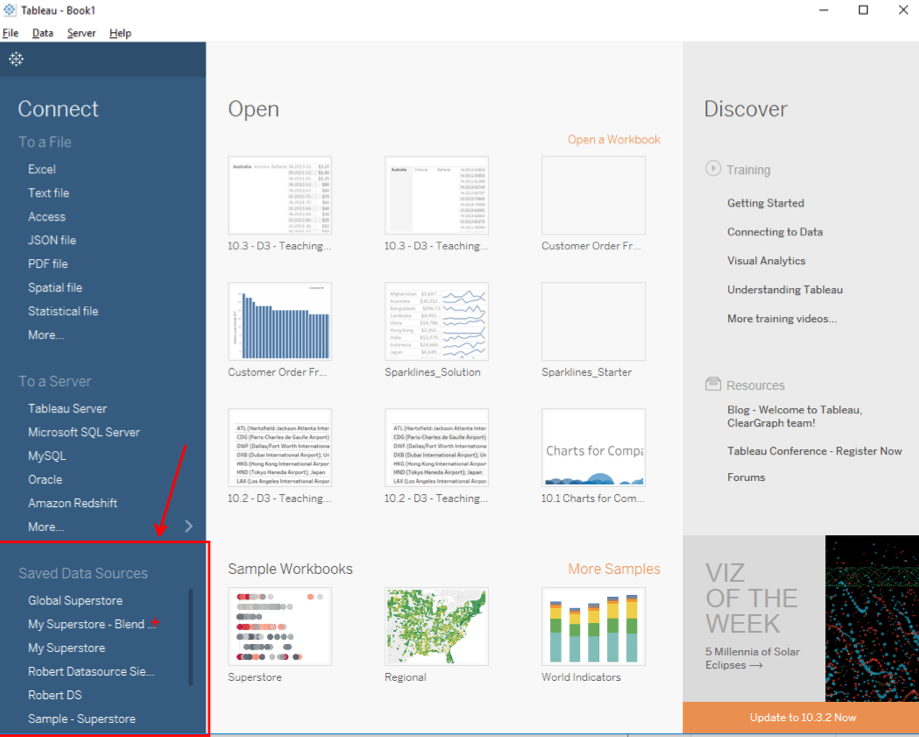
Also, if you want to add custom shapes or images to your visualizations, these are the folders where Tableau will look for them. You will use the same Tableau repository even as you upgrade to a newer version of Tableau. It will not remove any old workbooks or data sources in the folder structure, nor will it automatically update them.
If you ever participate in a beta test of a new version of Tableau Desktop, Tableau will install a new version of this repository for the beta so the files don’t get mixed up. That way, you don’t have to worry about files that won’t open with your current version of Tableau. Remember, Tableau is backwards compatible but not forwards compatible.
Change Location
Even though Tableau automatically puts your repository folder inside your documents, you can change this location. To do so, click on the File menu and select Repository Location:
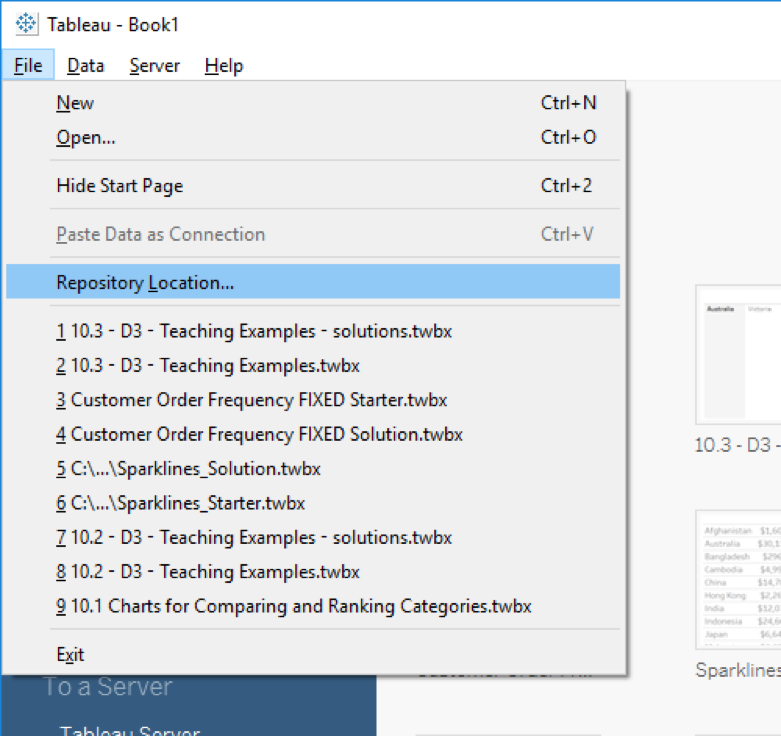
Simply navigate to the new folder that you want to use and click OK. I strongly recommend you mimic the exact folder structure that was in your original Tableau repository folder. This way, Tableau will relatively know to look inside the new location, i.e. TSS files in the style sheets folder, new shapes in the shapes folder, etc.
The easiest way to do this is to copy and paste those original folders into the new location so nothing inside them gets lost. Changing the location of your Tableau repository is particularly useful if you want to move your files to a network drive.
What’s Next?
In my next article, I’ll explore the data connection page and highlight all the data preparation and integration you can do there. Until then, like and share this article if you found it useful. We also love comments and questions, so please leave your thoughts below.

