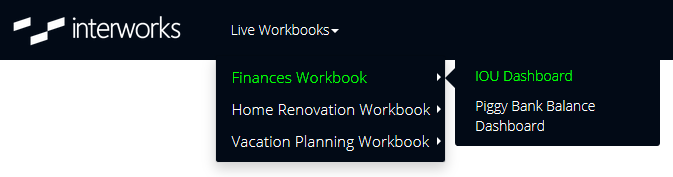Please note that Portals for Tableau are now officially known as Curator by InterWorks. You can learn more at the official Curator website.
Portals for Tableau make it easy to publish only the relevant dashboards to your users. However, let’s say you have a project folder on your Tableau Server that all of your users should have access to. Let’s also say you want your portal’s navigation laid out in a workbook > dashboard structure. Lastly, let’s say that you want any new dashboards that are published to this project to show up in the navigation immediately, and any dashboards you take down to disappear from the navigation immediately.
If you were reading that and thought to yourself, “Hey, self, I think that’s exactly what I need. They must be talking to me.” You’re right. We added just such an option for you.
To create navigation like this, select the Workbooks type when adding a new menu item (Backend > Content > Nav Menu > New Menu Link). You’ll be able to select the site and project from Tableau Server and give it a fancy title.
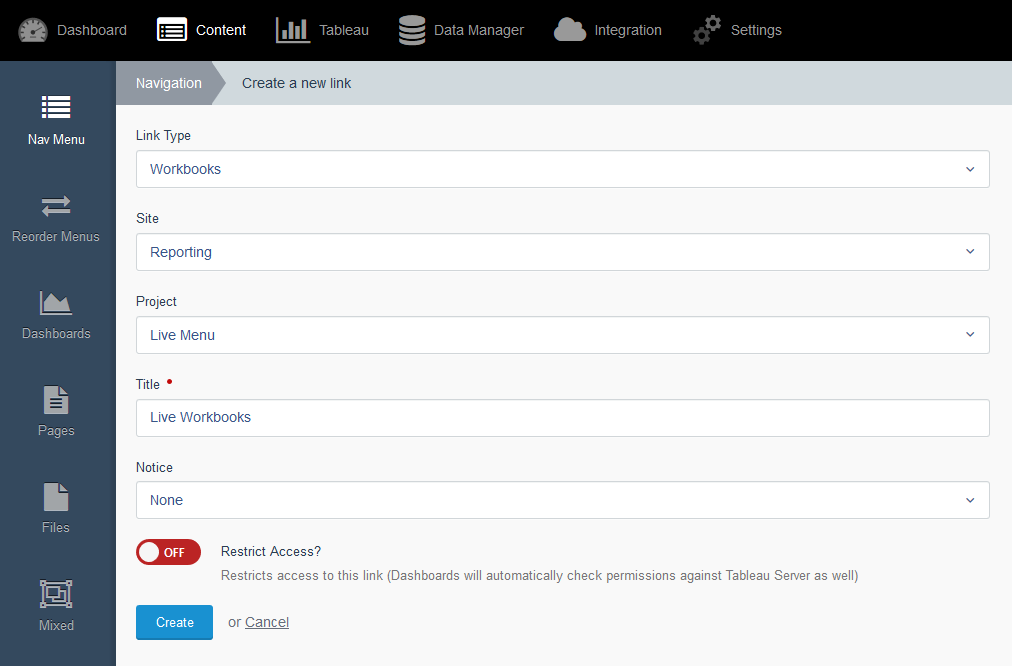
Once you save, you can drag it to your menu as needed. However, if you’re using top navigation, you’ll need this new workbooks menu item to be at the top level. Since the nature of this menu type has three levels by default and top navigation can only show three levels, if you put it any lower, you won’t be able to see the dashboards, and what fun is that?! Side navigation does not have this limitation, though.