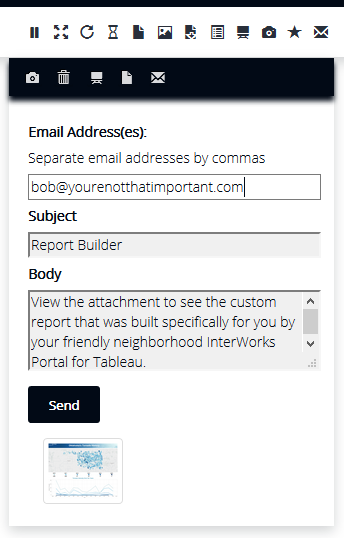Please note that Portals for Tableau are now officially known as Curator by InterWorks. You can learn more at the official Curator website.
Portals for Tableau’s report builder functionality is great if you are preparing to give a presentation and want to use the visualizations as evidence that what you’re saying isn’t just made up on the spot, and people in the audience should actually pay attention to what you’re saying instead of reading “15+ ways you’ve been brewing coffee wrong” on their phones, even though number seven will actually change their lives.
However, sometimes the information you need to share isn’t worth the battle to set up a conference room, prepare a 30-minute talk, fight with the projector to display your presentation, deal with the constant interruptions from staff that “have to take this call” (you’re not that important, Bob!), and then answer a slew of questions that have nothing to do with what you just presented. Sometimes simply emailing the slides to a few people is enough.
Enter the Report Builder Emailer
Instead of having to build the report, download it as a PDF, compose an email, send it to the three people who need it, remember that you forgot to attach the report to the email, and resend the email with it attached this time, you can now have the Portal for Tableau do all of that grunt work for you. As long as your portal has been configured to send email, you can now turn on a feature that allows you to send the report directly from the report builder menu.
To enable the email ability of the report builder, navigate to Backend > Settings > Portal Settings > Features tab and toggle on the Report Builder Email Option. Don’t forget to save.
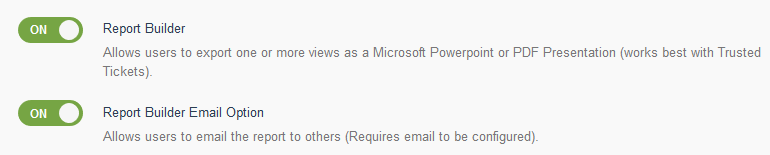
Next, you’ll want to configure the default email subject and body text, and whether users can edit those elements before sending the email. While still on the Features tab, scroll to the top of the screen and click on the Layout tab. Then, scroll to the bottom to see the new fields.
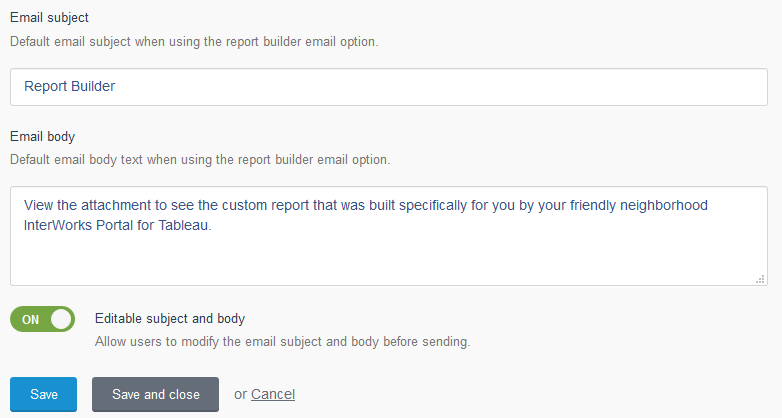
If you want to change the default text for certain groups or restrict who can edit the subject and body text, these options can also be overridden by the Frontend Group Override settings. To override one or more of these settings, navigate to Backend > Settings > Frontend Group Overrides > New Group Override > Layout tab.
To use the new email functionality, build a report as usual on your portal’s frontend by clicking on the Export as presentation icon. Once you add the first slide, you’ll see the old options to export as a Microsoft PowerPoint presentation and export as a PDF. However, now you’ll also see the new option to email the presentation as a PDF.
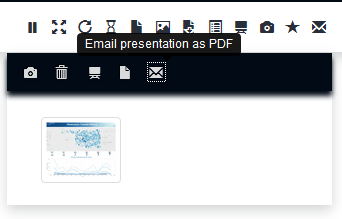
When you click on the envelope, you’ll be presented with a form to enter the email addresses of the desired recipients and edit the subject and body of the email (if allowed).