At many organizations, Tableau opens the door for creativity that didn’t exist before. Often, it’s awesome because folks get to see and understand their data. However, sometimes, our marketing and communications department would probably prefer some major dashboard components stick to brand (I’m looking at you, five-years-ago self, and your rainbow dashboard).
So, organized people that we are, when it comes to creating a dashboard, we set up a meeting with our communications team and get their sign-off on the color schemes and use of the company logo. We drop them on a dashboard, and we’d like to get everyone in the company to use this set-up.
Previously, I’ve seen companies share this new “template” on a platform like Box or a shared drive, and then when folks go through Tableau training, they’re given access to this secret folder and can download it.
Building a Dashboard from the Ground up
Now, while this in theory is a good idea, let me give you scenarios that I’m all too familiar with from personal experience:
- I open the template workbook, build what I want, publish and press Save As. Now my template is no longer a template. If I want to use it again, I then need to go back to my Shared Folder and re-download.
- Err … where did that file exist? Let me call someone and see if they can find it.
I cycled between these two options for the first dozen dashboards I built. Then one day, when I was feeling especially impatient:
- Eh, I’m just going to mock something up really quickly. I don’t want to go look for that template wherever it is. I’ll just start blank.
And so, good intentions quickly tumble into inconvenience and bad habits. So, how can we make this easier? Well, when you open Tableau, notice that there are Sample Workbooks on the homepage:

What if I could make my template a sample workbook, so it would just always be available to everyone? Well … you can!
How to Create Your Dashboard Template
While anyone with Admin access to their computer can do this, if you want this to be default when anyone in your organization downloads Tableau and not have individuals manage it, you’ll need to work with your IT team to ensure the Program Files discussed in this post are customized for your template.
Now, let’s get going. First, where do these sample workbooks live? On your computer, find Program Files and navigate to Tableau > your version > help > Workbooks > your language:
![]()
Now, the sample workbooks have several components to them, but the two you’ll definitely want are the workbook template saved as a .twbx and a .png image of that workbook, so your users can see what it looks like on the home page. Paste both of these items in the folder. This is the first place you’ll want to make sure you have admin access—when you go to paste, you’ll likely get an error similar to this:
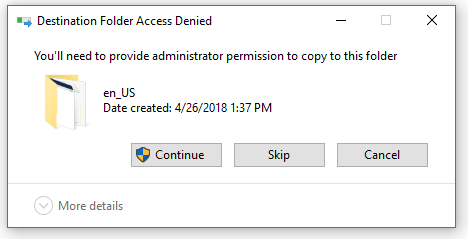
Go ahead and click Continue and either use Admin credentials or contact your help desk. Make sure to keep them on the phone because you’re going to need the help desk again in just a minute.
Editing the Manifest File
All right, so we’ve added “Template. twbx” and “templatescreenshot.png” to our en_US Workbooks folder, but now we also need to edit the manifest file so Tableau knows to pull them in. If you’re asking, “What’s a manifest file?!”, check out Debbie Yu’s blog post where she answers that.
In the folder, you’ll see a file called samples.manifest. Right-click on that, and choose to open in a text-editing program; I’m using Notepad++:

When you open it, you’ll notice it’s Read-Only. If you right-click on the title, you’ll see the option to Clear Read-Only Flag (again, this is where you’ll likely get prompted to enter Admin credentials and reasonably so because these manifest files are important to programs running):
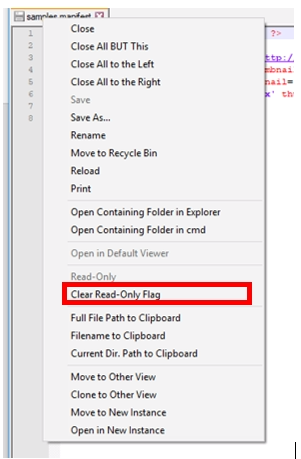
So, with the flag cleared, you’ll want to add a fourth line to this manifest file, with the name of your .twbx template and thumbnail .png image:

<sample file=’Template.twbx’ thumbnail=’templatescreenshot.png’ caption=’My Template’ tooltip=’Template’ sheet-thumbnail-format=’worldindicators-%1@2x.png’ sheet-thumbnail-count=’8’/>
You can change the thumbnail format and count if you’d like as well, but for now, I’m keeping them the same as the World Indicators. Go ahead and save this. Be careful because if you Save As, it will try to save it as an .XML file, and you’ll want to make sure you’re saving to overwrite the current samples.manifest file. You may get one more error telling you the file can’t save. If so, reopen the program in Administrator mode and it will let you save:
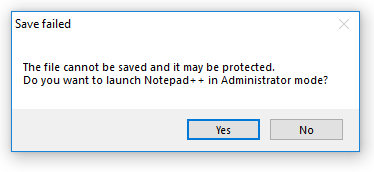
Whew! Now for our reward:

No more chasing down that pesky template in shared drives. It’s there by default for me all the time. Comms team celebration!
Across the organization, if your IT time can change this manifest file and add in this .twbx and .png to their standard Program Files in the installation package, everyone in your organization with Tableau will automatically have your template!

