As an IT professional who has worked with multiple recovery programs over the years, I have acquired a great appreciation for the tools included in Veeam Backup and Replication. Tools such as Veeam Explorer for Exchange 2010/2013 and the Veeam Explorer for SharePoint have simplified recovery and introduced new, creative ways to perform some of my job functions due to the ease of use. With Veeam 8 now available, one of the features I have been particularly happy with was the new Veeam Explorer for Active Directory. This article discusses Veeam Explorer for Active Directory and some of its use cases.
Veeam Explorer for Active Directory
Similar to the other recovery features in Veeam, there are multiple locations where a recovery can be initiated. In the case of utilize Veeam Explorer for Active Directory, if the application-aware processing is enabled for the DC and Veeam can detect Active Directory components, then the Application Items can be restored.
In the example below, since Active Directory is able to be detected, the option to Restore Microsoft Active Directory items appears as a viable option when performing a recovery:
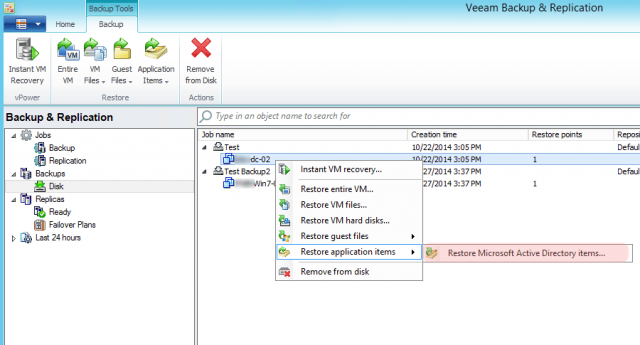
As with any of the recovery features within Veeam, a restore point must be selected within Veeam:
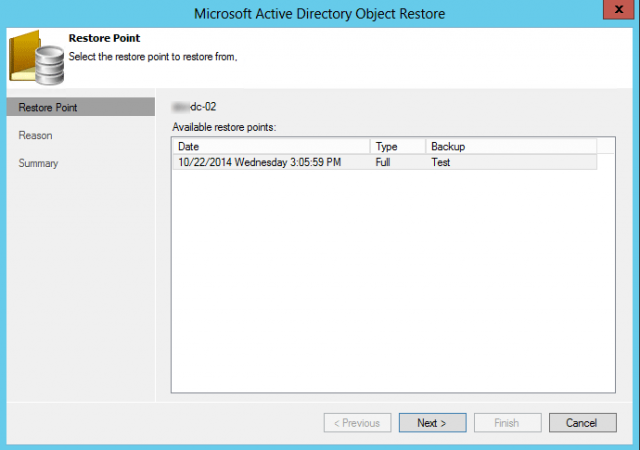
Once a restore point has been selected, a screen will appear requesting a Restore reason. As a general best practice, it is a good idea to put in a description for what is actually being recovered or what is being explored.
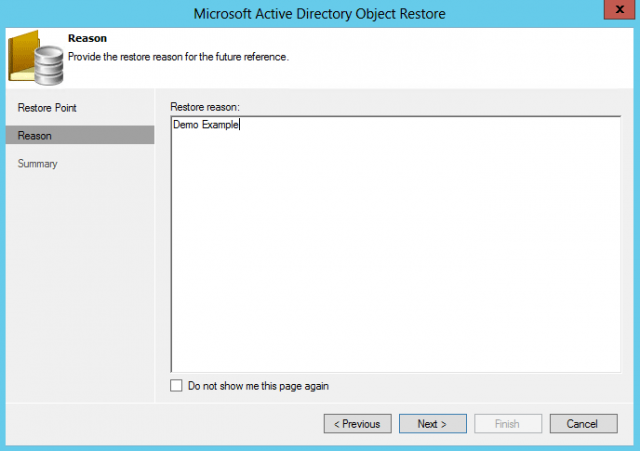
Once a reason has been selected, Veeam will display a quick summary of the options selected.
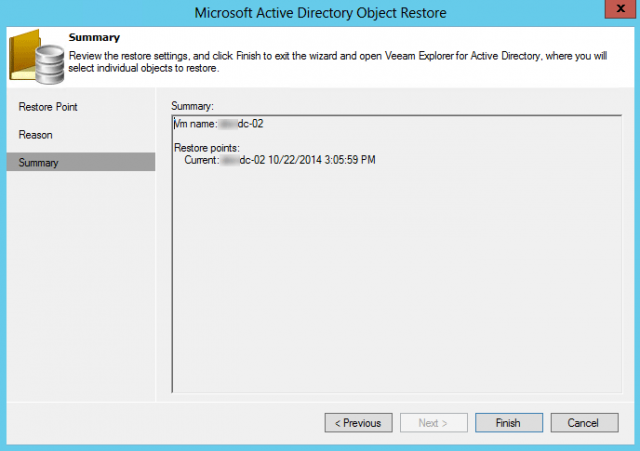
Select Finish then Veeam will open up Veeam Explorer for Microsoft Active Directory:
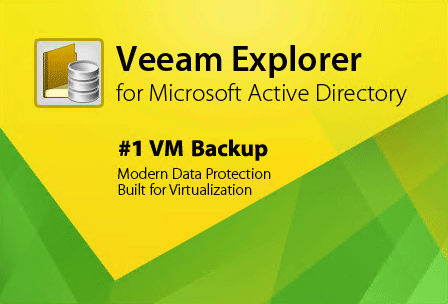
Veeam will begin mounting the restore point. The time that this takes is dependent on the storage used for the repository, the size of the DC, the size of the backup file and how long it takes to decompress the backup file.
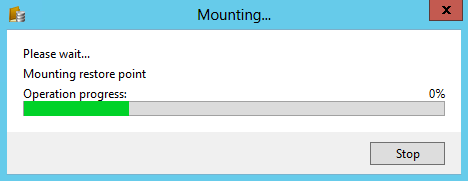
Once the Veeam Explorer for Microsoft Active Directory loads, it will automatically mount the Active Directory database. Alternatively, if the database could not be automatically detected, the database can be manually added into Veeam Explorer for Microsoft Active Directory.
In the explorer window, an administrator will have the option to individually:
- Export container or object to Desktop
- Export container…
- Restore container to ‘domain.local’
- Restore container…
- View attributes
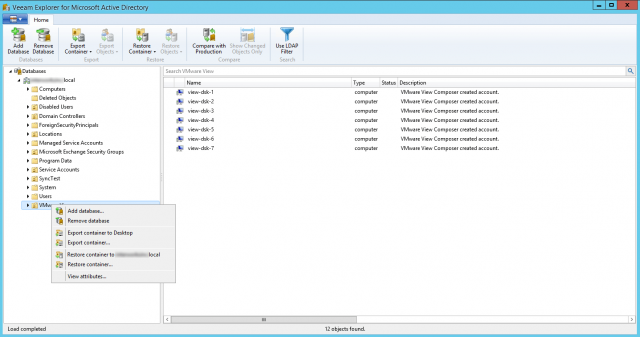
These options are available on both the Organizational Unit and individual objects (computer and user):
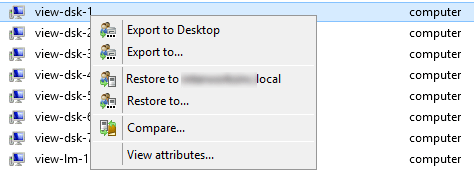
In regards to selecting an option, the export container/export object option will allow a Veeam admin to export to a specified location either on the local backup server or a share on the network. This can be useful in manually backing up specific objects within Active Directory to a separate location outside of Veeam.
If Restore Container is selected, a window will appear allowing the user to select a variety of options to restore. These include:
- Selecting the name server can be selected or a specific DC
- Have Veeam try to auto-detect a Global Catalog Server
- SSL can be enabled
- An account can be specified when performing the restore
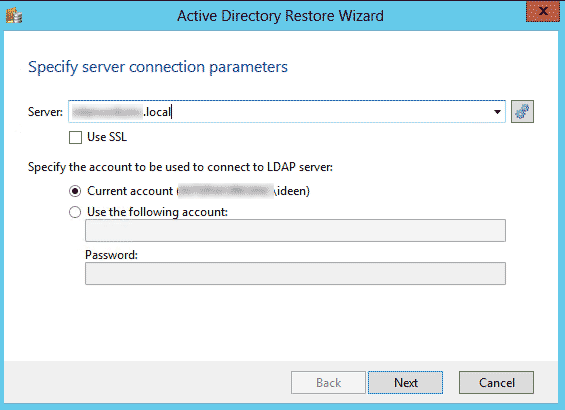
If the Restore to domain.local option is selected, Veeam will attempt to overwrite the object in Active Directory. Once the operation is completed, a notification window will appear showing how many objects have successfully been:
- Restored
- Skipped
- Restored with warnings
- Failed
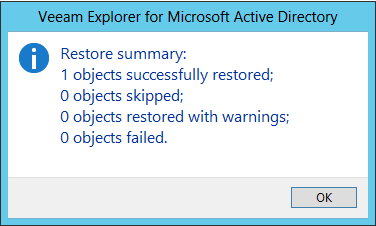
Although there are a number of creative use cases where the AD Explorer can be applied, some examples are:
- Restoring individually deleted items out of AD
- Restoring a computer object that lost its trust with the domain.
- Restoring an Organization Unit (OU) populated with numerous objections in Active Directory.
Veeam Explorer for Active Directory also gives admins the capability to View attributes to specific objects. An example has been provided below:
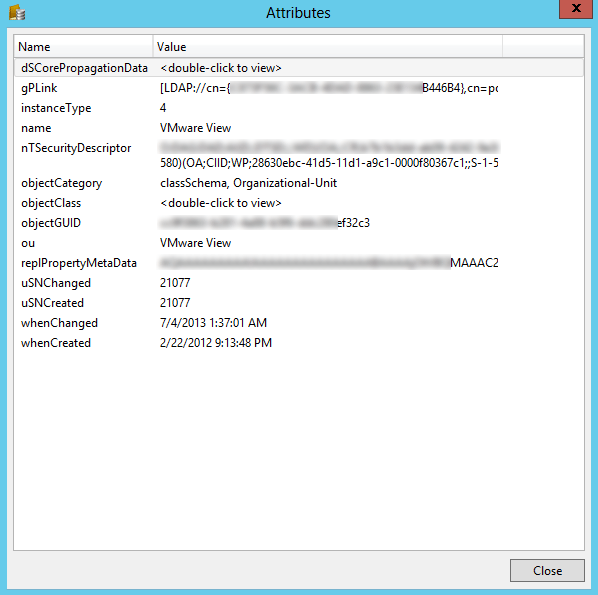
Additionally, a backup admin will be able to compare a previous backup value with the existing production data. This can be useful in determining if a user has changed their password or if the object has been moved into another OU, determining the previous location.
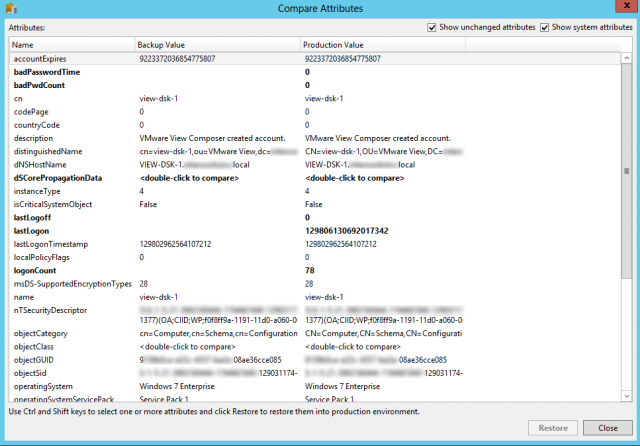
To learn more about Veeam 8, visit http://www.veeam.com/blog/overview-veeam-backup-replication-v8-coming-in-q4-2014.html or read Veeam’s official blog at http://www.veeam.com/blog/.


