This is the first post in an ongoing series that compares new and improved features in Veeam 8 to those in Veeam 7. This article highlights the differences between backup jobs in the two versions. You can find all posts within this series on our Veeam 8 vs. Veeam 7 channel. To view a list of changes for Veeam 8, see this article. If you’re setting up Veeam 8 for the first time, you can check out this step-by-step install guide.
Last week, Veeam released Veeam 8 Backup and Replication. This was a highly anticipated release as a number of major features have been introduced into the program, including but not limited to built-in WAN acceleration for replication, encryption, running replication from backup files, tape proxies and a new Veeam Explorer for Active Directory. Today, we’re going to focus on the differences between backup jobs.
Veeam 8 Comparison
As with any newly released version of any program, there has to be some modification done to the GUI to accommodate new features. With backup jobs, the first area that has a noticeable impact of interest falls under the storage category with the Advanced Settings.
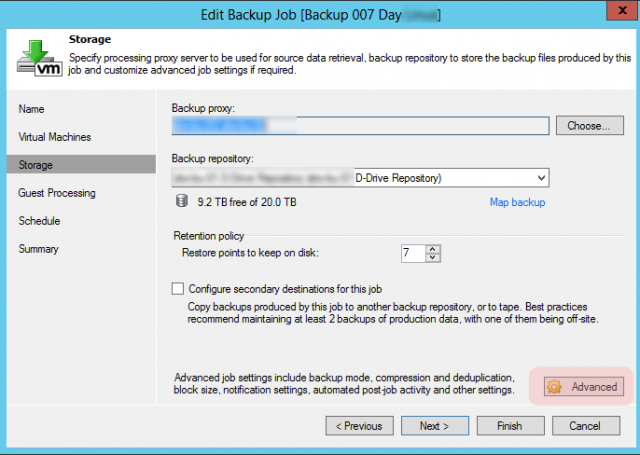
Note: Only options that have been changed are shown below. There is also a new Save As Default button on the bottom left of the Advanced job settings window. This new feature will apply to any new backup jobs created.
Advanced Settings Storage Tab
The first tab, Backup, has no noticeable change. However, on Storage tab, the new encryption for backups feature can be enabled from this menu. The Exclude swap file blocks from processing (recommended) has also been moved from Advanced tab to the Storage tab.
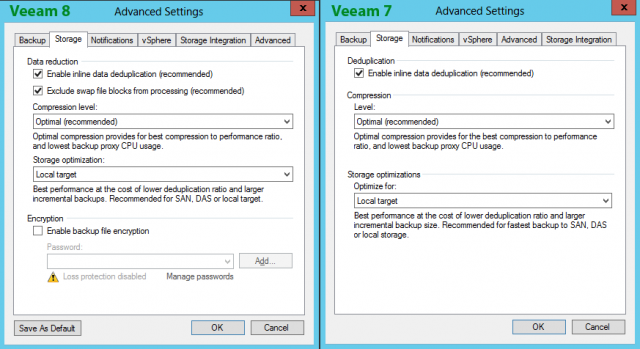
Advanced Settings Notifications Tab
Under the Notification tab, several new items have been added. This notifications now strongly resemble what is located in the global settings and allow for much more granular settings. In the example below one of the new features added, Suppress notifications until the last retry entry was checked in the global settings before I took a screenshot for this job. That is why it appears checked below in the screenshot. Additional features include the ability to change the subject for the specific job and Append to the existing attribute’s value under Set successful backup details to this VM attribute.
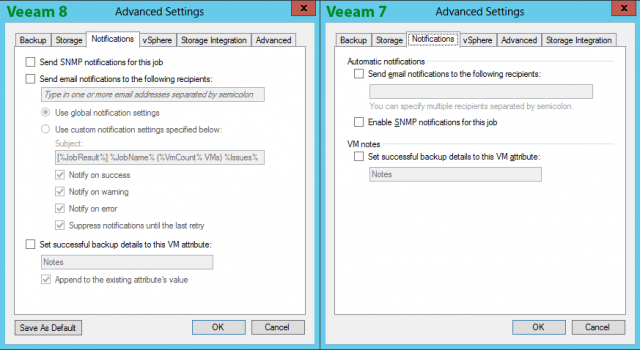
Advanced Settings Storage Integration Tab
Another newly added feature is the Failover to standard backup when utilizing storage snapshots. This enables Veeam to failover to standard backup mode if storage snapshot integrated backups fail.
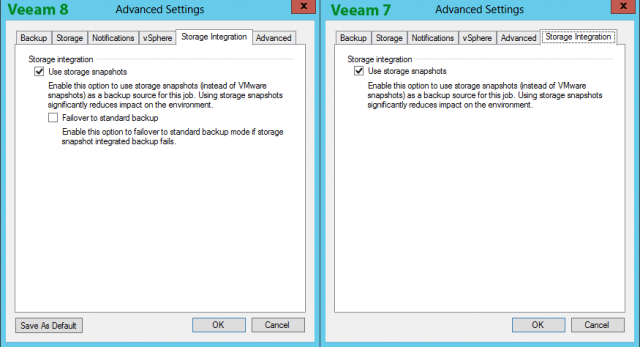
Advanced Settings Advanced Tab
Under the advanced tab, the Safe removal for snapshots larger than feature has been removed. As ESXi 5.0 / VMFS 5 volumes improved snapshot removal significantly, it is no surprise that this feature is no longer available.
The great thing that has been added under this section is the ability to run a script both before and after the job initiates. This feature gives a lot of control to IT admins to be able to easily run scripts versus previously having to write very complex scripts. An immediate use case that comes to mind for this feature is to script stop-start commands to a legacy application that does not support crash consistent backups.
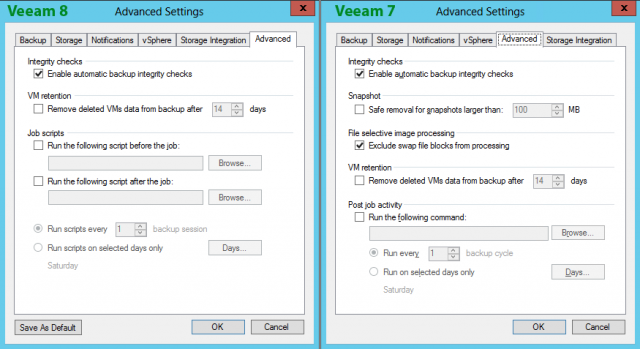
Guest Processing
Under the Guest Processing section, multiple new areas have been added. The Advanced tab has been broken into several sections:
- Applications
- Indexing (this section has not been highlighted in this article)
- Credentials (now broken into Windows and Linux)
Additionally, a new option has been added to Test Credentials that will allow an admin to verify that an administrative account will work for application-aware image processing before a job runs.
Veeam 8 – New Backup Job screenshot shown below:
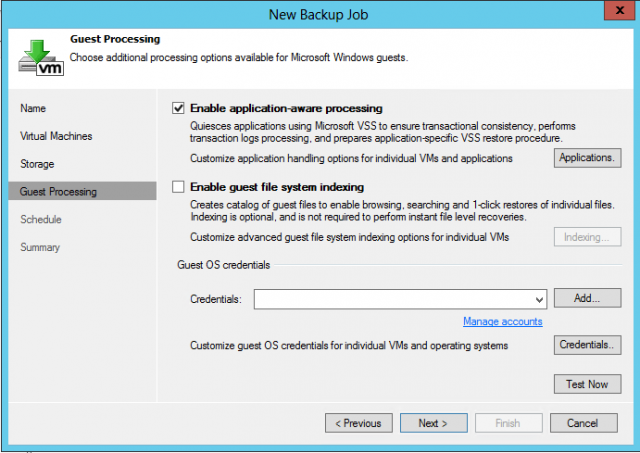
Veeam 7 – New Backup Job screenshot shown below:
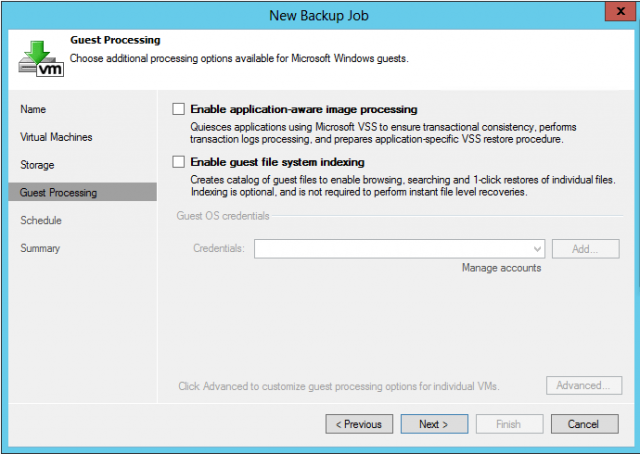
Application-Aware Processing
Although the core functionality of Application-Aware processing has not changed, Veeam has revamped this section to allow admins more visibility into what VM’s have application-aware processing turned on. In the example below, it can very clearly seen that VSS requires successful processing and that log truncation is turned on for both Exchange and SQL.
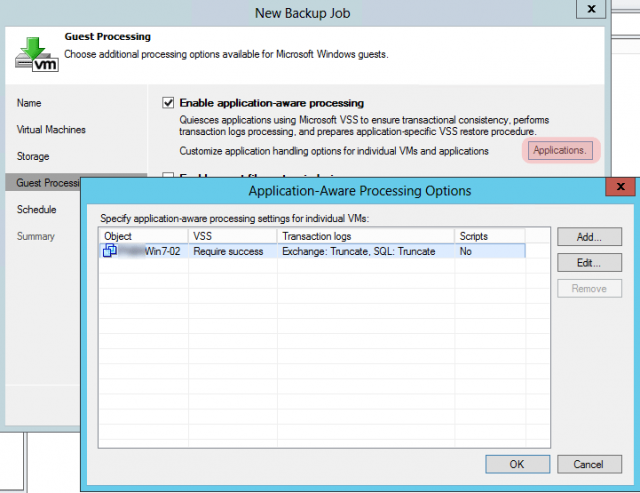
Once the VM is edited to view the options selected, a window pops up allowing an admin to modify VSS or transaction log settings. The General tab shown in the next screenshot is identical to the application-aware processing options displayed in Veeam 7:
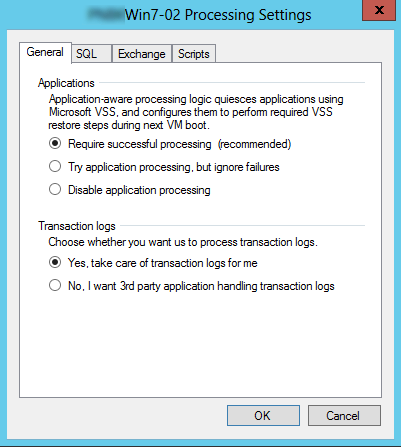
The new SQL tab shown below is another new feature added into Veeam. This new setting now allows administrators to select whether they want to truncate logs on a successful backup. Additionally, Veeam has introduced the ability to backup logs on the SQL server at scheduled intervals. This feature also does not really operate as a full substitute for a maintenance plan. It does offer a quick and easy way to backup SQL servers and to replace full, differential and transaction log backups that may have been scheduled with a maintenance plan.
If your organization plans to leverage utilizing the new Veeam Explorer for SQL, this might be the time to revisit your backup procedures and see what makes the most sense for your organization.
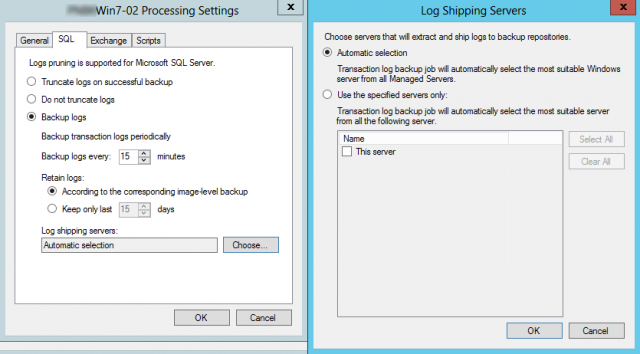
The new Exchange tab is fairly lightweight and, as expected, only two options are available
- Truncate logs on successful backup
- Do not truncate logs
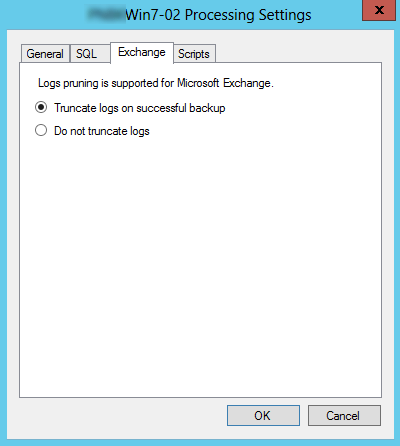
The new Scripts tabs allows script execution both pre and post freeze of the virtual machine. This tab adds a lot of value when running backups on legacy applications that require services to not be running when backups are taken or do not fully support crash-consistent backups.
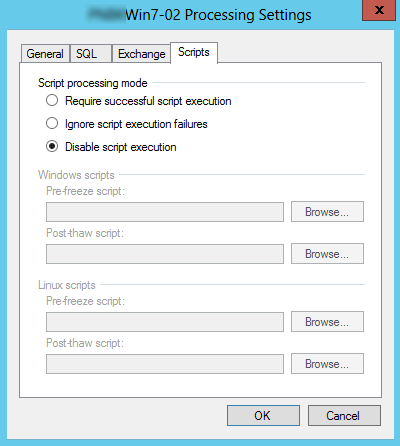
Per Veeam’s usual practice, Veeam Backup and Replication does a great job of identifying when something is not configured correctly. In the screenshot below, no schedule was configured for the backup job. Therefore, the job would be unable to process running the Backup Logs for a SQL server.
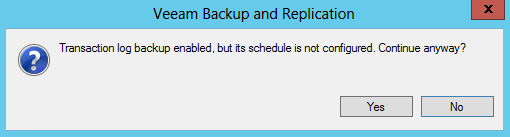
Guest Credentials Test
This newly-added feature allows administrators to fully test credentials for application-aware processing before the job runs. Per my example below, the virtual machine test failed due to the virtual machine being powered off:
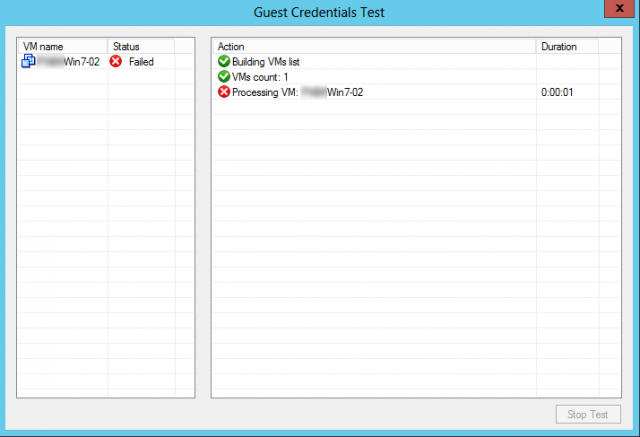
Similar to the other sections within Veeam, Veeam users have the ability to click on the individual VM’s being tested to see what actions have been executed during the test.

GUI Adjustments to Backup Job
With Veeam 8, Veeam has also made some adjustments to what live statistics can be viewed. In the screenshot below, two new tabs have been added
- SQL Statistics
- SQL Report
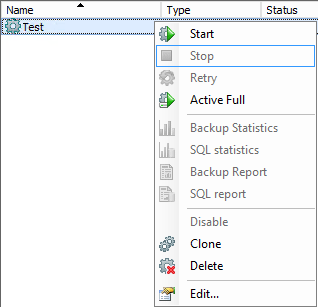
To view the differences for replication between Veeam 7 and Veeam 8, visit the following article: Veeam 8 vs. Veeam 7: Understanding Replication Jobs
To learn more about Veeam, visit: http://www.veeam.com.


