Overview
Call queuing is a great way for phone operators to manage high volume of calls. For ShoreTel systems version 12.x and lower on rare occasions a call will not fully disconnect and a received call will show as connected and use up one of the available ports even though the original caller has been disconnected. This article explains how to forcibly disconnect the call so it does not use up one an available port on the switch.
Instructions to Forcibly Disconnect Call
Note: A server reboot will fix the issue, however if the issue needs to be correct during production hours, this fix can be applied without affecting other users.
For this particular client below, their requirements are that callers are not to be kept in the call queue for more than a few minutes. Call flow ends at a voicemail system to avoid callers remaining in the call queue indefinitely. In the example shown in the screenshot below, a call has been active for approximately 1 hour in the ‘Operator’ workgroup.
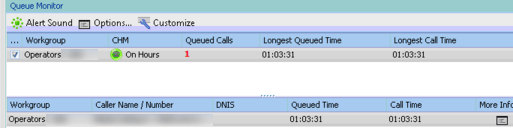
Although ShoreTel will give the option to ‘Pickup,’ the system will immediately hang up on the user attempting to ‘Pickup’ and it will continue to display the caller as being in the call Queue.
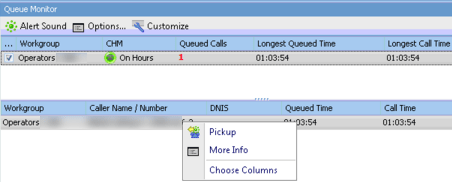
Identify The Trunk In Use
If you have a large system, it is important to identify which trunk is being used so other users do not have their calls terminated by accident. Right click on the queued call and select More Info. In this example the trunk group in use is identified as SureTrunk Group – Trunk (1)
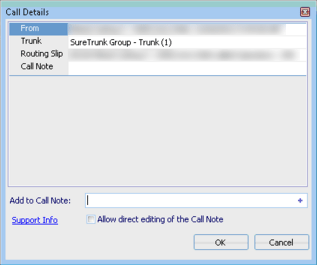
Open Trunk Tool on Server
Next, open the Trunk Test Tool from the server. Select the sites, and switches that contain the trunk listed. If you are unsure where this might be, check all sites and switches. This will display all the trunks available.

Once the trunk tool is open, find the problematic trunk. Although the call state for Trunk (1) is displayed as Idle, note that the Hook status is showing as OFF Hook even though it should be displayed as On Hook.
To fix this, right click on the trunk (make sure to select the right trunk or a user could be accidentally disconnected from their call) and select reset port.
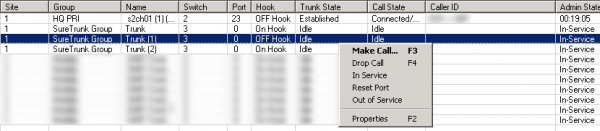
Confirm that On Hook is now being displayed.

The caller should no longer display in the queue monitor!


