The Issue:
I ran across an interesting issue today while setting up a new laptop in which I was getting an error while trying to add a new email account. During the process Outlook informed me that, “The connection to Microsoft Exchange is unavailable. Outlook must be online or connected to complete this action.” The laptop was connected to the same network as the exchange server and able to see the server so I was unsure at first what was causing the error.
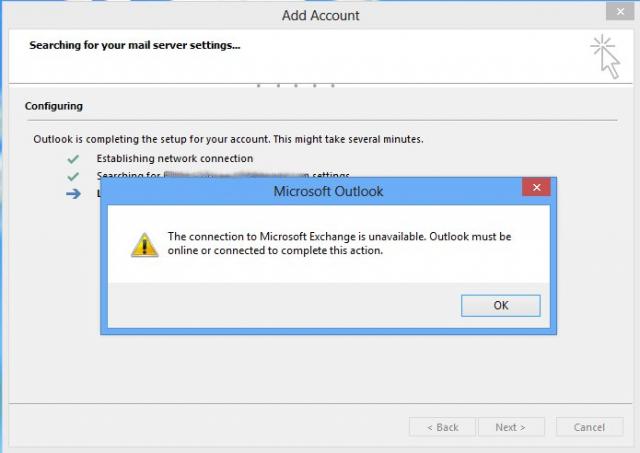
The Fix:
The laptop was running a fresh installation of Windows 8 Pro along with Microsoft Office 2013 so I was fairly confident nothing was corrupt. It turns out that the new laptop was not able to see our domain controller as the global catalog server and hence was not able to find our mail server via Active Directory.
In order to fix this I created a registry entry that manually pointed the laptops to our domain controller handling global catalog. To do so, first close outlook then open up the registry editor (regedit). It is always a good practice to backup the registry before making changes so to do so select “Computer” at the top of the tree, then click File > Export. After doing so locate the following key: HKEY_CURRENT_USERSoftwareMicrosoftExchangeExchange Provider. Make a String Value (REG_SZ) with the name DS Server and enter the value as the FQDN of your global catalog services domain controller, SAMPLE-DC.DOMAIN.LOCAL.
After that has been done. reopen Microsoft Outlook and run through your profile set up. If finding the global catalog server was the issue, the problem should now be resolved and the email account should now properly add.
More information can be found from the following Microsoft KB Article: http://support.microsoft.com/kb/319206


