Question: I’m only seeing export options for PDF, CSV or PNG. I’m needing a way to export a workbook to a share drive for access by our Creators. Is there an automated way to do this? I’m tired of downloading to my machine only to upload to the share drive and delete. I hope I’m just missing something.
As with all things data that involve self-service, most deployments of analytics platforms need users to be able to craft their own stories of how something is used. Here, our client needed a way to automate the movement of workbooks for their Creators. He is correct in stating there is no “export” option for workbooks. The export command only lists the three extensions he mentioned.
However, since the purpose of the question is automation, using tab command (TabCmd) has the option to “get URL,” which does give the user the ability to script the download of a workbook to a specified location. I’ll walk through the basics of how to use TabCmd in this post to help you get started with automation in this way.
Installing TabCmd
First, you need to install TabCmd, located on the Server Downloads page. The version of TabCmd must match the version your server is running. If you are unsure what your version is, log in to your server and click the information icon and the About menu. Once you have this information, locate your version.
Click the version, then scroll down on the version page to Download Files. There, click the Tabcmd for Server link and install:
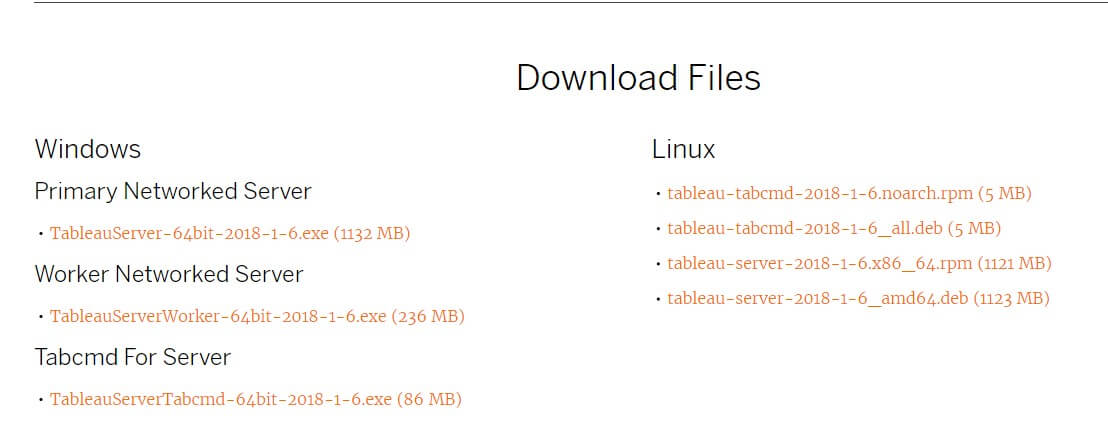
Running TabCmd
Now that TabCmd is installed, you have the ability to run the commands once you have an authenticated server session established through the Command Prompt.
Here are the basics of what you’ll need to do:
- Change the directory to where tabcommand.exe is located.
Note: You can also move this folder for the command line utility to make it a shorter path, but this is likely close to the default that Tableau used when you installed:

2. Log in to your Tableau Server. I like to log in first with its own command initially, but you can combine the next two steps into one later when you are more comfortable:
tabcmd login -s <full server URL> -t <Site if multiple> -u <username> -p <password>
![]()
3. Now, run the Get command to download the workbook to a specific location and name the downloaded file:
tabcmd get "/workbooks/WorkBookName.twbx" -f "C:\FileDirectory\WorkbookName.twbx"
![]()
![]()
/workbooks = workbook download
/ views = View download
Further options and reference on Get commands, Export commands and more can be found here.


