If you are seeing the below “Mailbox Cleanup” popup in Outlook 2003 or 2007 stating “You have exceeded the size limit on your mailbox.”.
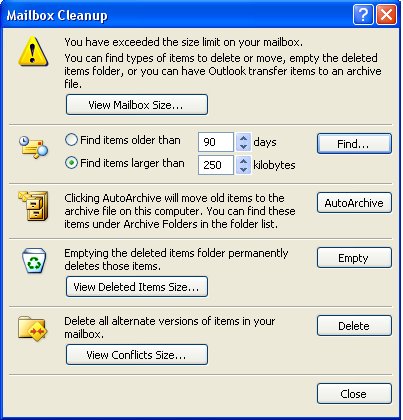
It can be for several reasons, some of which are:
- You’re running on an Exchange server and your system administrator has mailbox limitations in place. You should receive warning e-mails about this condition before it surprises you though.
The solution here will be to use the Mailbox Cleanup wizard or Archive features to move some mail to a PST if you aren’t able to get the limits increased.
- You have a PST or OST file that is around from a version of Outlook prior to Outlook 2003.
- You have exceeded the default size of the PST allowed in Outlook 2003 or 2007.
- You are running on a FAT32 partition, instead of NTFS
For these last three items, the troubleshooting steps are similar.
First, check the size of your PST / OST file. If your operating system is Windows Vista or Windows 7, browse to:
C:Users
If your operating system is Windows 2000 or Windows XP, browse to:
C:Documents And Settings
If you are having trouble locating the proper folder, your profile could be located in a non-default location try entering %LocalProfile% to in the run box followed by the path after
Look at the size of the OST or PST file. If it’s at, or close to 2GB, you’re either running a FAT32 partition (check this by viewing your local disk properties in My Computer), or you upgraded from a prior version of Outlook and have an older formatted file. Both of these instances will need to be run through a conversion process. The disk conversion is considered a FAT32 to NTFS conversion, and the PST conversion is considered an ANSI PST to Unicode PST conversion. Do a quick search and you’ll find several articles detailing those processes. Always create a backup before trying either of these.
If it’s at, or close to 20GB, you have hit the default limit in Outlook 2003 / 2007. Microsoft KB 832925 discusses the adjustment of these settings http://support.microsoft.com/kb/832925. The quick version is that you need to make some registry adjustments to increase the limits. Registry settings for Outlook 2007 to change the warning limit to 29GB and the max size to 30GB is:
[HKEY_CURRENT_USERSoftwarePoliciesMicrosoftOffice12.0OutlookPST]
“MaxFileSize”=dword:7bb04400
“WarnFileSize”=dword:74404400
“MaxLargeFileSize”=dword:00007800
“WarnLargeFileSize”=dword:00007400
Registry settings to revert back to the default values are:
[HKEY_CURRENT_USERSoftwarePoliciesMicrosoftOffice12.0OutlookPST]
“MaxFileSize”=dword:7bb04400
“WarnFileSize”=dword:74404400
“MaxLargeFileSize”=dword:00005000
“WarnLargeFileSize”=dword:00004c00
If you are running Outlook 2003, change 12.0 to 11.0.


