This blog post is Human-Centered Content: Written by humans for humans.
Sigma provides multiple AI-driven capabilities to help users gain insights more quickly. Its strategy centers on empowering every team to work with data more effectively by integrating artificial intelligence directly into its platform. By enabling natural language queries, AI-assisted formula creation, and direct access to generative models from cloud data warehouses like Snowflake and Databricks, Sigma removes technical barriers and accelerates insights. This approach ensures that users can explore, analyze, and act on data with speed and confidence, regardless of their technical expertise. That’s why it’s fair to say Sigma is working toward using agentic AI to turn dashboards into smart assistants that behave like real data analysts.
Understanding the Basics
Fundamentally, all AI features currently available in Sigma’s development environment are powered by external AI models which each organization needs to choose and set up. This means that The AI connection is used by Sigma as an AI provider and is separate from where data is stored.
Sigma plays a role as very effective middleman that facilitates the usage of the chosen AI model’s capabilities to leverage its environment for analyzing and interpreting the data the client company is processing.
Accordingly, when you use Sigma’s AI-powered features, you agree, on behalf of your organization, that your Customer Data and User Information may be shared with third-party services like OpenAI or Azure OpenAI, depending on the integration you choose. This data sharing is essential for the AI features to work properly and deliver meaningful insights.
In this regard, before you panic, let’s simplify things: Sigma needs to forward your AI request to the provider you’ve selected, otherwise, how would the AI features even work? For full transparency, you can review their complete disclaimer here.
While Sigma’s AI-powered features are designed to enhance the user experience and deliver advanced analytical insights, it’s important to remember that users should apply their own judgment. We encourage you to cross-check AI-generated information with trusted sources. Ultimately, even though AI agents may simulate human intelligence, they are not human. Their suggestions should be treated as helpful tools, not final answers.
Overview of Sigma’s AI Features
To the date when this blog was published, Sigma supports 4 applications of AI within its ecosystem as explained below:
- Ask Sigma + Ask Sigma Discovery: Ask Sigma is a feature that enables users to interact with their organizational data using natural language. It allows you to pose questions like “How are the average sales and revenues compared on monthly basis?” and instantly receive AI-generated insights and visualizations. This tool helps users explore data through interactive charts and tables, making it easier to refine questions and uncover deeper insights without needing technical expertise.
Ask Sigma Discovery, on the other hand, is a feature that was recently released to work jointly with Ask Sigma. It is designed to help users quickly explore and understand the data available in their organization. It automatically generates curated data collections based on the data sources a user has access to, offering summaries, relevant tables, and associated workbooks. This makes it easier for users, especially new ones, to grasp what data exists, how it’s structured, and how it can be used to formulate meaningful questions and insights.
- Explain this Chart: The “Explain this chart” feature in Sigma uses AI to automatically interpret and describe any chart within a workbook. This explanation may include key insights, trends, data distributions, and other observations to help users better understand the visualized data and make informed decisions. Users can interact with the explanation by copying the text, providing feedback, or using it to enhance their reports.
- Formula Assistant: It is a beta feature that help users write, correct, and explain formulas within workbooks and data models. It interprets natural language descriptions to generate accurate formulas, identifies and resolves formula errors, and provides clear explanations of existing formulas by detailing referenced columns, transformations, and expected outputs.
- Leveraging cloud data warehouse AI functions: If your cloud data warehouse supports SQL functions that interact with generative AI models, you can use Sigma to run those functions directly. This means you can execute AI-powered queries on specific data columns, leveraging the AI model hosted in your data warehouse, and viewing the results within Sigma for further analysis.
First get your Organization AI-Ready
In simple terms this means setting up the AI provider your company has picked to use in the Sigma administration section. Then it follows choosing which users will have the permission to use the AI features and some configurations to each individual AI feature like Ask Discovery and Ask Sigma.
It is important to remember that users need to be assigned the Admin account type to configure any AI feature in the Sigma environment. Besides, you must be able to provide any authentication credentials necessary to connect the external AI providers
- Step 1: Configure an AI Provider
- The first option at hand is to use the AI features your cloud data warehouse has integrated. Right now, we can enable the usage of Snowflake, Databricks, and BigQuery warehouse AI models. These warehouse-hosted AI models can support the Ask Sigma and the Formula Assistants but not the Explain Charts with AI feature. One important factor is to make sure the LLM of your choice is supported in your account’s region. A complete list of the steps and configuration factors to keep in mind is available here at the Sigma documentation website.
- The other alternative is the integration of an external AI LLM. To date, companies can choose from OpenAI directly, Azure OpenAI Foundry, or with Gemini through Google. Overall, the configuration settings are quite straightforward because they ask for the AI Model name and the API key to get access to their servers. However, because there are some variations from model to model, I recommend reading the specifics at this link.
- Step 2: Configure permissions for AI features
- The allocation of permissions for AI features is done under the Account Types menu in the Administration portal. We must remember that Sigma automatically assigns a license to each account type based on the highest license tier of the enabled permissions. Still, regardless of the type of license, the permissions remain the same as displayed in the screenshot below. Further information about which license tiers have actual access to these permissions check that out here.
 Above: Section to enable the permissions to use AI features on an account type.
Above: Section to enable the permissions to use AI features on an account type.
- To automatically transfer analyses from Ask Sigma into a new workbook, you’ll need an account type that includes permission to create, edit, and publish workbooks, in addition to access to AI features.
- The allocation of permissions for AI features is done under the Account Types menu in the Administration portal. We must remember that Sigma automatically assigns a license to each account type based on the highest license tier of the enabled permissions. Still, regardless of the type of license, the permissions remain the same as displayed in the screenshot below. Further information about which license tiers have actual access to these permissions check that out here.
- Configure Specific AI Features
- Configure Ask Sigma data sources: This is the last step to make Ask Sigma usable companywide. In the Ask Sigma data sources section, you can use the search bar to locate specific tables, datasets, or data model elements that you want to prioritize for answering user queries. The list of data sources is organized based on how frequently each one is used. Interestingly, regardless of the number and the type of data sources published (either data models, tables or datasets) each user can only see and query those he has access to. In case you want to use a Sigma Data Model, only the published versions will appear in the data source list.
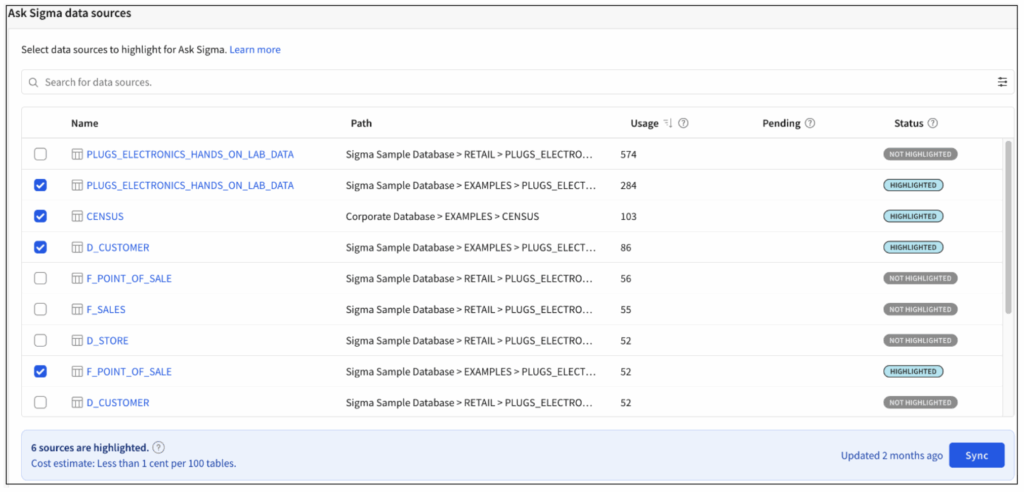 Above: Section of the administration portal for selecting the data sources that will be available to Ask Sigma users. The interface allows filter by element name and status. Source: Configure AI features for your organization.
Above: Section of the administration portal for selecting the data sources that will be available to Ask Sigma users. The interface allows filter by element name and status. Source: Configure AI features for your organization.
- Configure Ask Sigma data sources: This is the last step to make Ask Sigma usable companywide. In the Ask Sigma data sources section, you can use the search bar to locate specific tables, datasets, or data model elements that you want to prioritize for answering user queries. The list of data sources is organized based on how frequently each one is used. Interestingly, regardless of the number and the type of data sources published (either data models, tables or datasets) each user can only see and query those he has access to. In case you want to use a Sigma Data Model, only the published versions will appear in the data source list.
- Configure Ask Discovery features for your organization: Ask Sigma includes discovery settings that help surface relevant data assets when users interact with the platform. By default: Ask Discovery is turned on, automatically generating data collections when users access the Ask Sigma page. Ask Discovery assets are also enabled, allowing users to see linked sources and workbooks. If this option is disabled, the discovery feature will display only plain text, without clickable links to data sources. These settings help control how much context and interactivity users get when exploring data through Ask Sigma.
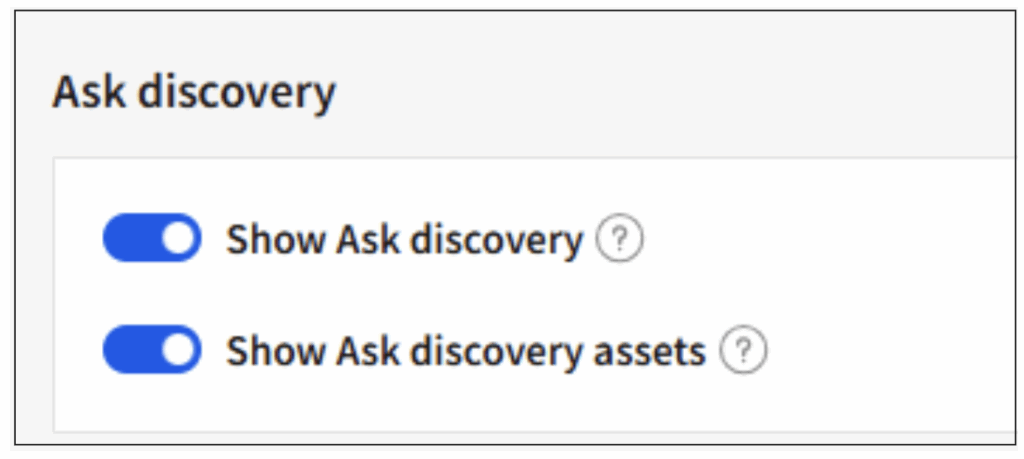 Above: Ask discovery features as they appear in the administration portal.
Above: Ask discovery features as they appear in the administration portal.
And that’s it, you’re ready to rock and roll! If you wish to start exploring Sigma’s AI features, check out my next post where I’ll show you how to interact with your data using natural language through the Ask Sigma Agentic AI. See you there!

