This blog post is Human-Centered Content: Written by humans for humans.
Sigma provides multiple AI-driven capabilities to help users gain insights more quickly. Particularly, Ask Sigma is a natural language query (NLQ) tool that enables users to explore their data by asking questions and receiving AI-generated insights. It supports both factual queries and visual outputs like charts, which can be further analyzed within a workbook. However, Sigma aims to go beyond just offering an interactive interface, they’re working to harness agentic AI to transform dashboards into intelligent assistants that function like real data analysts.
The Basics
If you’ve just jumped into my AI-focused Sigma blogs for the first time, I encourage you to spend five minutes reading through How to Set Up AI in Your Sigma Environment. In that publication, you will find a summary of all the current AI features Sigma is offering. Besides, to make the most out of this post, you will need to make sure your Sigma environment, and your user rights, are configured to support at least Ask Sigma.
Embed Ask Sigma in your Website
One of the main advantages I see in Sigma is that it’s a fully internet-native platform. This makes Ask Sigma especially easy to set up: Just embed its URL into an iframe on your company’s website and you’re good to go. Here, the trickiest part is the construction of a proper URL that is visible for internal usage (and by that, I mean users who have a Sigma account).
The main tweak to keep in mind here is that Ask Sigma is only accessible via a secure URL that is signed with a JSON web token (JWT). In practice, the final URL will have a structure very similar to this:
https://app.sigmacomputing.com/{org-slug}/ask?:jwt=<jwt>
For example:
https://app.sigmacomputing.com/interworks/ask?:jwt=sfnfihvdjalhgiuh&:embed=true&:theme=Surface
What does it mean? Well, basically, I am saying that the URL points to InterWorks’ Sigma domain. The “jwt=” parameter states the credentials and session configuration settings. For further information about how to generate secure URLs with JWT, check this article. For the moment, you will need the help of your webmaster to get the URL ready since it entails running some JavaScript code every time the page is loaded.
Now, focus your attention on the last two parameters displayed in the sample URL above. Those are exclusive for Ask Sigma’s customization, and their meaning are explained here:
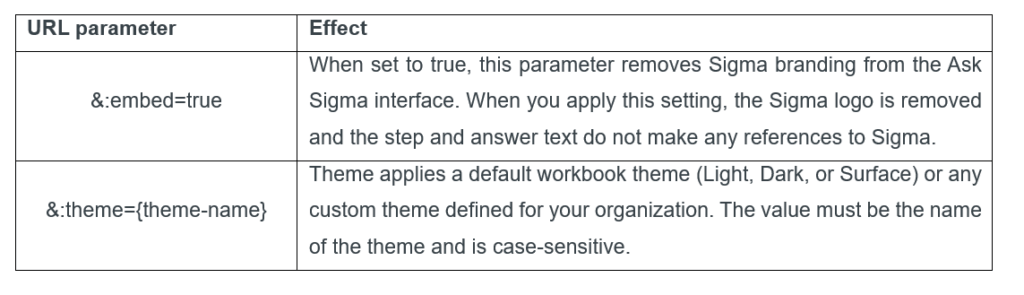
Above: Parameters to customize Ask Sigma in your organization. Source.
Once the URL is ready, we only need to add it to an iframe in our company’s website to start testing Ask Sigma’s capabilities.
Start Asking Questions
Once you load the Ask Sigma environment, the new Ask Sigma Discovery panel will appear in the home screen. The main purpose of this panel is to help users quickly explore and understand their organization’s data. It’s especially useful for onboarding new users by showing what data is available and what it can do, making it easier to ask meaningful questions through Ask Sigma.
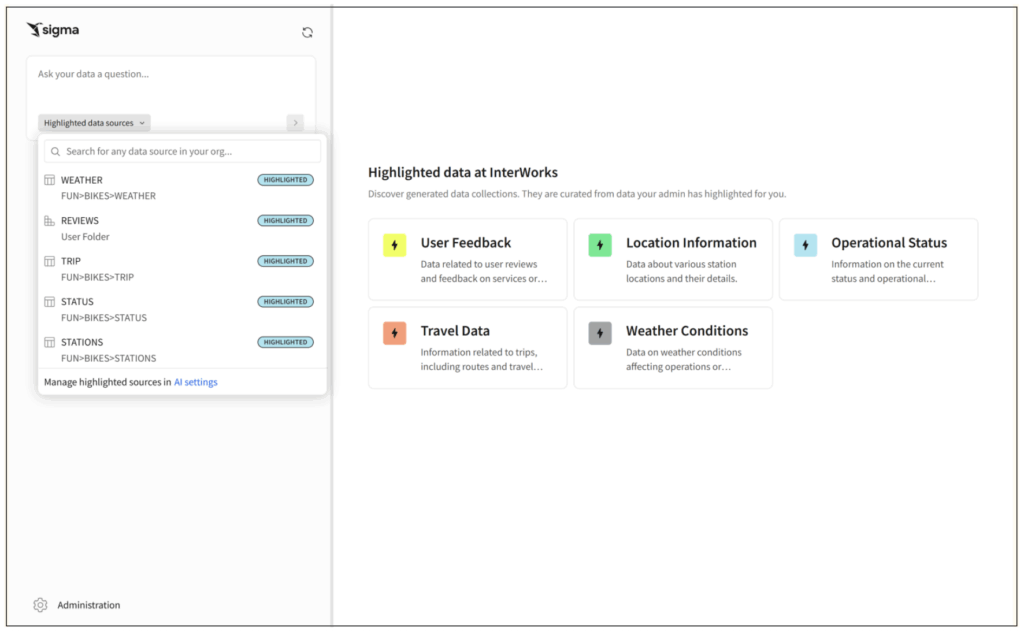
Above: The first visualization shown once Ask Sigma finishes loading all data and Ask Sigma Discovery is displayed. Note that the information in the boxes is generated according to the data sources available for the user. You can click on each one of the boxes to get more insights about the respective dataset.
The steps that follow are very easy to grasp:
- Select the data source you want to query. For each user, only those marked as “Highlighted” are the ones available.
- Start typing your questions in the text box using natural language. The fun part here is that Sigma keeps displaying the step-by-step decision logic it used to determine the answer.
If you’re not sure from where to pull your results, Ask Sigma will still analyze your question and scan the data sources you have access to. It then selects the one it determines is best suited to answer your query, based on factors like semantic relevance, data quality (metadata), and how frequently each source is used.
The video below gives you a full overview about how the experience of creating and working with Ask Sigma looks like. Some important highlights I want you to note from the recording are:
- I embedded Ask Sigma inside of a workbook, which is not the usual application but it still works 😉.
- Note how Ask Sigma chooses the appropriate data source for us based on our question. It even provides a description and explanation of why it is the best option
- All the steps performed are fully displayed and we can edit them according to our needs.
- Once ready, we can export the visualization to a workbook, but you need to have rights to create workbooks granted in advance.
- Ask Sigma cannot perform joint queries or combine data from multiple tables, data models or metrics.
- Ask Sigma may not generate insights or observations if the dataset you’re working with is too large. If this happens, try refining your question by narrowing down the scope or applying filters to reduce the data volume.
That’s a wrap! I hope you have fun exploring Ask Sigma. You’ll be surprised by how powerful and intuitive it is, turning simple questions into rich, actionable insights. Dive in and see what your data has to say!

