As a Marketing Research and Analytics student at Oklahoma State University, I find exploring a new survey platform very exciting. When I was given my first Typeform project, I knew I needed to start getting familiar with the Typeform interface.
Exploring Typeform’s Capabilities
To begin to understand Typeforms uses and capabilities, I first visited the Typeform Help Pages that Zion Spencer, Global Customer Engagement Manager, suggested to me. The help page is a great resource for new users, providing written guides and videos that appeal to different learning styles. I personally found the videos very helpful in kickstarting my understanding of Typeform.
Alongside watching the Typeform Help videos, I created a sample survey to gain hands on experience. I prioritized two objectives while making this sample survey: I wanted to make use of Typeform’s logic functions and use different types of questions and design layouts. This optimized my learning path.
For my sample survey, I created a decision-based game (The Quest Game) that showcases my favorite Typeform features. It also shows a different use case for the platform.
My Favorite Capabilities
Personalization:
Compared to competitor survey platforms, I would rank Typeform high on personalization capabilities. You can add images and videos to your survey in Create mode using the Question tab in the righthand menu. Once you add your media, the menu below allows you to make changes to your image placement, which automatically moves the other aspects on your question/ending to fit:
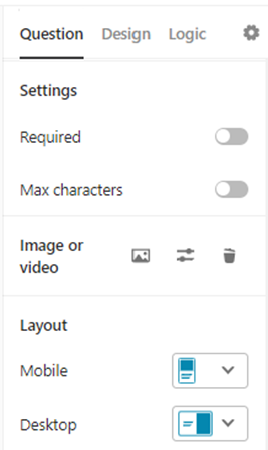
Alongside moving the image, you can change the focal point to crop your image as you’d like. This is demonstrated in the video below:
More awesome personalization features that Typeform supports are the Media Gallery and customizable themes. The Media Gallery is filled with many pictures and videos for you to fill in your private or commercial Typeform without having to worry about copyright issues. Images from the Media Gallery also automatically fill in the alternative textbox, boosting accessibility while saving you time. Typeform’s Theme functions allows users to use a customized theme for their Typeforms to save time and be consistent. When using a theme, your background, buttons and text will be automatically formatted.
Logic:
Though other platforms have logic capabilities, Typeform has two ways to build and view the logic you’ve created. The first way is similar to other survey creators. You can build logic by building it out using a list. You can branch questions by selecting the answers and outcomes. For example, the below is a screenshot of a question on The Quest Game:
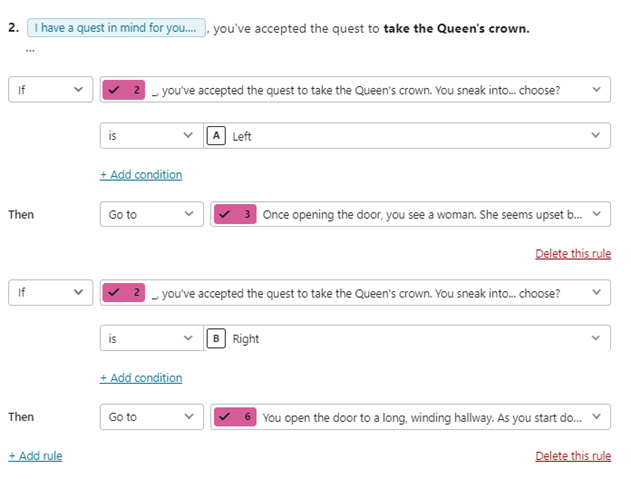
Personally, I find that their Logic Map feature is more helpful when creating complex branching across many questions and endings. This feature is another way that Typeform takes different learning styles into account. Below is the logic map of The Quest Game. As you can see, the map is a more visual way of showing the question path:
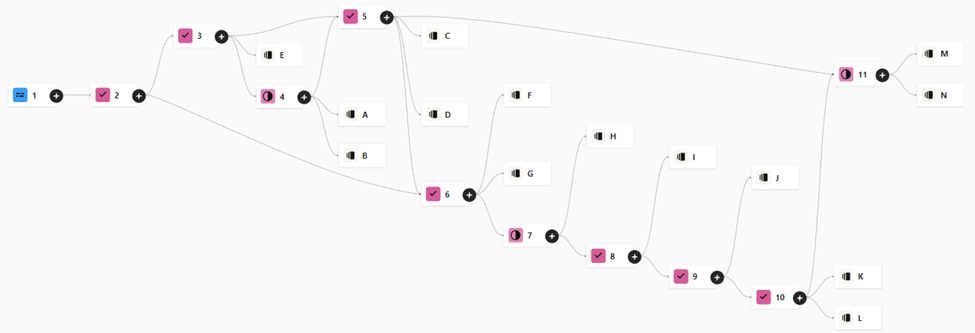
Overall, with the personalization and logic features, I find Typeform to be easy to learn and user friendly.
The Quest Game
Brainstorming in FigJam
I tend to start my projects by brainstorming in FigJam, an online whiteboard tool. In this case, I used FigJam to map out the storyline of the game. Below is a snapshot of my FigJam board. Don’t worry, the endings are blurred:
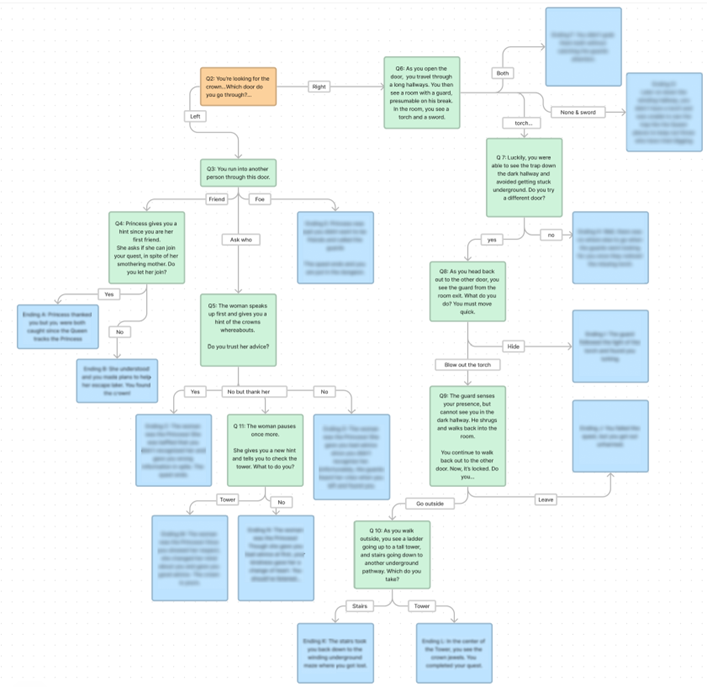
As you can see, the diagram I created is very similar to Typeform’s logic map. This made it easy to recreate in Typeform.
Applying What I’ve Learned
The Quest Game utilizes both the personalization and logic capabilities that I highlighted above. These capabilities make Typeform a great platform to create customer satisfaction surveys, feedback forms and net promoter score surveys. You can also use the platform in a creative way to make a fun decision-based game. I encourage you to think outside the bounds of the software and platforms you use and see what else you can create.
Make sure to check out the The Quest Game here. Stay tuned for another blog post diving into the results!

