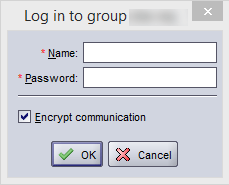Recently, when trying to access an application through a web interface that uses Java, I received the following error: Application Blocked by Security Settings. When opening up a program that I knew was trusted (in the example below I was accessing an EqualLogic GUI), I typically just click OK and ignore any errors or warnings.
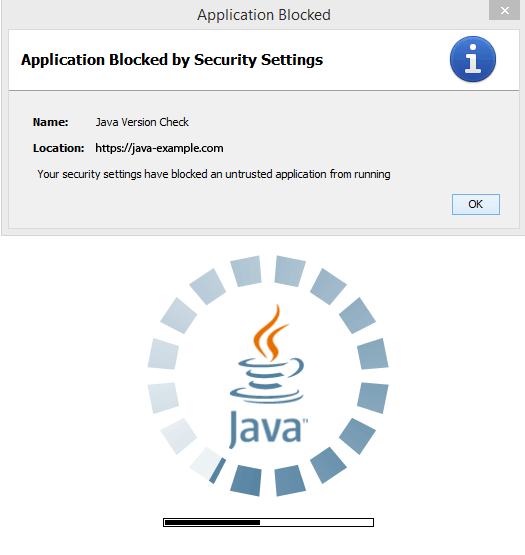
Unfortunately, since this was a security error, a SecurityException was thrown. Even when clicking Ignore or Reload the web interface could not properly load.
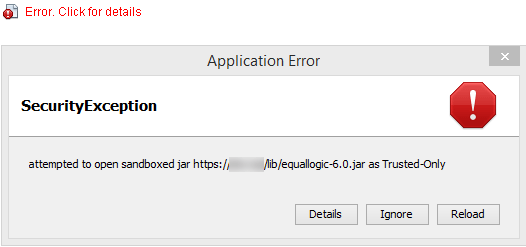
Even after trying multiple browsers, FireFox, Internet Explorer, and Chrome, the application would not run. After performing a bit of research, I found out that Java bumped up their security. For programs such as the one in my example, I needed to manually add the site into the ‘Exception Site List’
Adding Trusted Sites to Java Security
The first step will be to open up Java. An easy way to accomplish this with Windows 8 or 8.1 is to open up the start menu and look for Configure Java.
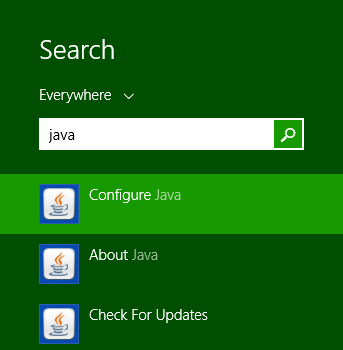
Select the Security tab and click Edit Site List.
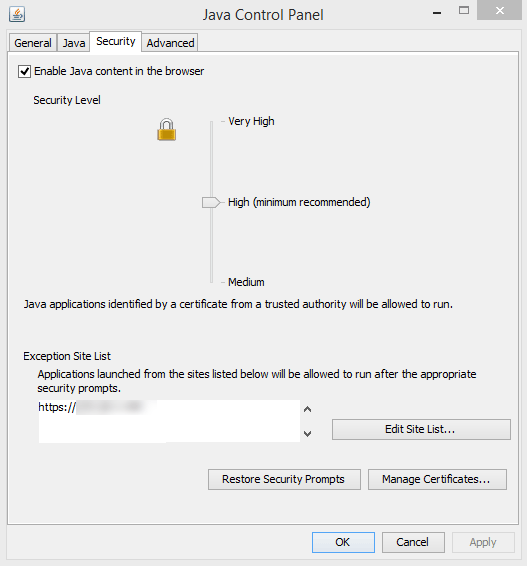
Add the website into the Exception Site List. As the warning suggestions, it is normally not advisable to add non-https websites. In my example, I added https://java-example.com as this was the website getting blocked.
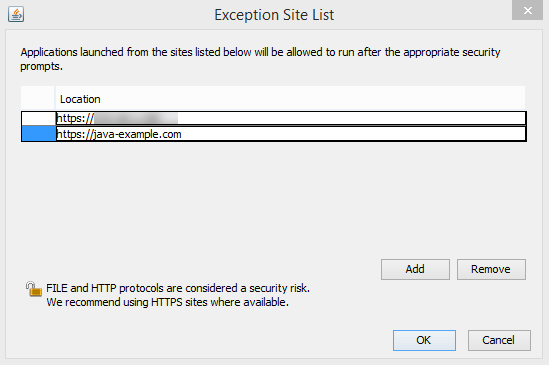
Depending on the application, the web browser may need to be restarted. The application should now run as expected without the Application Blocked by Security Settings warning appearing.