Last week marked the 10th anniversary of the iPhone. Over the holiday weekend, I decided to share a deep-dive into my current iPhone setup.
Do you remember when you first saw the iPhone? I do. I remember watching Steve Jobs’ worldwide presentation and was excited about the potential of having a computer in my pocket.
While I was immediately sold on Apple’s vision, my first smartphone was a Samsung. The Android world is also fun and interesting, but a little unreliable if you try out many different apps, like I do. My experiments resulted in my Android phone overheating and crashing frequently. To fix my self-inflicted issues, I had to wipe the phone and reinstall apps. Not fun.
My first Apple purchase was the original iPad in April 2010. The iPad was the couch, web-surfing tool that I had dreamed of having since the mid-1990s. Once I had the iPad, it was just a matter of time before I had to buy an iPhone and a MacBook Pro. I do a lot of writing and I found the Apple writing app ecosystem is superior to Windows.
Apple provides power and simplicity. Both the first and second editions of Tableau Your Data! were written on OS X and iOS text editors (Scrivener and Ulysses). My iMac screen is so huge it eliminated the need for a second monitor on my desk. Plus, Tableau dashboards look awesome on my OS X and iOS devices.
Crashes Are a Rare Event
I’m not going to say that my iPhone is crash-free, but it rarely happens. I have never experienced an overheating problem on my iPhone because of some misbehaving app. Occasionally, I’ll install one that drains my battery. Sometimes I’ll pass notifications and updates to my iWatch, which causes the watch battery to drain, but iOS is generally reliable.
My Main Screen
I work out of my home office or at client locations and have done so since the late 1990’s. My iPhone is my office.
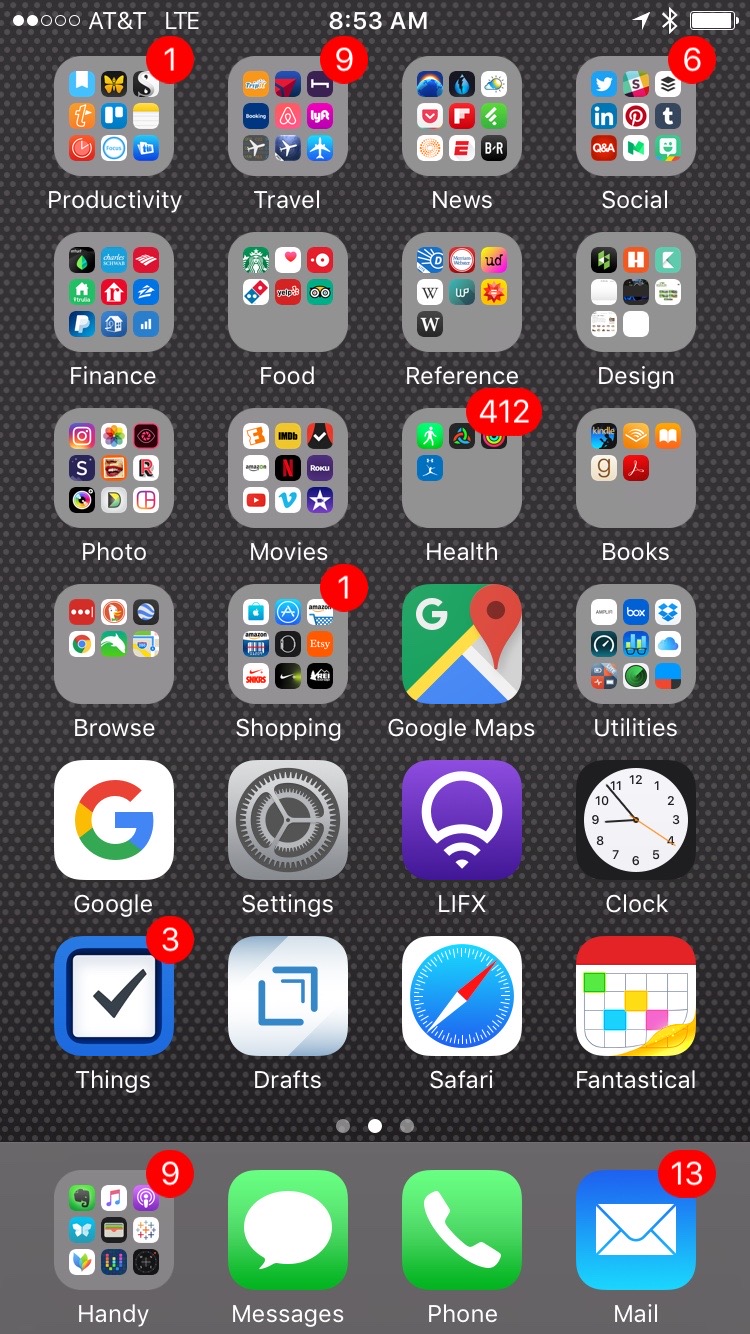
The positioning of app folders and applications on my screen is generally by usage. Apps that I use frequently are positioned on my iPhone 7’s screen so that I can easily reach them with the preferred finger. Google Maps is a right thumb away. Google search is a left index finger. I use LIFX lights in my home and a single firm press on that app exposes the controls I use daily. The standard Apple Clock app is my daily alarm clock.
Things3 is a recent addition that replaced Omnifocus. I prefer its more minimal approach. Things3 seems to sync more reliably across platforms. I also love the “Upcoming” view where it deploys all my scheduled meetings and “to do” items for the following week.
Drafts is my go to writing and note-taking application for iOS. I can’t overstate the utility of this program. Drafts allows me to compose anything and then publish that writing to any other app, web service or email. I use it to stage tweets, which I then post on Buffer, a scheduling app. Drafts is where 90% of my iOS note-taking and writing begin. Safari is my primary browser, but I do use Google Chrome for company applications, such as our time entry system. Fantastical is my calendar app.
The Handy folder at the bottom left of the screen contains other frequently-used apps:
- Evernote: Everything ends-up being tagged, placed in a folder and saved here.
- Music: I have a family plan and over 4,000 songs on my phone. While I don’t like any music service as much as I loved the old Rdio app, the Apple Music service is a good deal, especially the family plan.
- Podcasts: Anytime I’m driving, I’m listening to a podcast. I’ve tried other (better) apps, but I never find a compelling reason to make a change.
- Scannable: For scanning and emailing receipts.
- Wallet: For boarding passes and reservations.
- Tableau: Yes, I view dashboards on my phone. For you Tableau Server admins, InterWorks also has an app for you.
- Mindnote: Idea capture and brainstorming.
- Workflow: I’m just scratching the surface with this app.
- Compass: I like to see the exact direction I’m pointing.
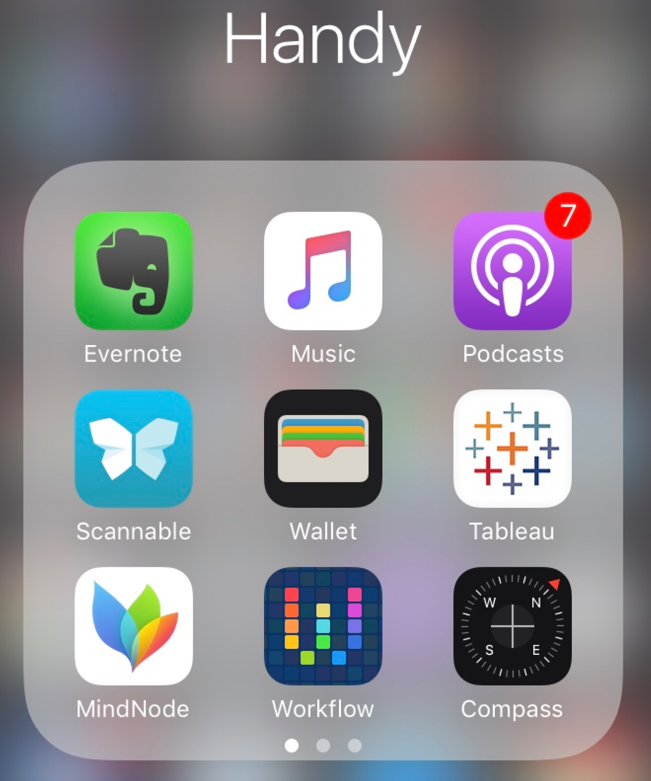
The Top Row of My Screen
This contains my most frequently used buckets of applications for productivity (writing), travel and social media.
Productivity
- Day One: Nearly 3,000 posts starting August 2011.
- Ulysses: My favorite iOS and OS X text editor.
- Scrivener: I’ve written two books using this app.
- Textexpander: Timesaver for frequently used text entry.
- Trello: Project plans for big projects.
- Notes: I use this when teaching classes. iOS 11 is bringing interesting enhancements to this app.
- BeFocused and Focus: Pomodoro technique timers.
- Excel: For iOS.
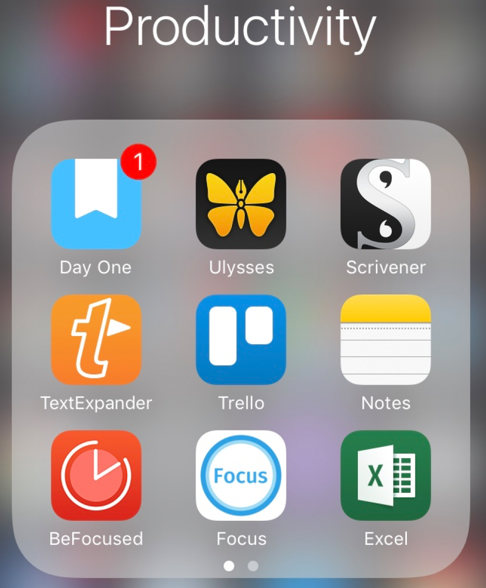
Travel
I’ve done a lot of traveling and the iPhone has made everything about travel easier.
- Tripit: Every airline, hotel and meeting room reservation.
- Fly Delta: I book my plane tickets on Delta.
- Hotel Tonight: Last-second hotel room booking.
- Bookings: Cheap hotel room booking.
- AirBnb: For vacation and personal travel.
- Lyft/Uber: Uber demoted, Lyft ascendant.
- PlaneFinder: To see the status of inbound flights.
- My Altitude: To look up my elevation in different places.
I have two more screens of other travel-related apps for specific things.
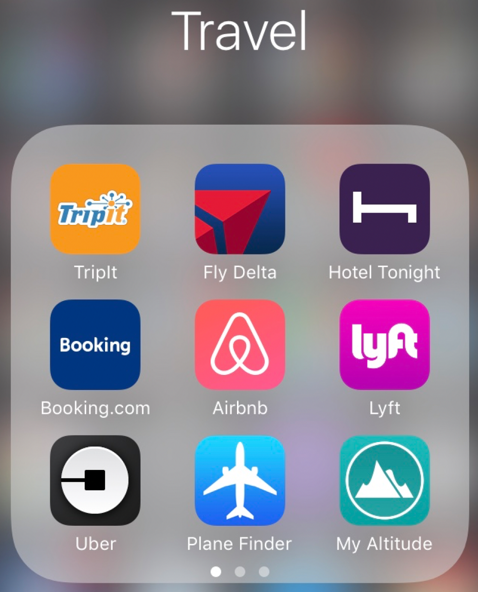
News
This pertains to almost all my news, periodical and RSS feed reading I do on my iPhone or iPad.
- Living Earth: Weather and time.
- Dark Sky: Hyper-local weather reports.
- Weather Live: Detailed weather reports.
- Pocket: Saved articles for offline reading.
- Flipboard: More RSS feed reading.
- Feedly: My current primary app for RSS feeds (more than 300 daily). Sadly my favorite RSS reader for iOS was discontinued.
- Reuters: Straight-up news without bombast.
- ESPN: Sports, of course.
- Bleacher Report: Sports with bombast and social.
This area is the most time-consuming use of my iPhone and iPad. I’m normally up every morning between 4:30AM – 5:30AM reading my RSS feeds and buffering tweets.
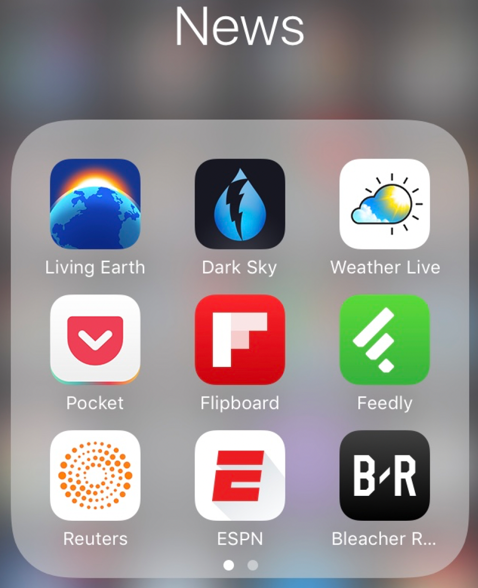
Social
- Twitter: Rarely used directly. All my tweets are scheduled using Buffer.
- Slack: InterWorks internal chatting.
- Buffer: The way I post 99% of my social media posts.
- LinkedIn: The way I learn about prospects.
- Pinterest: Visual things that I like to save.
- Tumblr: Quotes, music and thoughts saved here.
- Quora: For asking questions and receiving the best answers.
- Medium: I like some writers on this service.
- Bitmoji: For smarty-pants texting to my daughters.
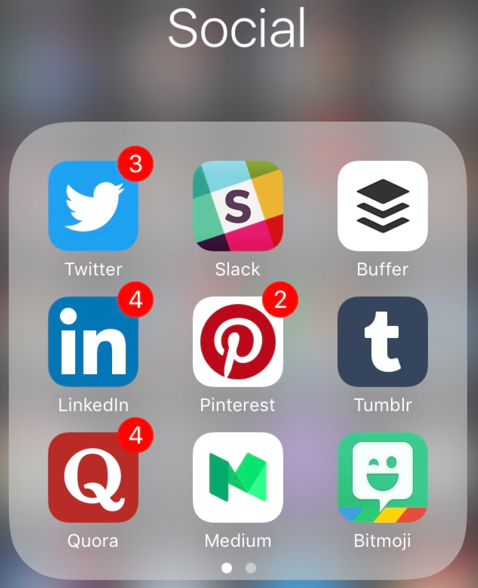
My primary daily iOS workflow is read articles, write tweets in Drafts then move those drafts to Buffer for posting to Twitter or other social media outlets. I’m not a big fan of Facebook on my phone as it is much too intrusive and memory hogging. It’s not installed on my phone anymore.
Finance
Everything to do with managing money.
- Mint: To track the home budget and investments.
- Schwab: For managing stocks and mutual funds.
- Bank of America: Our bank has a decent app.
- Trulia/Realtor/Zillow: I like looking at real estate.
- Paypal: I do most of my online payment with this app.
- Personal Capital: Like Mint, but better in some ways.
- StockTracker: For monitoring investments.
- Vanguard: To look up index fund investments.
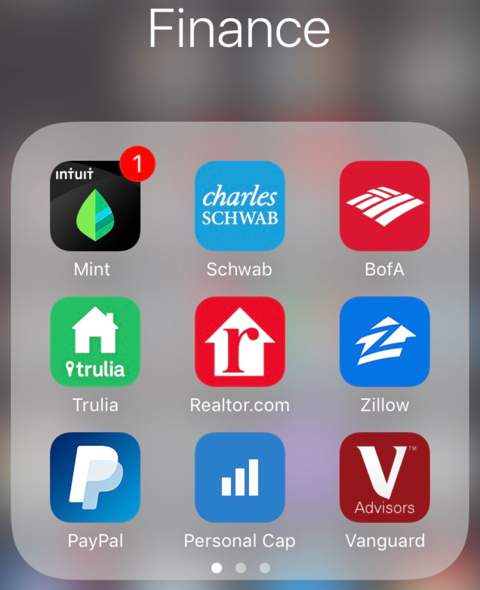
Food
I use this to research restaurants and book reservations.
- Starbucks: Mainly for the free Wi-Fi access/mobile office.
- OpenTable: I book all restaurant reservations here.
- Dominos: When I’m too lazy for cooking or eating out.
- Yelp: Decent reviews.
- TripAdvisor: Decent travel and restaurant reviews.
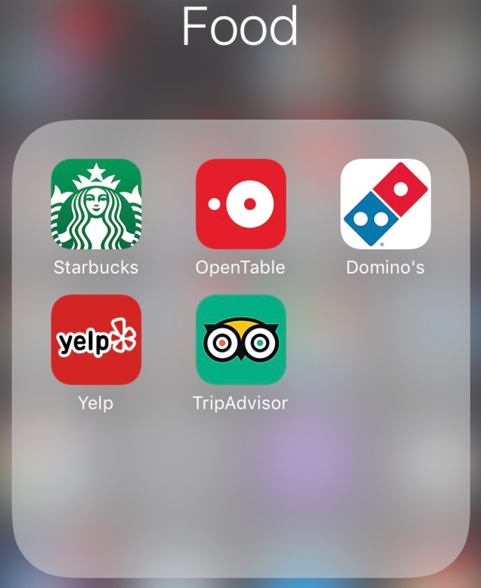
Reference
All my writing and math-related reference materials.
- Dictionary: This is a great dictionary. It’s also good for pronunciation.
- Merriam-Webster: Another dictionary.
- Urban Dictionary: The fun dictionary for slang.
- Wikipedia: They have a decent iOS app now.
- Wolfram Alpha: For math-y questions and answers.
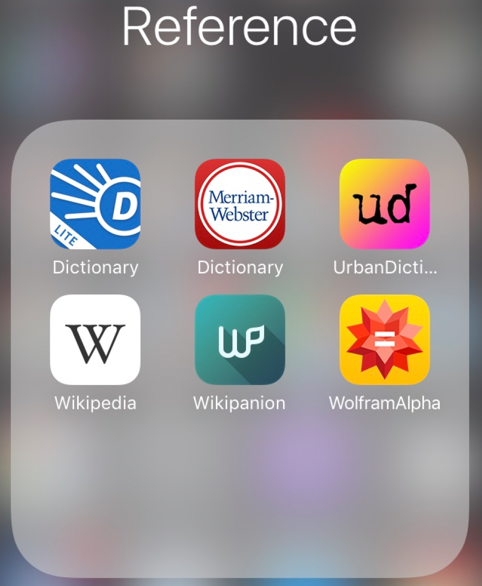
Design
This is a grab-bag of design-related apps or links, mostly related to architecture or home organization.
- Houzz: Home design and decor.
- Houseplans: Huge collection of house plans for sale.
- KonMari: The official app for the Konmari method.
The other links in this folder are to websites that offer some kind of design-related content.
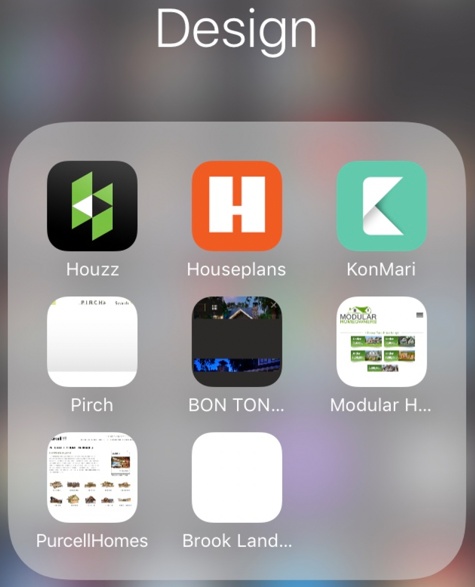
Photo
I’m ridiculous when it comes to photo apps. The collection is constantly rotating.
- Instagram: To keep up with friends and family.
- Photos: Yes, I like the standard Apple app.
- Adobe Capture: Take a picture and make a color theme.
- Steller: Turn your photos into stories.
- Wordfoto: Turn photos into word collection images.
- Retype: Make awesome digital signs.
- Camera+: Better than the Apple standard camera app.
- Diptic: Make tiled photo collages.
- Layout: Another tiled photo collage app.
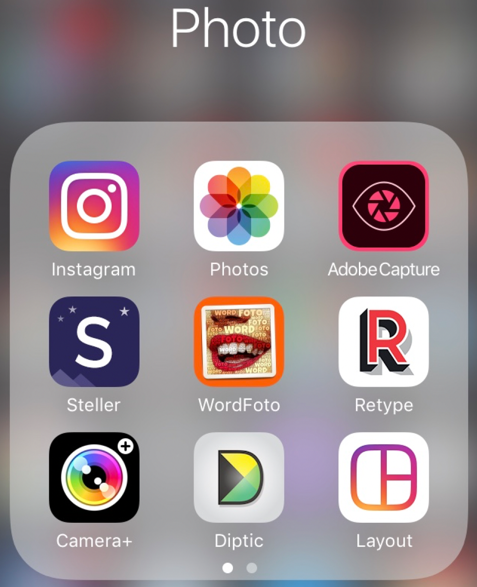
Movies
All video, TV and movie apps.
- Fandango: Finding movies and buying tickets.
- IMDb: Search for movie details and trailers.
- ToDoMovies: Another app for movies with nice iWatch features.
- Amazon Prime Video: To watch movies and TV at home.
- Netflix: To watch movies and TV at home.
- Roku: Controlling my Roku with my iPhone
- YouTube: Of course.
- Vimeo: Higher quality video than YouTube.
- iMovie: The Apple app for processing my video.
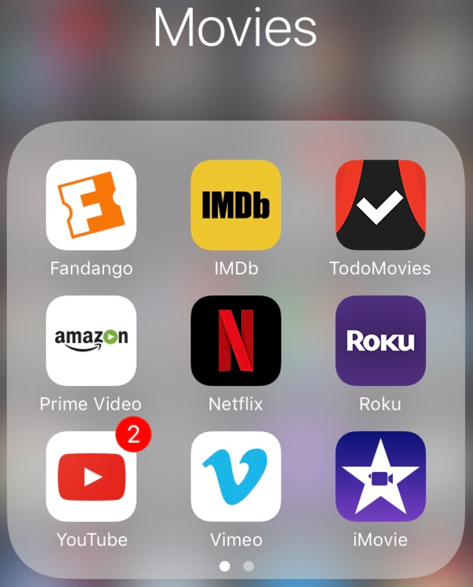
Health
Activity and calorie analysis.
- Pedometer++: Detailed history on daily walking and running.
- Activity++: Better history views than the Apple app.
- Activity: The standard Apple app for activity tracking.
- MyFitnessPal: Track calorie burn and consumption.
- Health: The default health app from Apple.
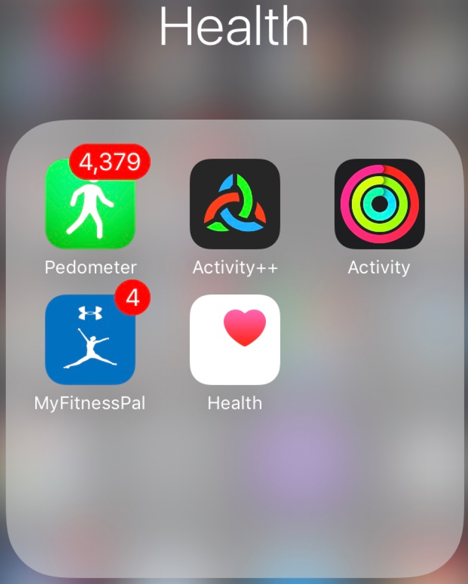
Books
I use my iOS devices for all my reading. I’m to the point where I really don’t like holding a regular book. I’ve also found apps for exporting book highlights and notes to Evernote for reference.
- Kindle: The majority of my book reading is done on my iOS devices.
- Audible: Listening to books while traveling and it’s relatively inexpensive if you have a Prime membership.
- iBooks: Apples book app. Technical reading with images.
- Goodreads: For book reviews and recommendations from friends.
- Adobe Acrobat: PDF reading on iOS. Rarely used.
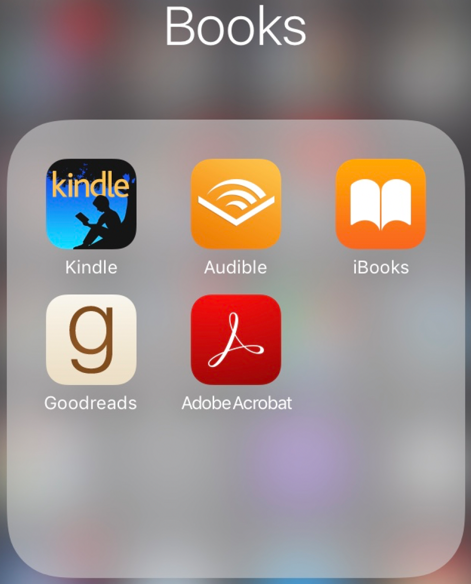
Browse
Password control and alternatives to the Safari browser.
- LastPass: For all but my most secure passwords.
- DuckDuckGo: Search without being tracked.
- Google Earth: Explore the world from your iOS device.
- Google Chrome: The Google iOS browser.
- Dolphin: A faster browser.
- Maps: The Apple map application. Getting better, but rarely used.
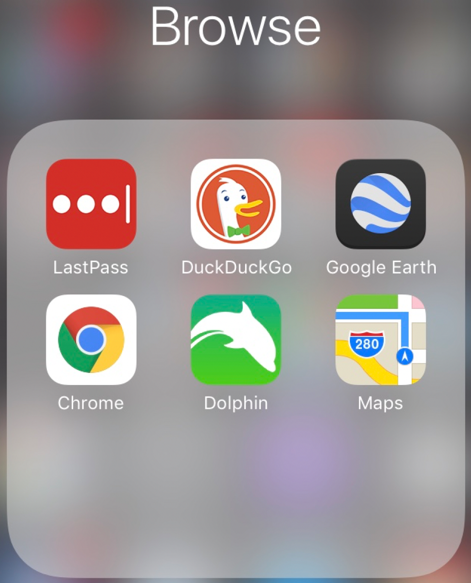
Shopping
I’d rather click than go to a store. The only exceptions are book stores (I love old ones) and Apple stores (they are works of art).
- Apple Store: For purchasing hardware.
- App Store: An updated design is coming in iOS 11.
- Amazon: The majority of my shopping is done here.
- Amazon Price Check: Used to compare store prices to Amazon.
- Watch: To control my Apple watch settings and content.
- Etsy: Hand-crafted creations sold and bought here.
- SNKRS: Nike’s shoe app. Cool retro shoes and new designs.
- Nike+: Nike shoe and clothing. I love their brand.
- REI: Outdoor gear. I’ve been a member for 30+ years.
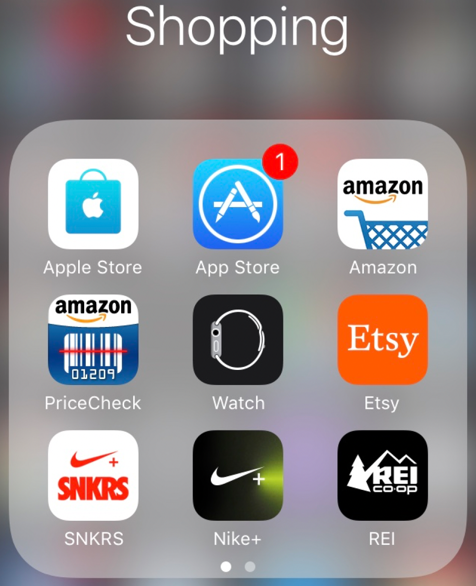
Utilities
I use a variety of apps for managing my home mesh network, storing personal and work files in the cloud, plus system health monitoring.
- Amplifi: Manage my home Wi-Fi mesh network. Excellent hassle-free Wi-Fi. No dead spots in my house.
- Box: Storing work files on the cloud.
- Dropbox: Storing personal files on the cloud.
- Speedtest: Checking my cable provider bandwidth.
- Geekbench 4: To check my iOS device performance.
- iCloud Drive: Photo and music sharing with the family.
- Status Lite: Battery life, disk usage and CPU usage checks.
- Find Phone: To find my phone, watch or iPad.
- IFTTT: Used to automate web applications.
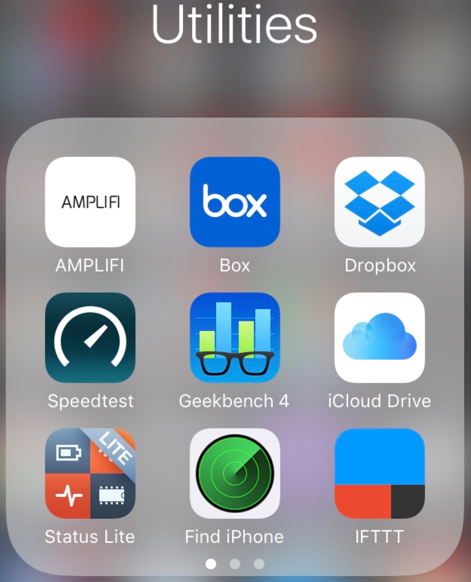
My Second Screen
All my recent webpage views that I want to view later go on the second page of my iOS devices. Icons are constantly rotating on and off this screen.
Notification Screen
Accessed via a swipe to the right from the main screen.
- Activity: To monitor calorie burn, exercise and standing.
- LIFX: For turning lights on and off quickly.
- Things: Current to do items.
- Calendar: My next appointment.
I enjoy having all four of these apps in view with one swipe.
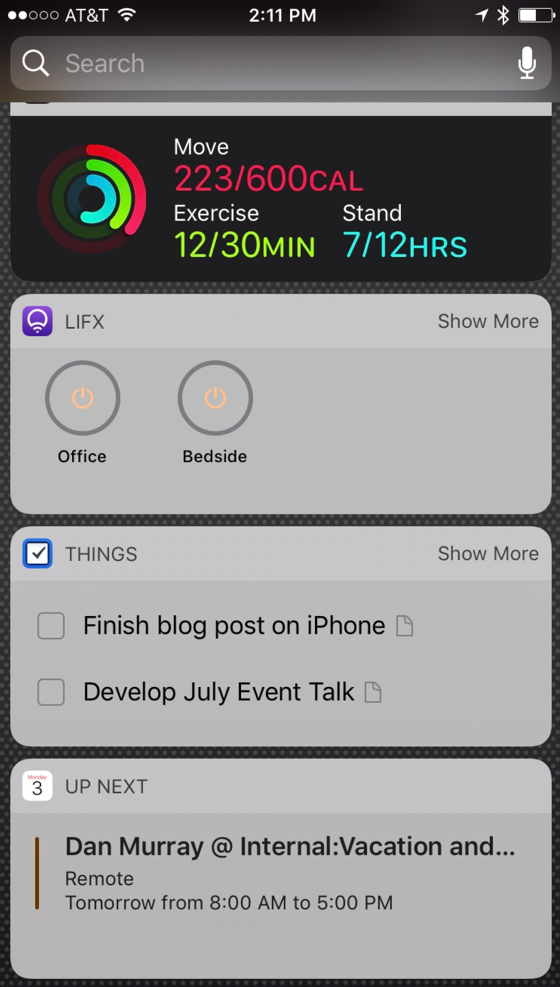
My Lock Screen
The lock screen on my phone includes my favorite InterWorks promo image.
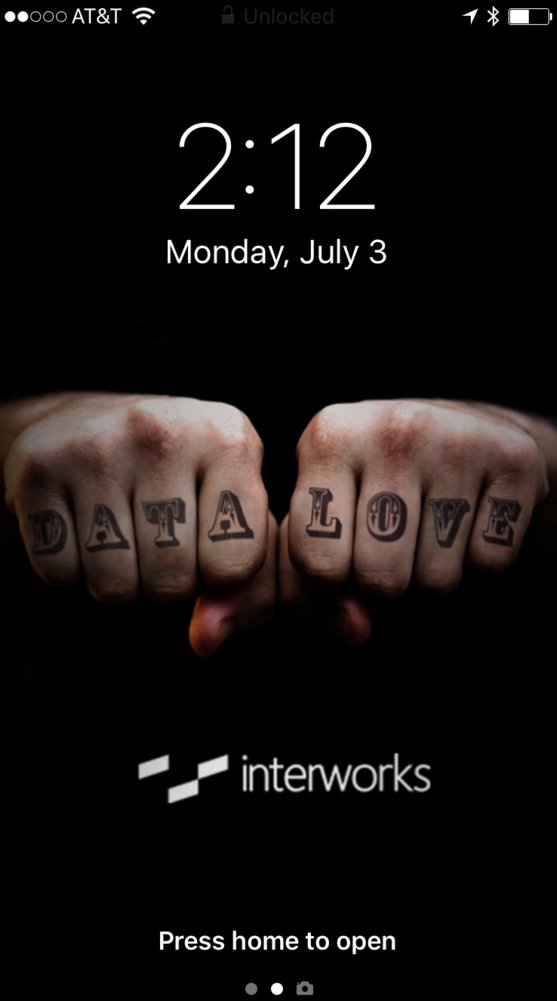
My iWatch
I really love the iWatch. It’s great for quick text messages, timing my coffee brew, tracking my activity and reading news headlines. I use three different watch faces:
- My primary face is Modular (Left), with the battery monitor, pedometer+ and timer complications on the bottom. I enjoy monitoring weather conditions and the forecast with the date and time.
- The activity analog face (Middle) is my second favorite. I like the analog-style watch with the date, timer and battery life complications.
- The Utility watch face (Right) is my “formal” one. I have the activity complication across the bottom with the temperature and battery monitor complications on the top. Day and date are also displayed.
I have a fancy expensive watch that I rarely wear. I prefer the flexibility of the Apple watch much more and I’ve never had problem with battery life. Maybe I’ll sell that watch to fund my next iPad purchase.
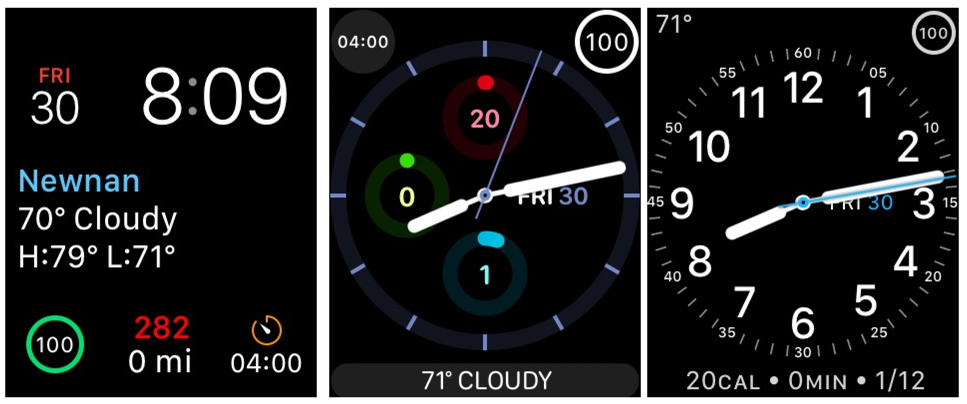
Future Plans with iOS
I plan on upgrading my iPad in the fall. The new iPad looks like it will have a significant upgrade when iOS 11 is released. After that, I’ll wait to see if the iWatch Series 3 offers any kind of improved performance or capability. If it does, I’ll be upgrading my iWatch as well.
Apple recently announced that they have sold over one billion iPhones since its launch. That’s not a surprising figure either, if you consider the growth in apps available on the App Store in the past ten years. Although there were many naysayers when the iPhone first appeared in 2007, the iPhone may be the most significant product of the last 100 years. The iOS ecosystem is huge, varied and fun.
Apple has built a model that has provided convenience and simplicity at a relatively low cost. Latest estimates show there are over 2.2 million apps available for download. Have you discovered some cool apps that you’d like to share? Put your link in the comments.

