Let’s be honest, the new version of Tableau is pretty slick. Despite how one feels about various additions/omissions to the software, the most recent update is a step in the right direction. While never perfect for every person, the software will certainly encourage more people to explore and analyze information. And, in addition to the excellent UI update, there are even more impressive (read: convenient) additions that warrant some press. One such addition is the Tableau Data Extract Command-Line utility.
For those of us who have struggled with downloading a Tableau Server data source (only to have to republish) will find this to be a useful tool to have in the toolbox. Enough of the chatter, let’s see how it’s done.
Assuming you’ve installed Desktop 8, open Windows Powershell and navigate to your Tableau 8 bin directory
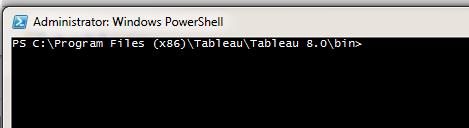
Create a simple text file (config file for this example) which has some pretty basic information. I’d recommend this option rather than passing passwords and other info in the command line.
source-username={data source username}
source-password={data source password}
site={your site name}
server={your server URL}
project={your project}
datasource={data source name on your Tableau Server}
username={your username for Tableau Server}
password={your password for Tableau Server}
Once you’ve got all that entered, save it as a txt file and jump back to Windows Powershell. For this example, I’m using the ‘—original-file’ command inside my config file with the Superstore data. You can easily use a database source and/or another file based source.
In the Tableau 8 bin directory, type this:

After it a bit, you should see a confirmation like this:

And that’s it!
A few notes:
-
If you omit the ‘—force-full-refresh’, your extract will increment and not be a full extract.
-
If you see the ‘no active connection to data source’, then it’s likely there is not a table in the database you are attempting to connect to. Ensure the table exists and you should be good to go.
Full instructions (with more details) can be found here.


