Please note that Portals for Tableau are now officially known as Curator by InterWorks. You can learn more at the official Curator website.
If you use InterWorks’ version of embedded analytics, Portals for Tableau, you already know how quick and easy it is to display a dashboard in it. If you aren’t lucky enough to have experienced creating a dashboard in a portal, it’s easier than cracking the screen on your phone and faster than the regret that will set in for not having insured your phone.
If you have dozens of dashboards, it can still be tedious to import them one by one. The good news is that there are three ways to automatically synchronize dashboards from Tableau Server to your portal. Let’s take a look at the different ways you can utilize our embedded analytics.
Linking by Workbook
If you group all the related dashboards in the same Tableau workbook, you can create a “Workbook” navigation menu link to that workbook and the portal will automatically create links to each dashboard in it.
If you need to add more, just republish the workbook to Tableau Server and the portal will update accordingly. Grab some popcorn and watch this amazing animated GIF to see how it’s done:
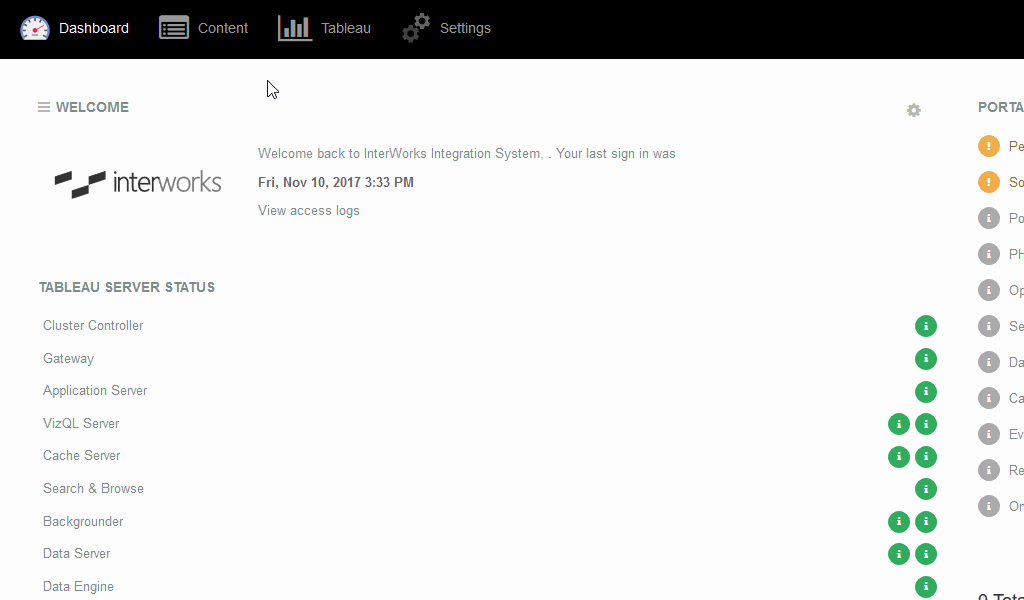
Pulling by Project
If your dashboards are organized by project folders on Tableau Server, you can create a “Project” navigation menu link in the navigation menu where you would like those dashboards to appear. This will automatically pull all existing dashboards together that are published to that specific project folder.
Additionally, any dashboards that are published to that project folder in the future will also be pulled. It checks for new dashboards every 10 minutes. Refill your popcorn and watch another riveting animated gif to see how to use project syncing:
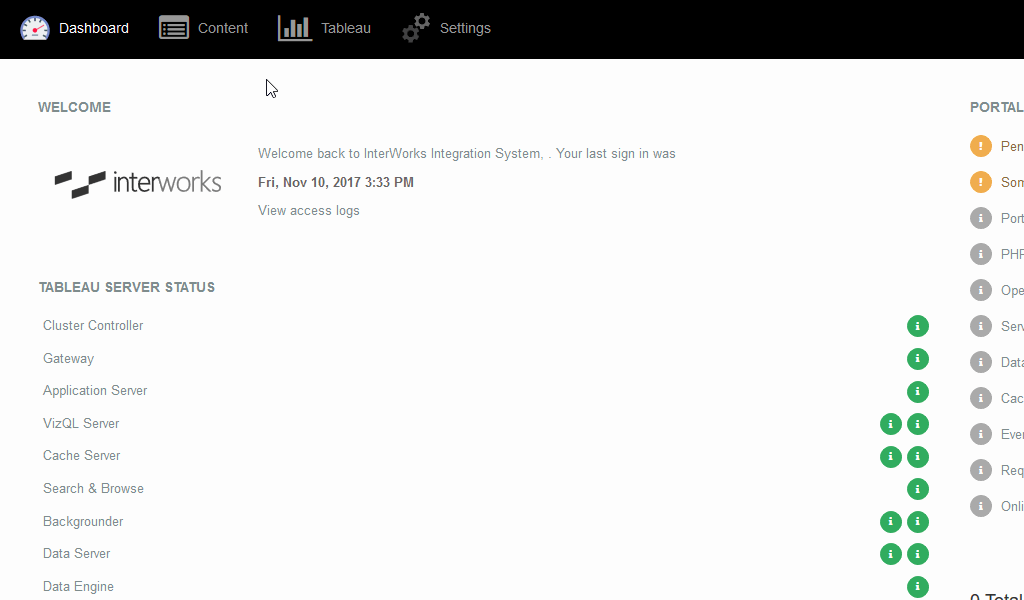
Pulling by Tag
Similar to pulling by project folder, the portal can pull dashboards in by their tags. This is useful when only a subset of dashboards should be shown to users in the portal. To set it up, create a “Tag” navigation menu link in the navigation menu where you would like those dashboards to appear.
The portal will automatically pull all existing dashboards that are tagged with your specific tag. And just like in the examples above, any future dashboards with that tag will be pulled. Again, the portal will check for newly tagged dashboards every 10 minutes.
Let’s hold off on more popcorn for this animated GIF. I don’t want you to overdo it and get sick. Instead, grab a dose of your favorite stomach medicine, sit back and watch how pulling by tag is done:

And that’s all there is to it! Hopefully you found these gifs educational and your stomach isn’t too upset from all that popcorn. If you would like more information about Portals for Tableau, get in touch with us. We would love to chat.


