When trying to assign an IP address to a virtual machine that was recently migrated to another vCenter instance, I noticed that the IP address had swapped to DHCP. When trying to reconfigure the IP address on the system, the following message appeared:
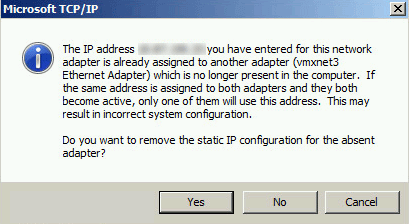
Additionally, I had tried to rename the “Local Area Connection 2” to “Local Area Connection” and got a warning displaying:
“Cannot rename this connection. A connection with the name you specified already exists. Specify a different name.”
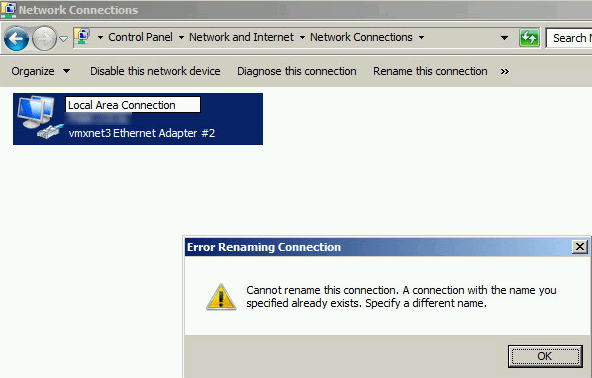
After checking the Device Manager and checking show hidden devices, no additional devices would display under the network adapters.
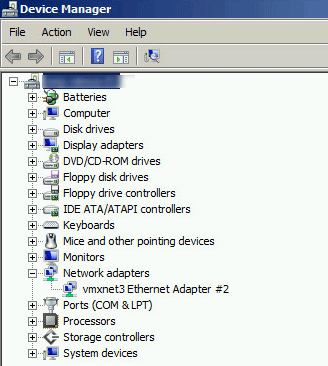
This article examples how to show hidden devices on the system.
Displaying Hidden Devices
Open up a command prompt in administrative mode.
First, we need to show all nonpresent devices. To do this, type in:
devmgr_show_nonpresent_devices=1
Next, open up Device Manager in the same command prompt by typing:
devmgmt.msc
Note: You must execute Device Manager from the same command prompt. Opening up Device Manager through another method will clear the devmgr_show_nonpresent_devices=1 preset.
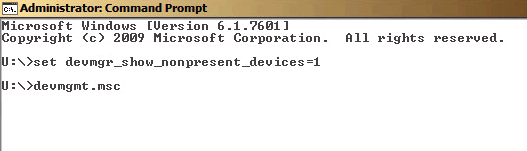
Once Device Manager has opened, navigate to View and select Show hidden devices.
Although it is not necessary, I expanded out Network Adapters for example purposes.
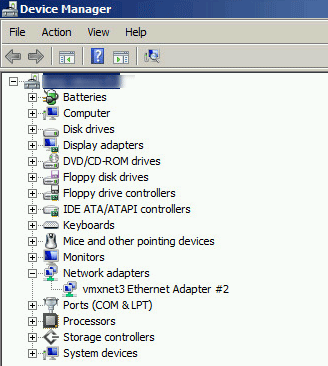
Once Show hidden devices has been checked, the nonpresent device will display under Network adapters.
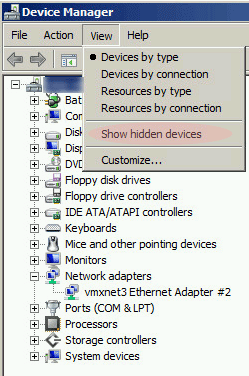
I know vmxnet3 Ethernet Adapter is no longer present, so I want to remove this adapter. Right-click on the device and click uninstall.
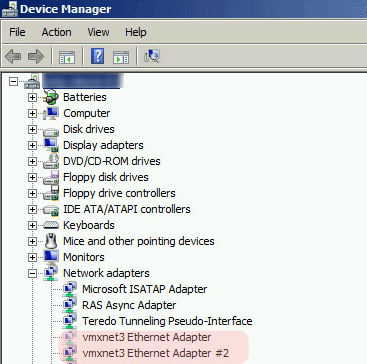

Since the driver is still in use on the system, I did not check Delete the driver software for this device.

Once complete, the network driver can be renamed and/or the IP address can be configured without any issues.
Resources Used:
Device Manager does not display devices that are not connected to the Windows XP-based computer: http://support.microsoft.com/kb/315539. Accessed 8/18/2014

